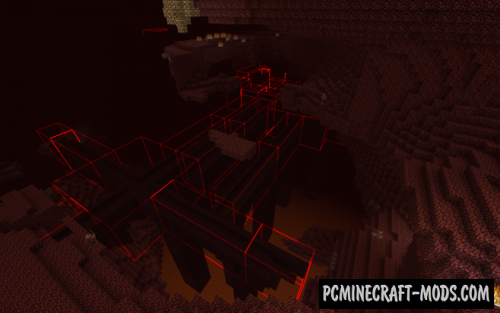
Before you a cool GUI-HUD mod that will highlight the various structures and even special areas. In addition the Bounding Box Outline Reloaded 1.20-1.12.2 modification will provide very useful information about spawned mobs, structures and more, without which a bit complicated.
Almost all vanilla structures will be highlighted, even underwater ones and those that are deep underground. This will allow you to build creative ideas in places where vanilla structures will not interfere with your buildings. For example, this way you can create an RPG and Adventure map in places with the smallest cluster of random structures.
Screenshots
How to install Bounding Box Outline Reloaded
- Download and install Forge
- For Rift version: install Rift API
- For fabric version: install Fabric API
- Make sure that you have the “Java” application installed.
- Download the “Zip” archive from our website.
- Inside this is a “Jar” mod. It can also contain old and new builds.
- Select the latest version of the “Jar” file that matches the game version.
- Please note that some releases may contain bugs, incompatibilities with other modifications, and in some cases may cause conflicts within Forge or Fabric. You can try installing the previous build to fix this.
- Move the “Jar” file to the “Mods” folder.
- This folder is located at the following path:
Mac OS X:
/Users/Your Profile Name/Library/Application Support/minecraft/
Quick way to get there: Click on the desktop and then press the combination of “Command+Shift+G” keys at the same time.
Type ~/Library and press the “Enter” key.
Open the Application Support folder and then MinecraftWindows 11, 10, 8, 7:
C:\Users\Your Profile Name\AppData\Roaming\.minecraft\
Quick way to get there: Press the “Windows” key and the “R” key at the same time.
Type %appdata% and press “Enter” key or click OK. - The “Mods” folder is created automatically when you install Forge or Fabric, but you can always create it manually.
- Open the launcher and select the desired modloader.
- Launch the game and enjoy the new gameplay.
- Ready!




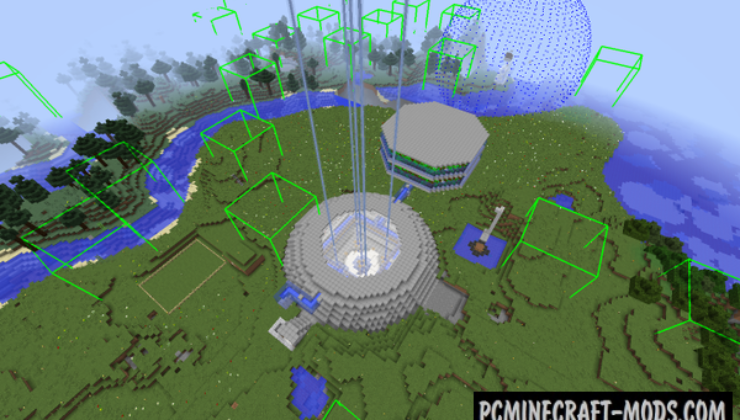
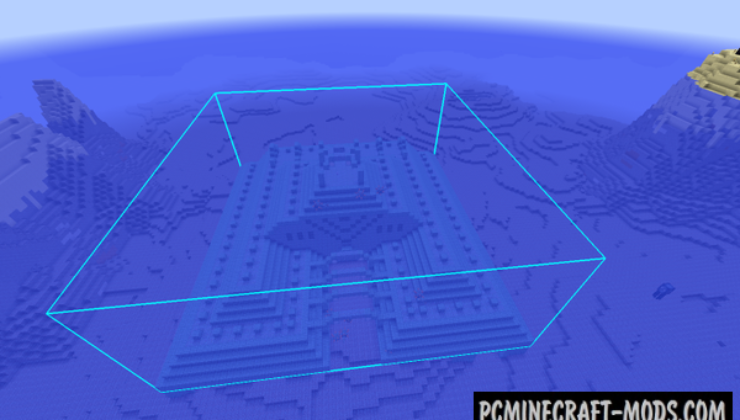


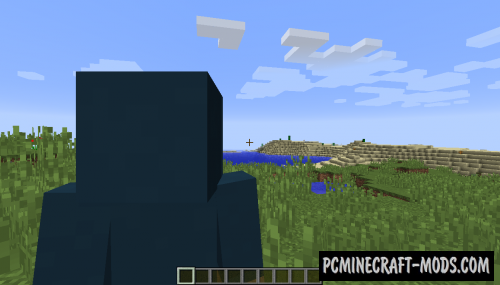
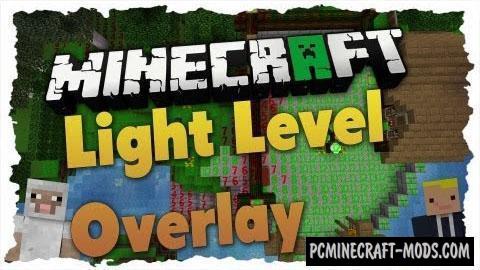
//
to bad it forge doesent detect this as it is a zip file and not a jar file
//
You need to unzip this.