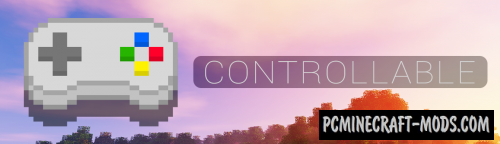
With the Controllable 1.19-1.12.2 mod, your minecraft will have gamepad support. The modification adds hints on the interface, makes it easier to manage inventory, and also contains many settings to customize the convenience of your game. But at the moment, only Sony PS4 controllers are supported.
Now the player will be able to run multiple Minecraft on the same computer; it is possible to enable button indicators on the screen as Bedrock Edition version; the feature to customize options in the configuration file; a simple and convenient API for integration with other modifications.
Screenshots
How to install Controllable
- Download and install Forge
- Make sure that you have the “Java” application installed.
- Download the “Zip” archive from our website.
- Inside this is a “Jar” mod. It can also contain old and new builds.
- Select the latest version of the “Jar” file that matches the game version.
- Please note that some releases may contain bugs, incompatibilities with other modifications, and in some cases may cause conflicts within Forge or Fabric. You can try installing the previous build to fix this.
- Move the “Jar” file to the “Mods” folder.
- This folder is located at the following path:
Mac OS X:
/Users/Your Profile Name/Library/Application Support/minecraft/
Quick way to get there: Click on the desktop and then press the combination of “Command+Shift+G” keys at the same time.
Type ~/Library and press the “Enter” key.
Open the Application Support folder and then MinecraftWindows 11, 10, 8, 7:
C:\Users\Your Profile Name\AppData\Roaming\.minecraft\
Quick way to get there: Press the “Windows” key and the “R” key at the same time.
Type %appdata% and press “Enter” key or click OK. - The “Mods” folder is created automatically when you install Forge or Fabric, but you can always create it manually.
- Open the launcher and select the desired modloader.
- Launch the game and enjoy the new gameplay.
- Ready!

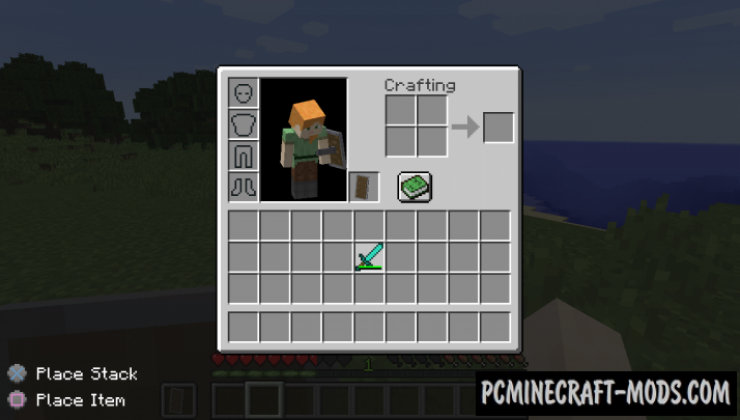
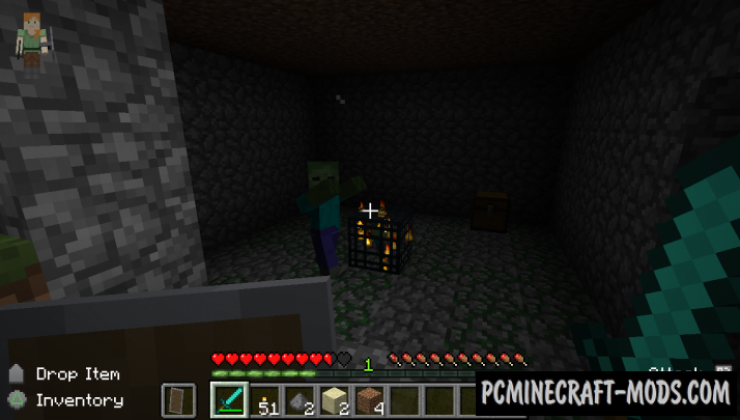

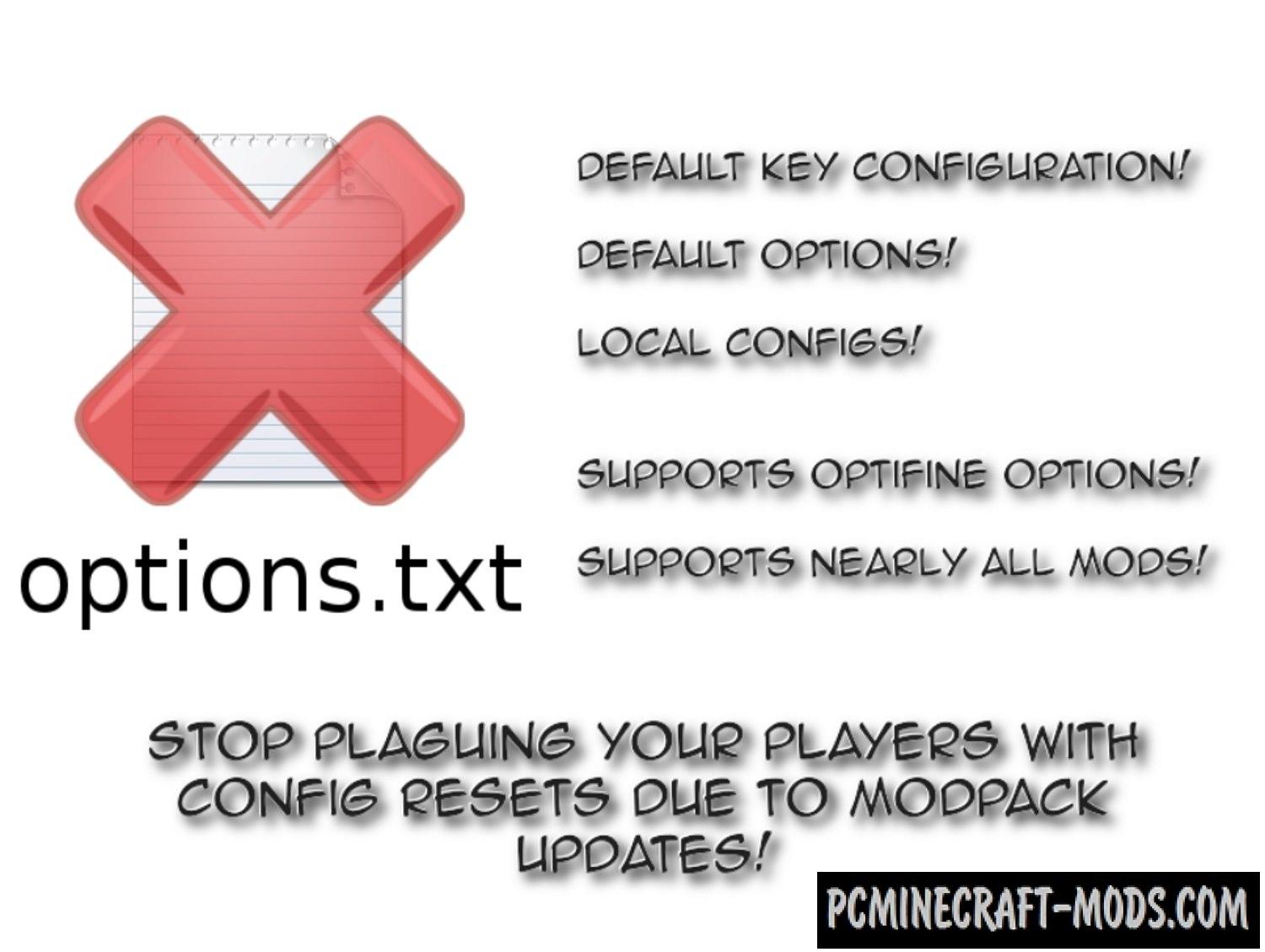




//
Hi there! I have done these steps and nothing seems to work. Any idea what I can do?