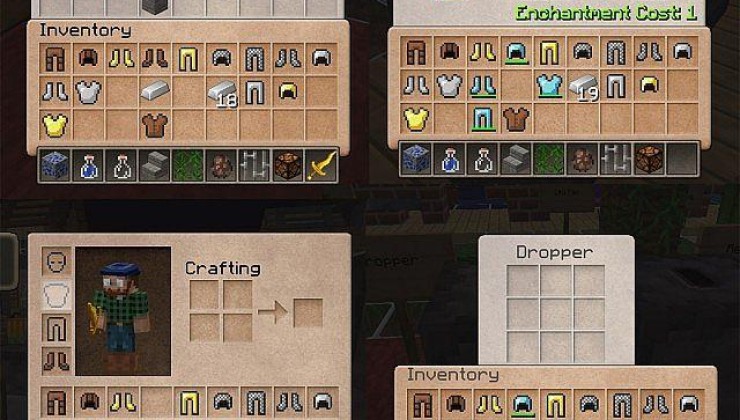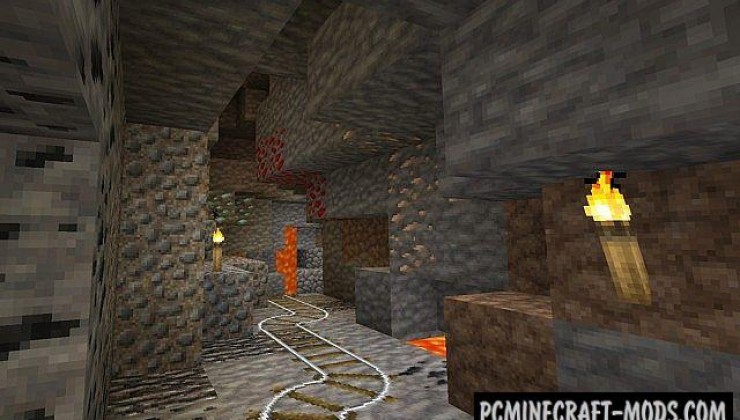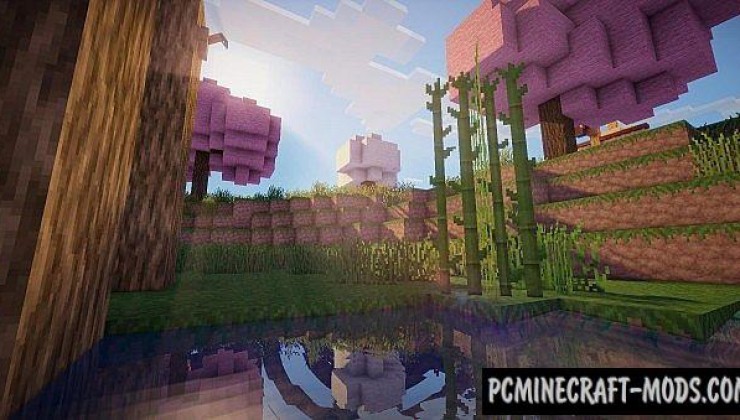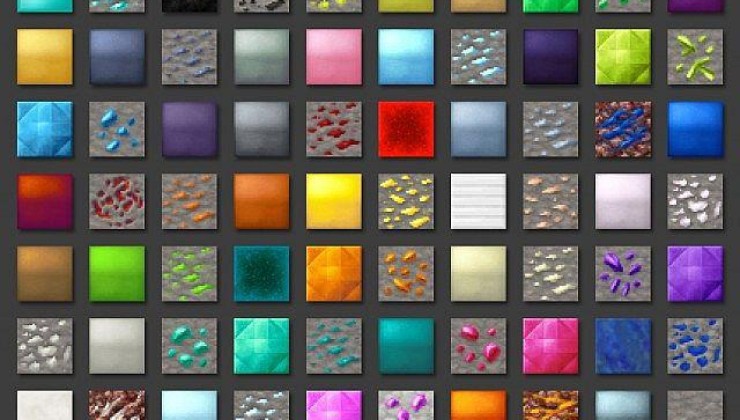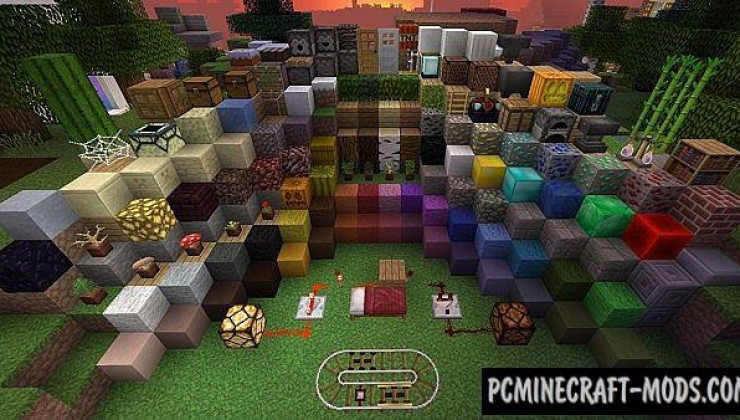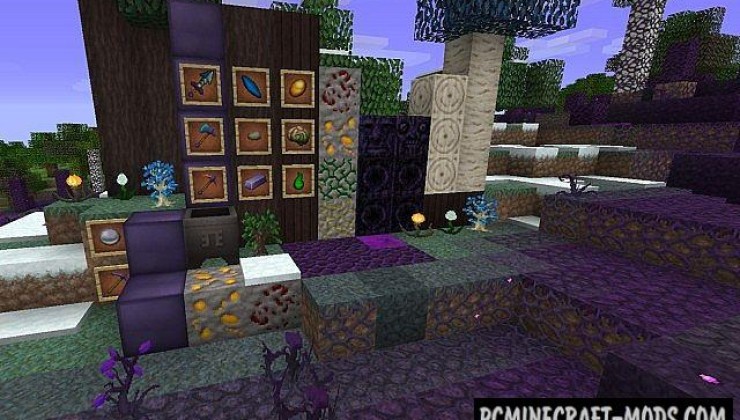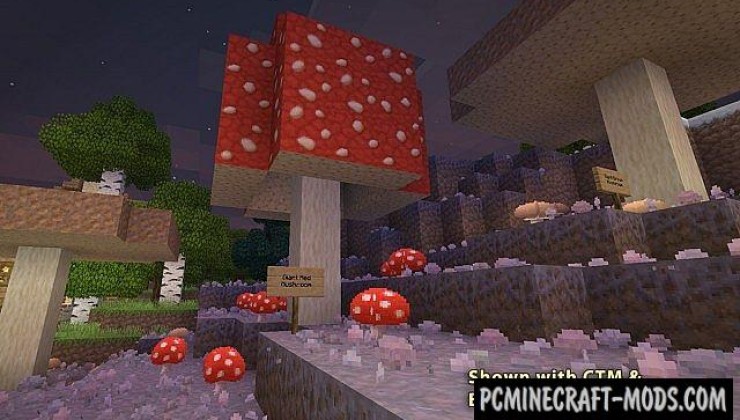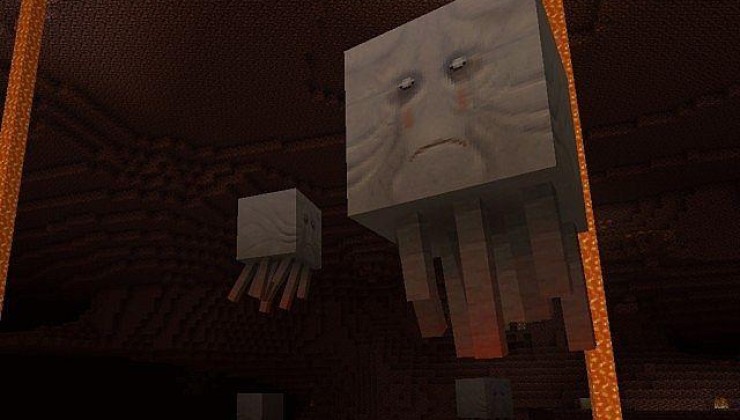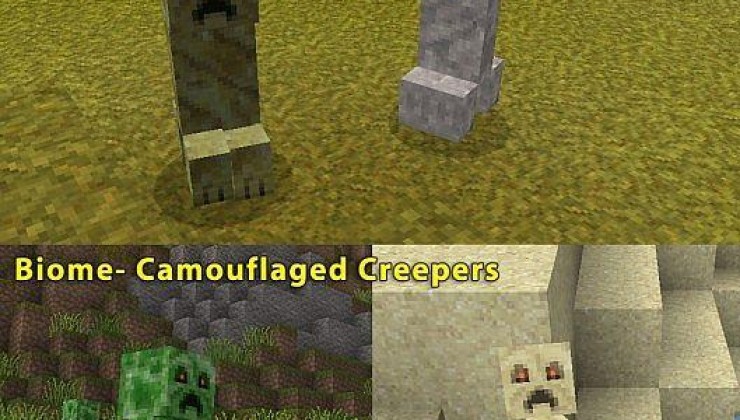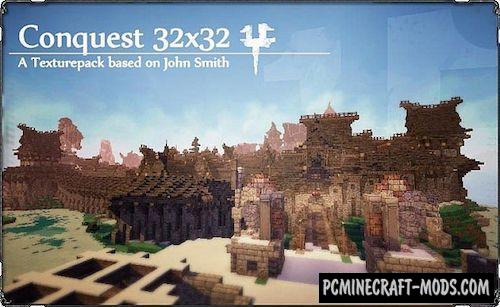If you look at the screenshots of the Lithos 1.20.1-1.19.4 resource pack, you can easily notice that outwardly all the textures are similar to those options that are already available in the standard version of the game, but in fact it has big changes and a higher resolution of 32×32 pixels.
The authors pay special attention not only to blocks, but also to improving mobs, which now look much more interesting. In addition, the villagers received more than 30 different appearance options. And also creepers will get a very unusual feature that will allow them to disguise themselves, for example, changing the color of skins depending on biomes.
Additionally, the author drew branded small details for frequently used blocks as well as on various tools, which makes the game design very thematic. You will also notice a lot of random, alternative textures for each of the decorative blocks and this is available without using MCPatcher or Optifine, but in order to use it for mobs, you will still need to use these modifications.
By studying different locations, the player will get more impressions from the gameplay and its unique atmosphere, because the author tried to complement each of the biomes with as many subtle 3D improvements as possible, which are even more noticeable using Optifine.
Additionally, this pack contains a very clear and soft font that will be an excellent alternative for the default option. Now it will be much easier to understand the text effects of spells and also get rid of cubic letters in the chat.
Screenshots
How to install the Lithos
- Install Optifine HD (Not necessary but desirable)
- Download the texture pack from the section below.
- Sometimes the authors create different resolutions, Bedrock (Minecraft PE) or Java versions, so choose the option that you like or that you think your graphics card can handle.
- Please note that some releases may contain bugs, incompatibilities with shaders and other graphics addons, and in some cases may cause conflicts within Optifine HD. You can try installing a previous build to fix this.
- Move the “Zip” file to the “Resourcepacks” folder.
- This folder is located at the following path:
Mac OS X:
/Users/Your Profile Name/Library/Application Support/minecraft/
Quick way to get there: Click on the desktop and then press the combination of “Command+Shift+G” keys at the same time.
Type ~/Library and press the “Enter” key.
Open the Application Support folder and then MinecraftWindows 11, 10, 8, 7:
C:\Users\Your Profile Name\AppData\Roaming\.minecraft\
Quick way to get there: Press the “Windows” key and the “R” key at the same time.
Type %appdata% and press “Enter” key or click OK. - Next, use step 14 to complete the installation.
- Launch the game client via the launcher.
- In the main menu of the game, click “Options” button.
- In the “Options” menu, select the “Resource Packs” button.
- Click on the “Open Resource Pack folder” button.
- Move the downloaded zip file to an open folder.
- Click the “Done” button.
- Your pack should have appeared in the left “Available” list, just hover over it and click on the arrow pointing to the right.
- This will move the pack to the right “Selected” list that displays the used packs or shaders and other addons.
- Select the desired resolution, desired addons and click the “Done” button again.
- Now it’s loaded and ready to use in the game world!
Manual installation:
Quick installation:
Credits
Created by: eleazzaar


 (8 votes, average: 3.38 out of 5)
(8 votes, average: 3.38 out of 5)