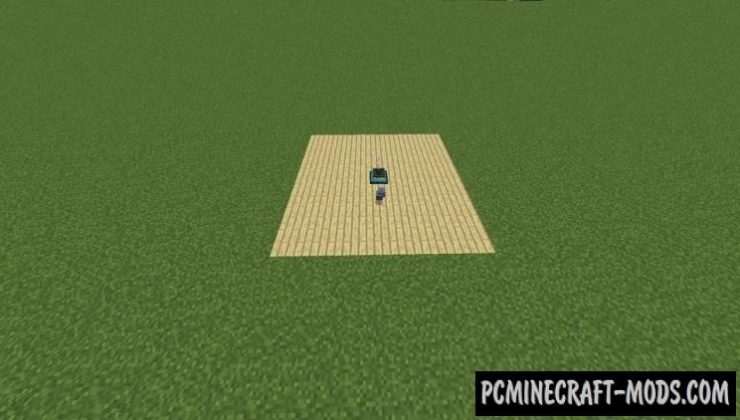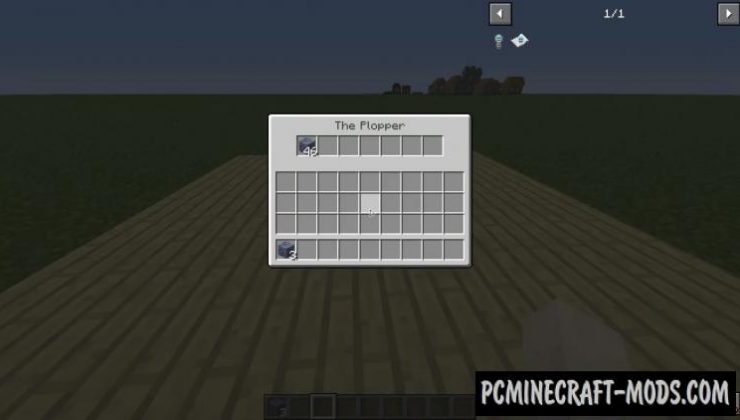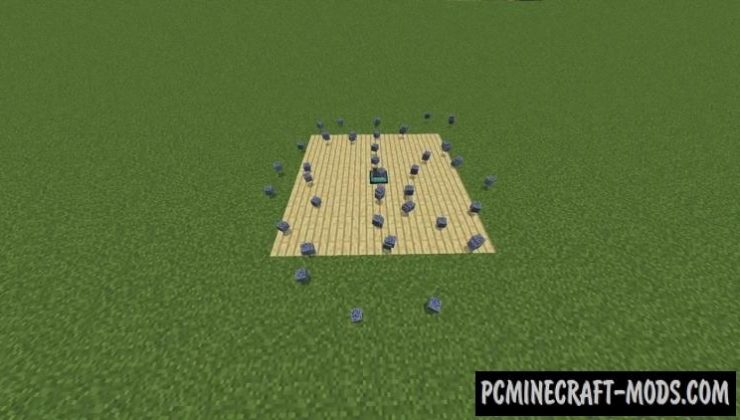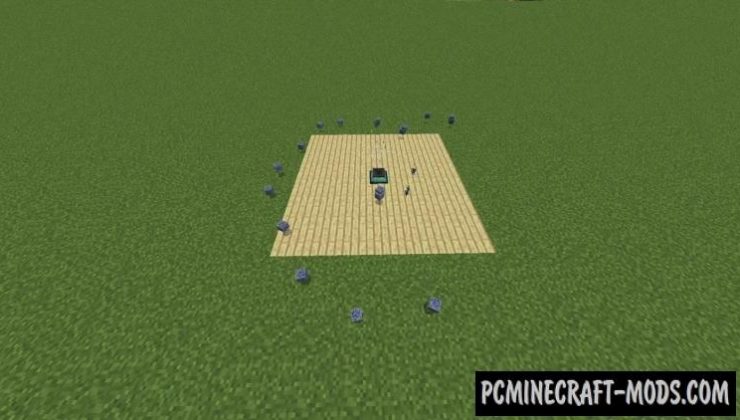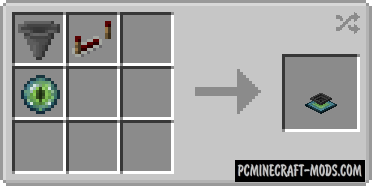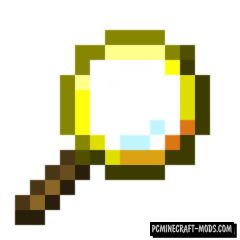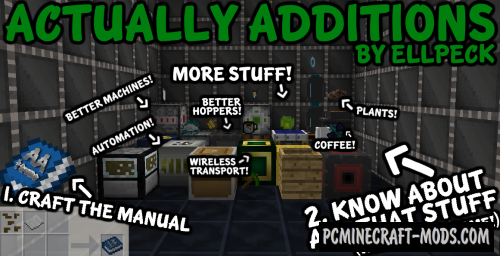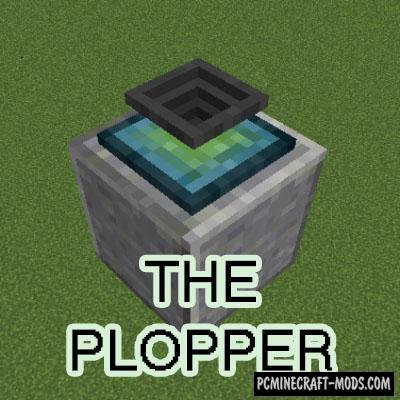
Plopper 1.18.2-1.12.2 modification is only able to add one block for you, called Plopper, it can collect different blocks in a certain configurable radius. This has many uses in complex technology mods and mechanisms because the player will be able to transport resources nearby directly into pipes instead of sorting in chests.
For convenience, the author added a feature to improve the range of pick up items. Each improvement adds 2 blocks in radius and the maximum range is 16 blocks from plopper. Added another feature that doesn’t allow you to drag items inside the plopper, so you can only pick up items from it.
Screenshots
Review
Craft Recipes
How to install The Plopper
- Download and install Forge
- Make sure that you have the “Java” application installed.
- Download the “Zip” archive from our website.
- Inside this is a “Jar” mod. It can also contain old and new builds.
- Select the latest version of the “Jar” file that matches the game version.
- Please note that some releases may contain bugs, incompatibilities with other modifications, and in some cases may cause conflicts within Forge or Fabric. You can try installing the previous build to fix this.
- Move the “Jar” file to the “Mods” folder.
- This folder is located at the following path:
Mac OS X:
/Users/Your Profile Name/Library/Application Support/minecraft/
Quick way to get there: Click on the desktop and then press the combination of “Command+Shift+G” keys at the same time.
Type ~/Library and press the “Enter” key.
Open the Application Support folder and then MinecraftWindows 11, 10, 8, 7:
C:\Users\Your Profile Name\AppData\Roaming\.minecraft\
Quick way to get there: Press the “Windows” key and the “R” key at the same time.
Type %appdata% and press “Enter” key or click OK. - The “Mods” folder is created automatically when you install Forge or Fabric, but you can always create it manually.
- Open the launcher and select the desired modloader.
- Launch the game and enjoy the new gameplay.
- Ready!
Created by: bl4ckscor3