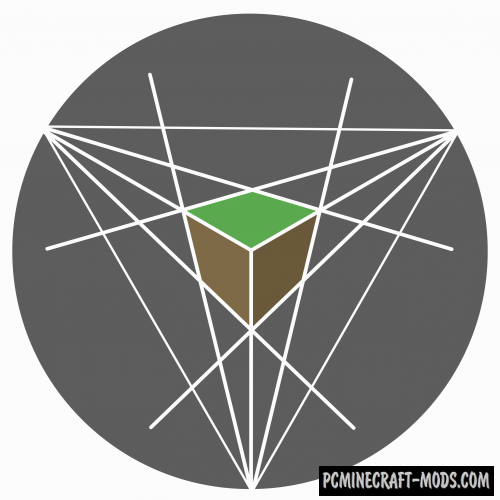
Skygrid 1.16.5-1.12.2 modification adds a Skygrid world (Map) generator type (grid of separated single blocks), and such a world will consist of many dimensions (Upper world, Nether, Ender, Ocean, Cave, and others, consisting of blocks you installed modifications)
Now you no longer need to copy the original skygrid map every time after a failed survival. Just create a new world and select the Skygrid world type from the list. This is a little more convenient and more random than in the original version, because the modification generates random items every time and there are places with a bunch of identical blocks.
Screenshots
How to install Skygrid
- Download and install Forge
- Make sure that you have the “Java” application installed.
- Download the “Zip” archive from our website.
- Inside this is a “Jar” mod. It can also contain old and new builds.
- Select the latest version of the “Jar” file that matches the game version.
- Please note that some releases may contain bugs, incompatibilities with other modifications, and in some cases may cause conflicts within Forge or Fabric. You can try installing the previous build to fix this.
- Move the “Jar” file to the “Mods” folder.
- This folder is located at the following path:
Mac OS X:
/Users/Your Profile Name/Library/Application Support/minecraft/
Quick way to get there: Click on the desktop and then press the combination of “Command+Shift+G” keys at the same time.
Type ~/Library and press the “Enter” key.
Open the Application Support folder and then MinecraftWindows 11, 10, 8, 7:
C:\Users\Your Profile Name\AppData\Roaming\.minecraft\
Quick way to get there: Press the “Windows” key and the “R” key at the same time.
Type %appdata% and press “Enter” key or click OK. - The “Mods” folder is created automatically when you install Forge or Fabric, but you can always create it manually.
- Open the launcher and select the desired modloader.
- Launch the game and enjoy the new gameplay.
- Ready!


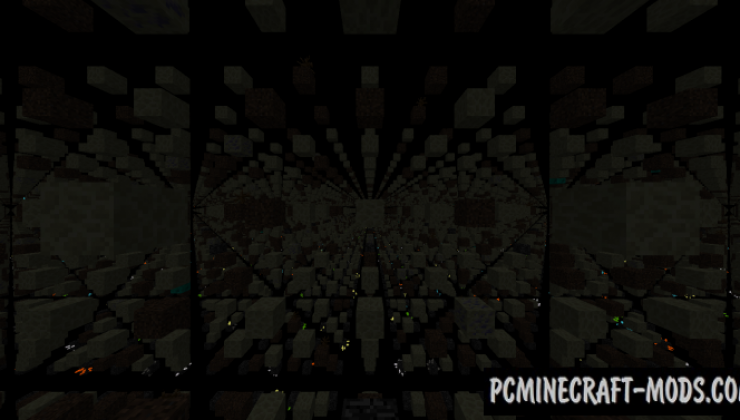
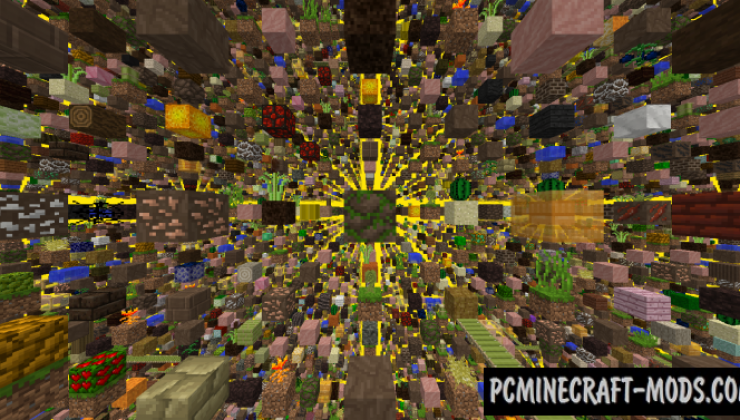
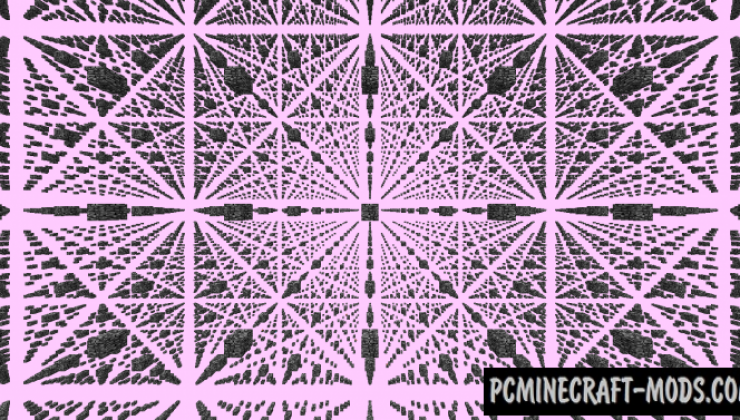
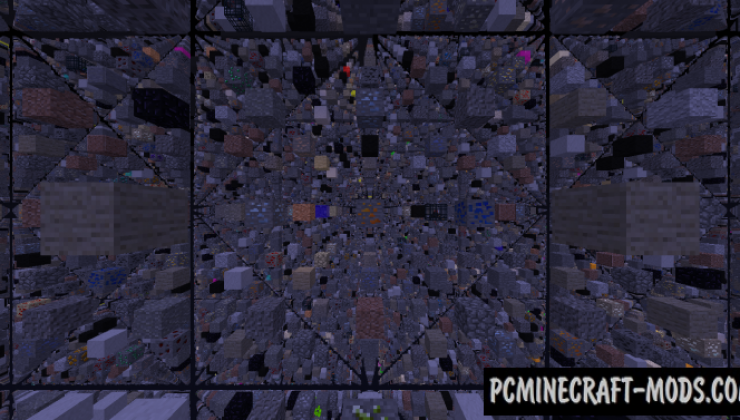

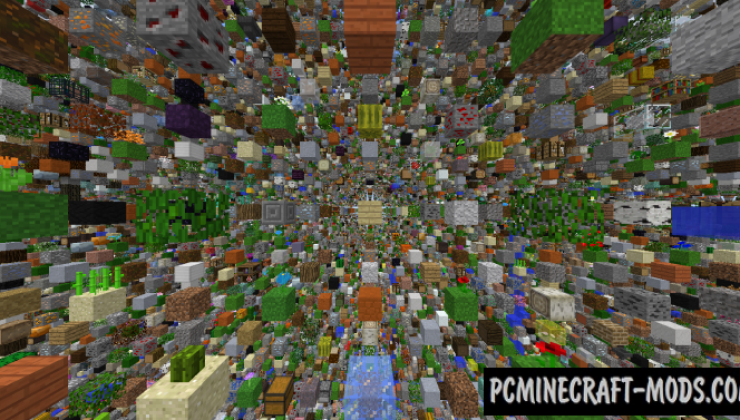
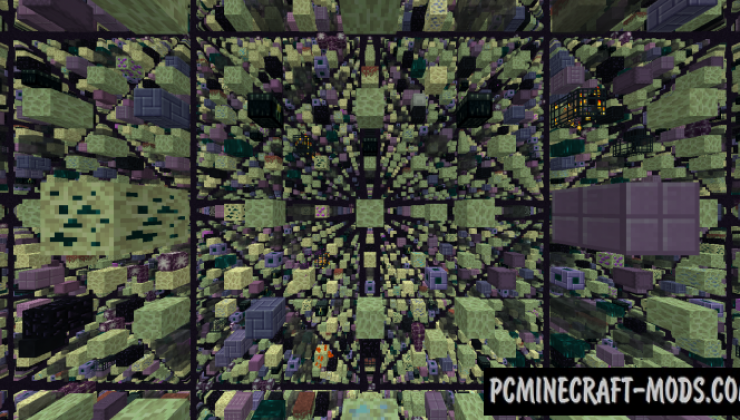

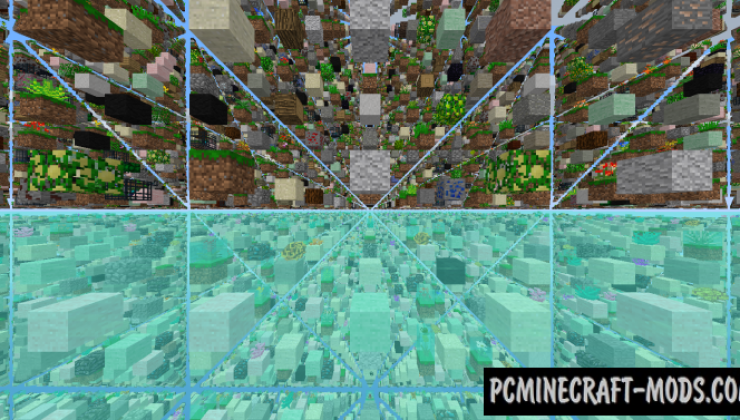
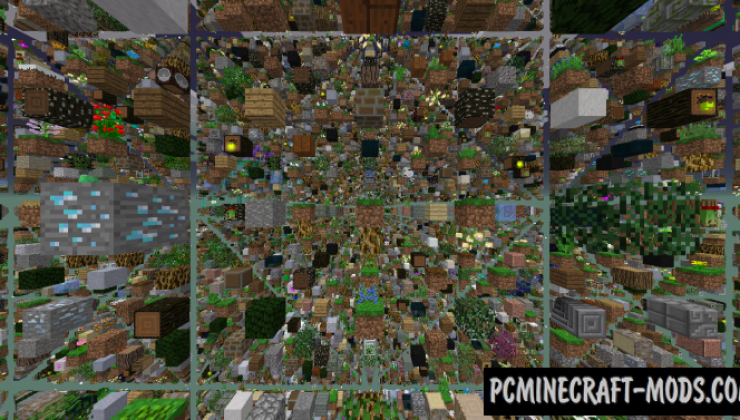
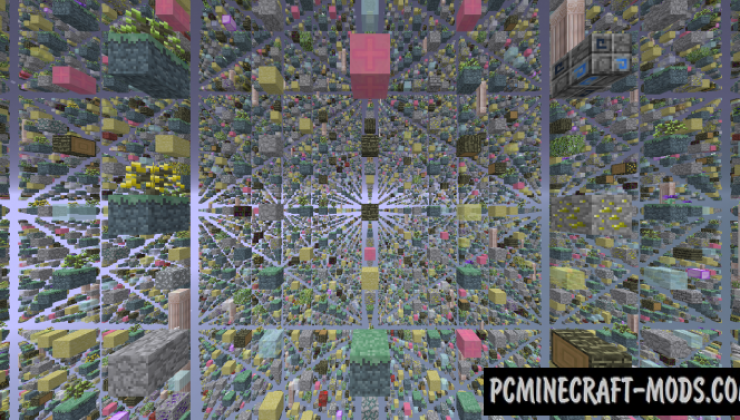

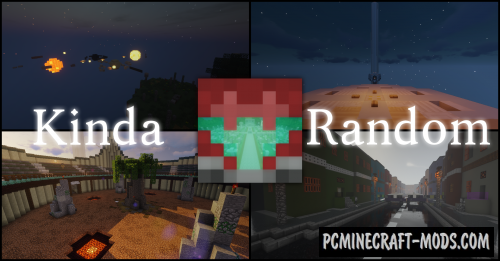
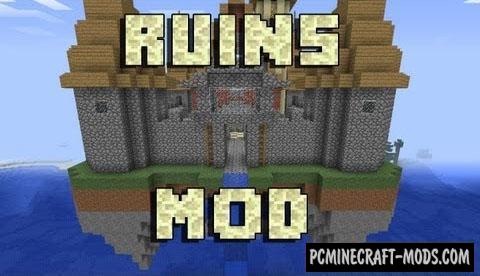
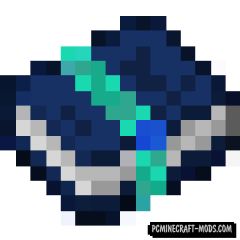


//
Heyo,
It seems the mod isn’t actually updated to 1.16.5, or at the very least the mods.toml file isn’t.
I don’t have the technical knowhow on how to fix it myself, so a fix from the author would be well appreciated.
The concept looks good and I was exited to try it out myself. Shame I can’t