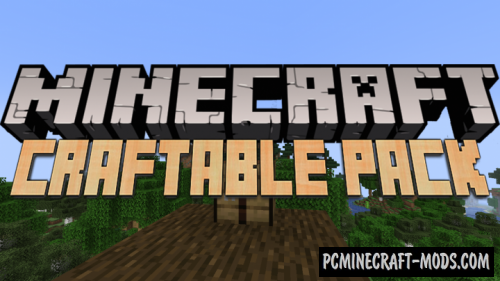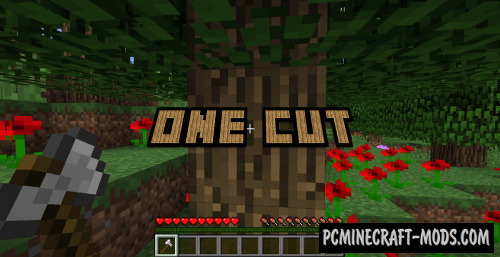The Disable Hostile Grief is a data pack was created specifically to allow villagers to harvest and snow golems to place snow layers! And also save the desired gamerule functions mobGriefing = false. Please note that this data pack installs the mobGriefing gamerule to true!
Disable Hostile Grief disables block destruction done by the following hostile mobs
- Creeper
- Enderman
- Ghast
- Ender Dragon
Wither (but not its skull projectiles, or the initial explosion it has)
Disable Hostile Grief also prevents the following hostile mobs from picking up items:
- Zombie
- Drowned
- Husk
- Zombie Pigman
- Zombie Villager
- Skeleton
- Stray
How to install Disable Hostile Grief Data Pack
Installation for Single Player
Here the developers have provided that the data packs can be set either in a new or in an already created world:
Method 1: Installation when Creating a New World
- Launch Minecraft
- Create a new world and click on the “Data Packs” button
- Drag the data pack into the Minecraft window. It must be a zip file or folder
- Click “Yes” on the confirmation screen
- Move the data pack to the right side of the screen by clicking the triangle on its icon
- Click “Done” and continue creating your world, and then click “Create a New World”
- If the data pack has the correct format, it will be included in the world
- The operability can be checked while enabling the cheats function, for example by entering “/datapack list enabled” and find an entry with the name: [file/your data pack file/directory name].
Method 2: Installation in the Existing World
- Launch Minecraft
- Select the world for which you want to install the data pack, click “Edit”, and then “Open the World folder”
- Open a folder named “datapacks” and place the downloaded data pack here. It must be a zip file or folder
- Type “/reload” (if you have enabled cheats) or press “F3 +T” keys if you are in the world during installation
- The operability can be checked while enabling the cheats function, for example by entering “/datapack list enabled” and find an entry with the name: [file/your data pack file/directory name]
- If that doesn’t work, just restart Minecraft.
Installation for Multiplayer
- Download the data pack. It must be a zip file or folder
- Open the folder of your server, then open the folder of the game world in which you want to install the data pack (the name of the default folder: world)
- Place the data pack in a folder named “datapacks”
- If the server was started during installation, enter “/reload” from the console as a level 3 operator
- If the data pack has the correct format, it will be enabled on the server. You can check by typing “/datapack list enabled” using the console and as a level 3 operator find an entry with the name: [file/your data pack file/directory name].


 (3 votes, average: 3.67 out of 5)
(3 votes, average: 3.67 out of 5)