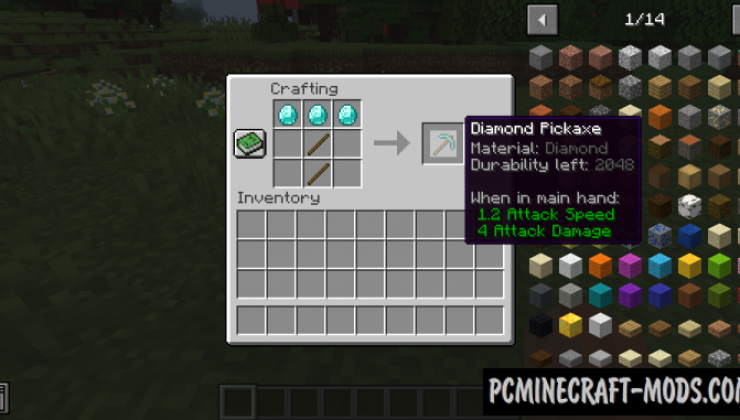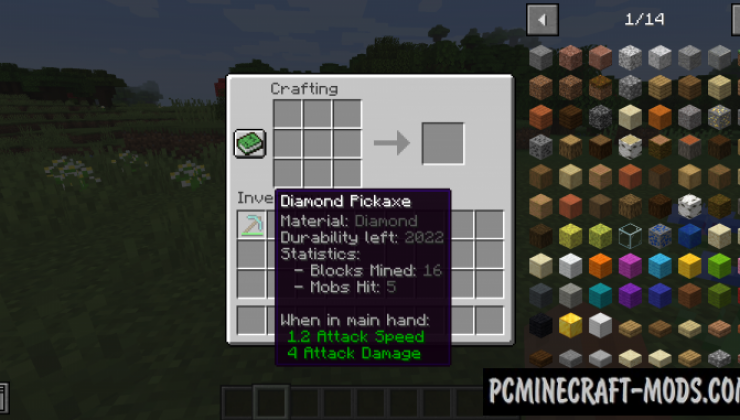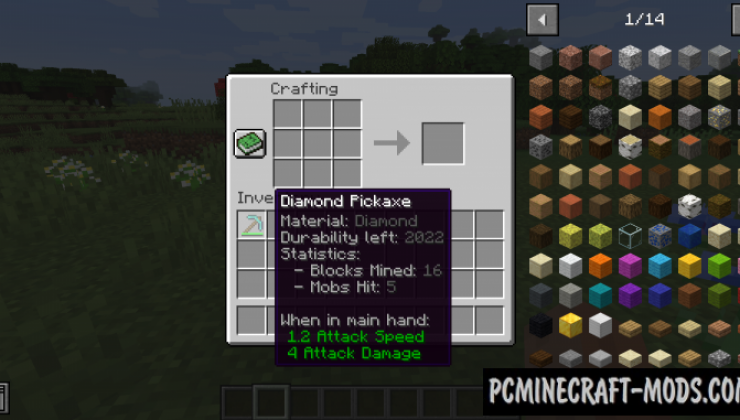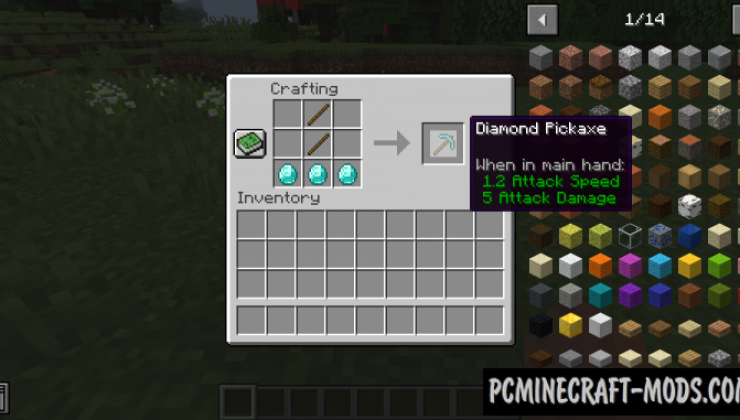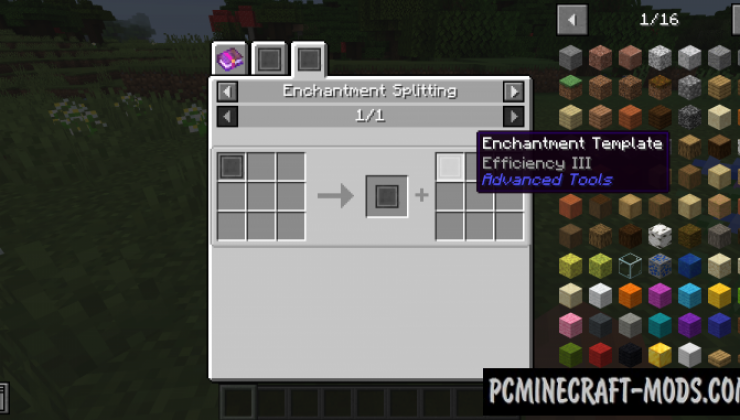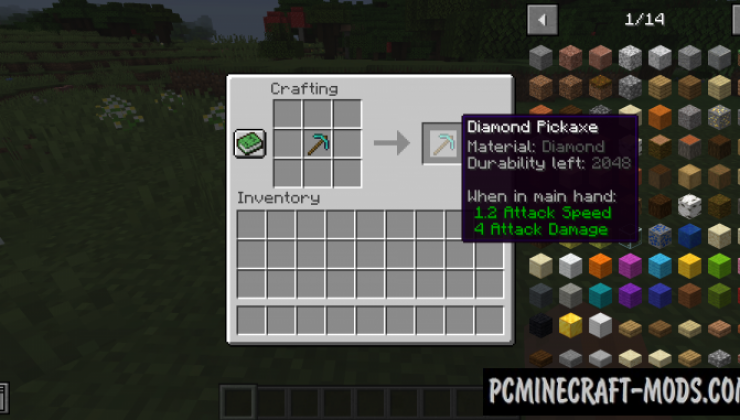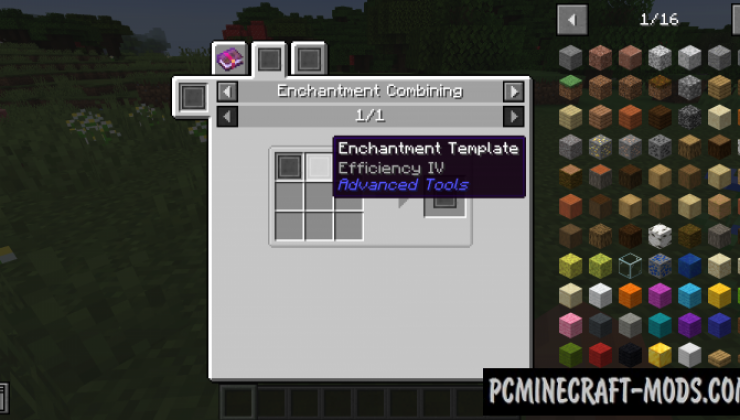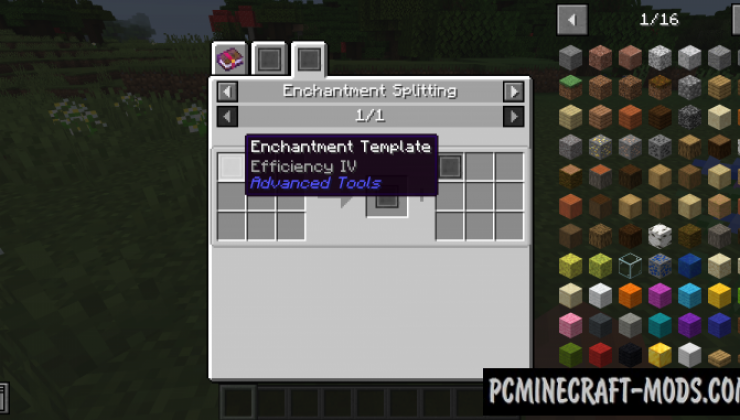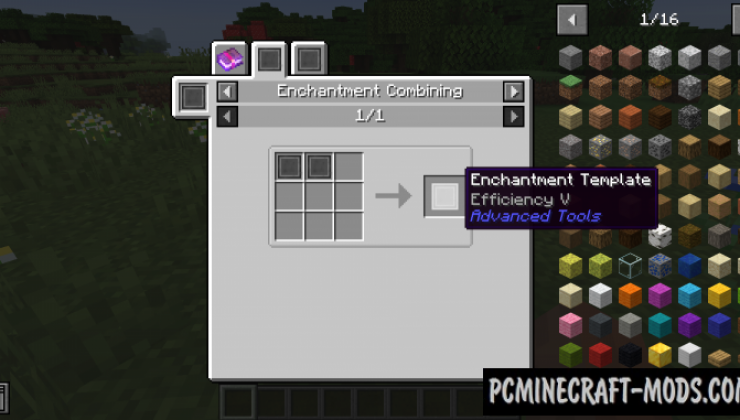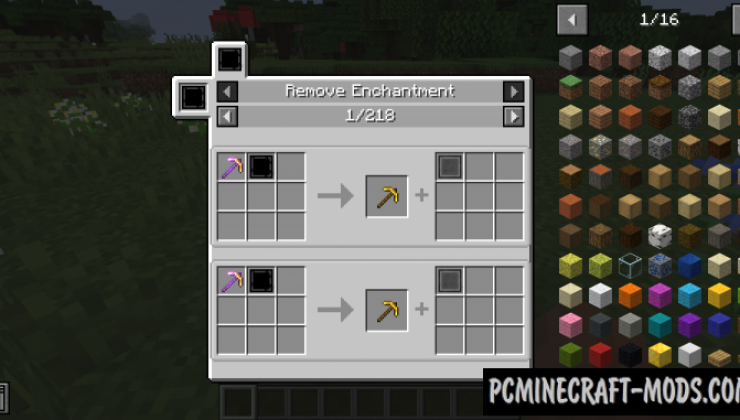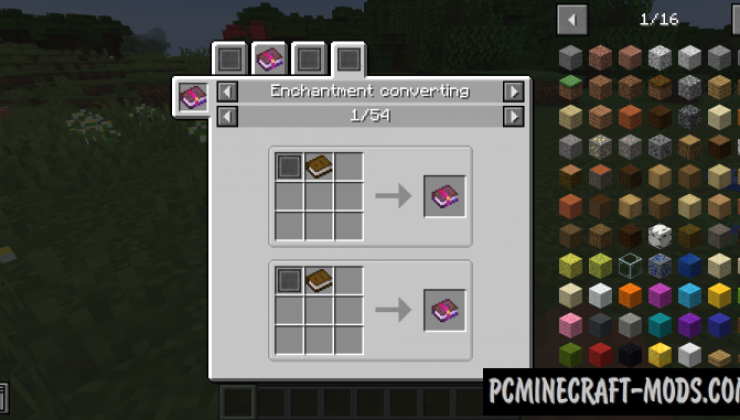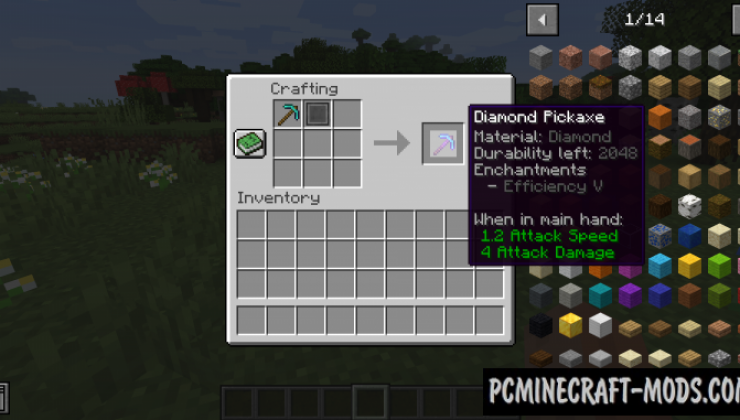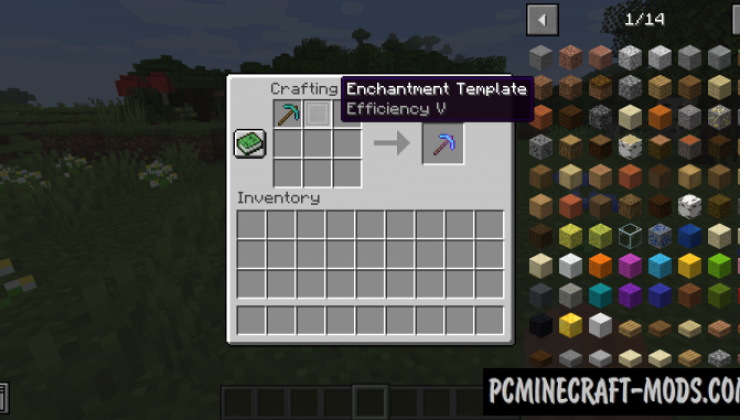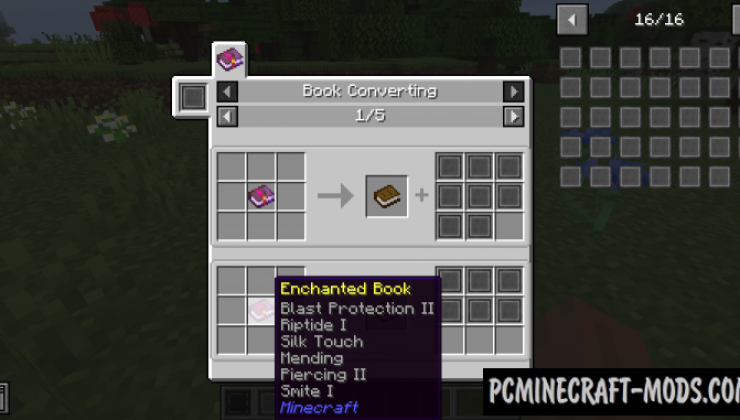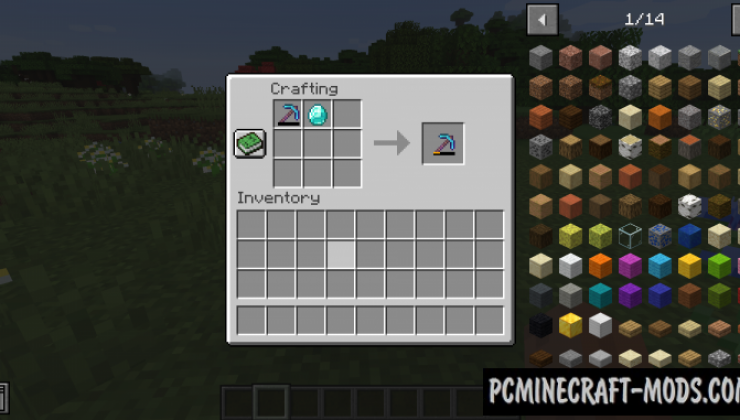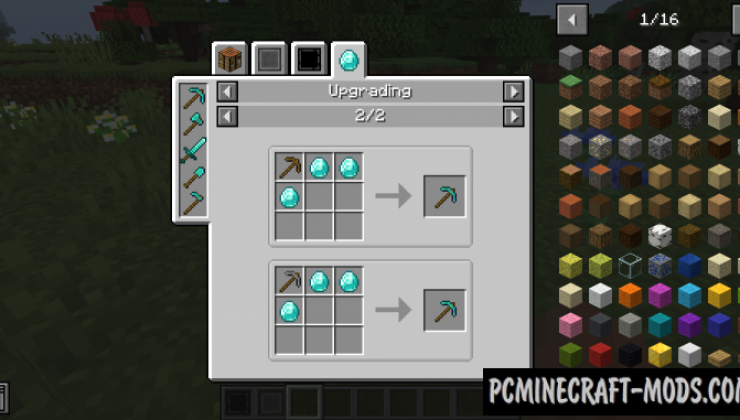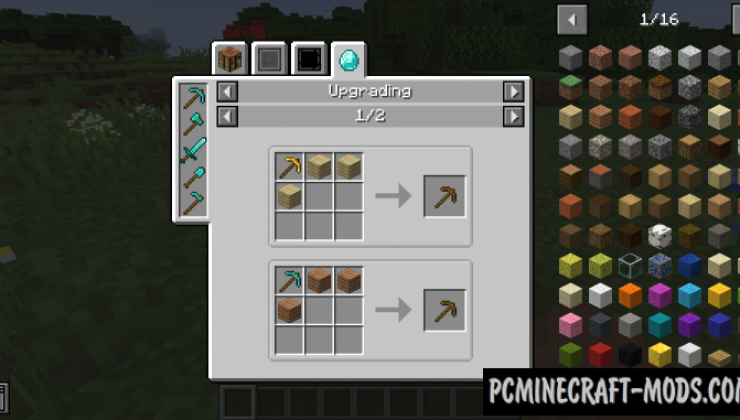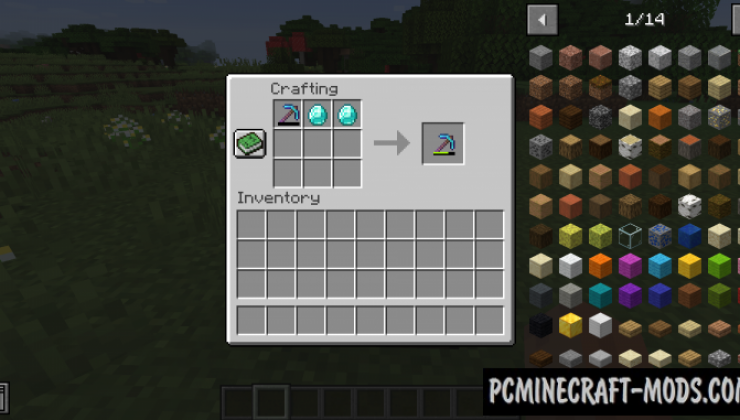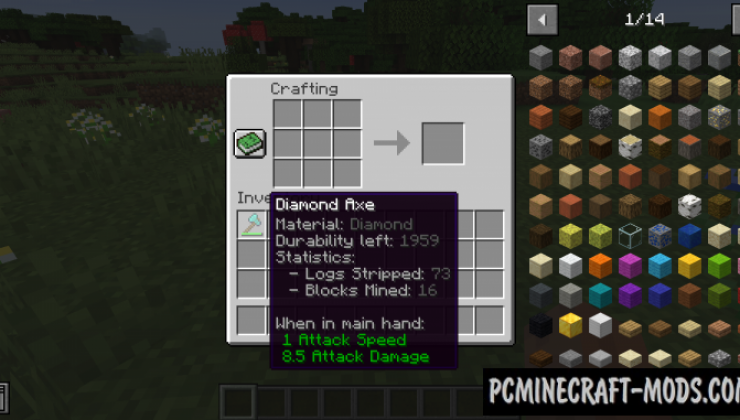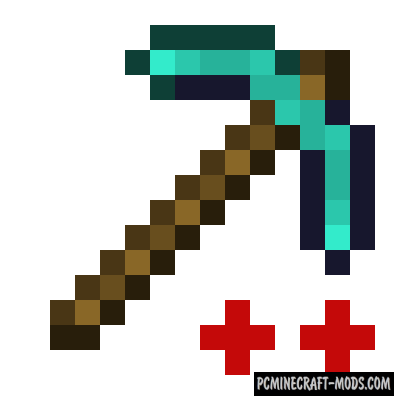
Advanced-Tools 1.16.5-1.14.4 this modification is designed to slightly change the mechanics that are associated with the tools. Now they won’t break completely, you can fix them with some suitable materials right in the crafting grid!
You will also have a unique opportunity to improve the materials of the tool, transfer enchantments and even watch the statistics. This tweak is very useful in survival mode for many players who want to save some resources because now you will need less materials to repair tools than to create tools again.
Screenshots
How to install Advanced-Tools
- Download and install Forge
- Make sure that you have the “Java” application installed.
- Download the “Zip” archive from our website.
- Inside this is a “Jar” mod. It can also contain old and new builds.
- Select the latest version of the “Jar” file that matches the game version.
- Please note that some releases may contain bugs, incompatibilities with other modifications, and in some cases may cause conflicts within Forge or Fabric. You can try installing the previous build to fix this.
- Move the “Jar” file to the “Mods” folder.
- This folder is located at the following path:
Mac OS X:
/Users/Your Profile Name/Library/Application Support/minecraft/
Quick way to get there: Click on the desktop and then press the combination of “Command+Shift+G” keys at the same time.
Type ~/Library and press the “Enter” key.
Open the Application Support folder and then MinecraftWindows 11, 10, 8, 7:
C:\Users\Your Profile Name\AppData\Roaming\.minecraft\
Quick way to get there: Press the “Windows” key and the “R” key at the same time.
Type %appdata% and press “Enter” key or click OK. - The “Mods” folder is created automatically when you install Forge or Fabric, but you can always create it manually.
- Open the launcher and select the desired modloader.
- Launch the game and enjoy the new gameplay.
- Ready!
Created by: henkelmax

 (3 votes, average: 4.33 out of 5)
(3 votes, average: 4.33 out of 5)