
The author of the Modern Villa 1.20-1.19.4 map offers you to live in a huge mansion, which is built in a stylish modern style, and is located among a colorful mountain range next to a very beautiful sea coast!
This is something like a Tony Stark smart home, because there you will find an underground laboratory, a helipad, a garage, a multi-storey sleeping mini-complex, spacious rooms and other entertainment facilities that are connected by bridges with the main house.
Screenshots
How to install Modern Villa
- Make sure that you have the “Java” application installed.
- Download the “Zip” archive from our website.
- Inside there is a folder with the source map. Additionally, you can also find various folders that contain alternative data packs and resource packs.
- Select the latest version of the “Source” folder that matches the game version.
- Please note that some releases may contain bugs, custom data packs that are incompatible with other modifications, and in some cases may cause conflicts within Forge, Fabric or Optifine. To fix this, install a previous build or change the version of the game.
- Move the “Source” map folder to the “Saves” folder.
- This folder is located at the following path:
Mac OS X:
/Users/Your Profile Name/Library/Application Support/minecraft/
Quick way to get there: Click on the desktop and then press the combination of “Command+Shift+G” keys at the same time.
Type ~/Library and press the “Enter” key.
Open the Application Support folder and then MinecraftWindows 11, 10, 8, 7:
C:\Users\Your Profile Name\AppData\Roaming\.minecraft\
Quick way to get there: Press the “Windows” key and the “R” key at the same time.
Type %appdata% and press “Enter” key or click OK. - The “Saves” folder is created automatically after creating at least one new game world, but you can always create it manually.
- Open the launcher and select the desired game version.
- Find a new map in the list of created worlds.
- Start the game and enjoy new adventures.
- Ready!
Created by: ClemsDX

 (25 votes, average: 4.48 out of 5)
(25 votes, average: 4.48 out of 5)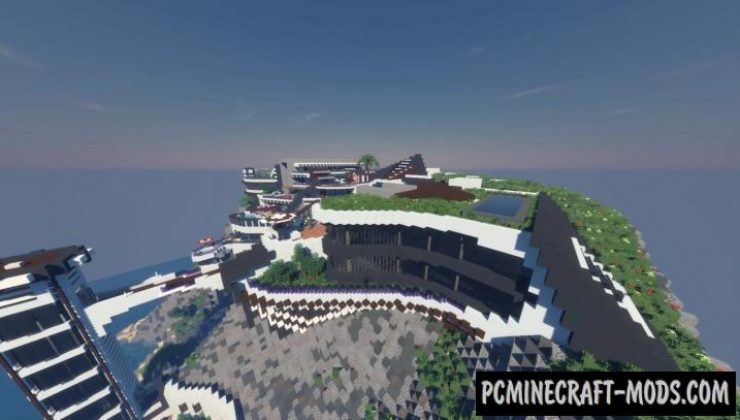


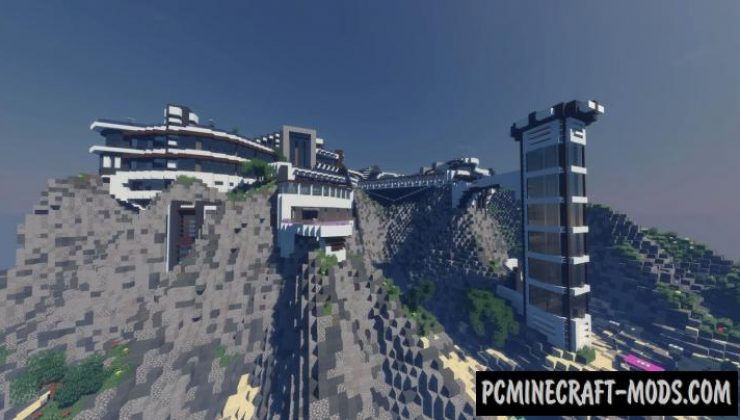


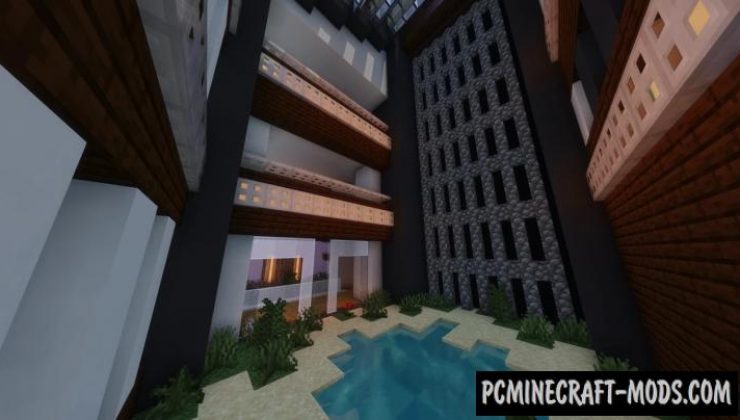






//
Very nice Villa!
//
but i its not working to add the map : ( can you make an tutorial on youtube how to add it?
//
This is a fairly recent map. This should work on 1.16+ version without any bugs.