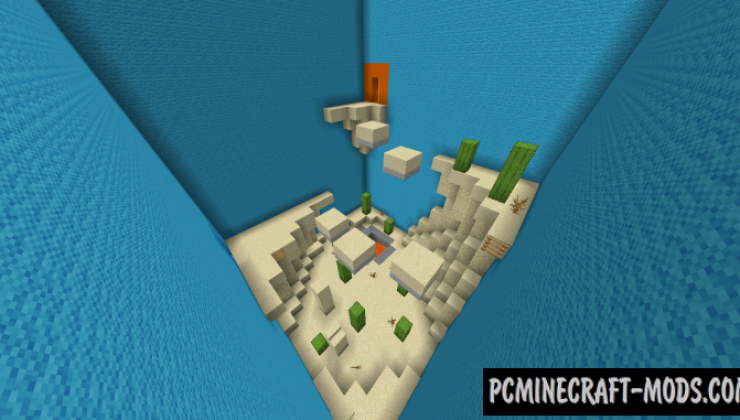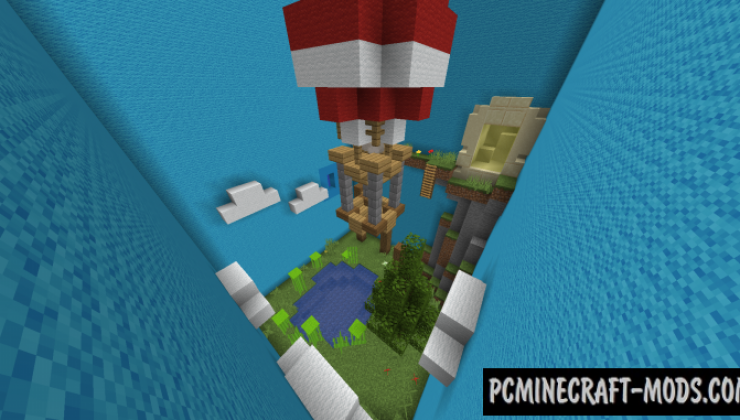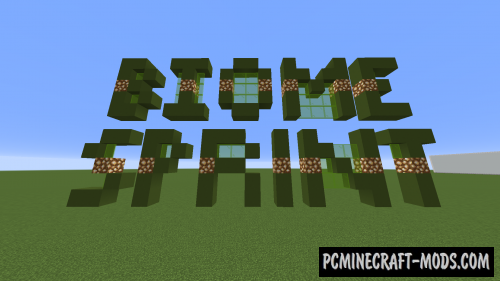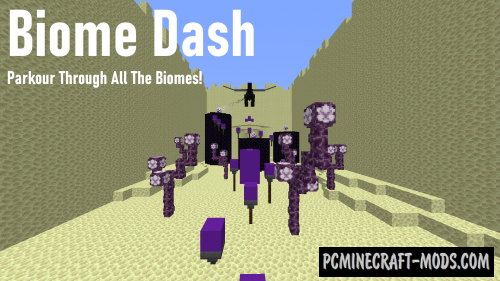Here Biome Chunks 1.20-1.19.4 is a small but very cool parkour map, where you will pass interesting tests in five different biomes, including: plain, desert, tundra, as well as Nether and Ender Worlds! There are seventeen Easter eggs hidden inside the dough – how many of them can you find?
Each of the levels has a closed space that perfectly improves the gameplay by directing the player to solve very complex puzzles with elements of parkour. It will take you about 3 hours to get to the finish line, but if you are a beginner, it will take even more time.
Screenshots
How to install Biome Chunks
- Make sure that you have the “Java” application installed.
- Download the “Zip” archive from our website.
- Inside there is a folder with the source map. Additionally, you can also find various folders that contain alternative data packs and resource packs.
- Select the latest version of the “Source” folder that matches the game version.
- Please note that some releases may contain bugs, custom data packs that are incompatible with other modifications, and in some cases may cause conflicts within Forge, Fabric or Optifine. To fix this, install a previous build or change the version of the game.
- Move the “Source” map folder to the “Saves” folder.
- This folder is located at the following path:
Mac OS X:
/Users/Your Profile Name/Library/Application Support/minecraft/
Quick way to get there: Click on the desktop and then press the combination of “Command+Shift+G” keys at the same time.
Type ~/Library and press the “Enter” key.
Open the Application Support folder and then MinecraftWindows 11, 10, 8, 7:
C:\Users\Your Profile Name\AppData\Roaming\.minecraft\
Quick way to get there: Press the “Windows” key and the “R” key at the same time.
Type %appdata% and press “Enter” key or click OK. - The “Saves” folder is created automatically after creating at least one new game world, but you can always create it manually.
- Open the launcher and select the desired game version.
- Find a new map in the list of created worlds.
- Start the game and enjoy new adventures.
- Ready!
Created by: Spl1tz_

 (1 votes, average: 4.00 out of 5)
(1 votes, average: 4.00 out of 5)