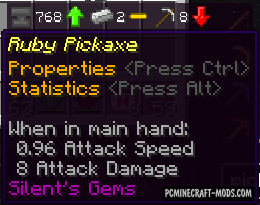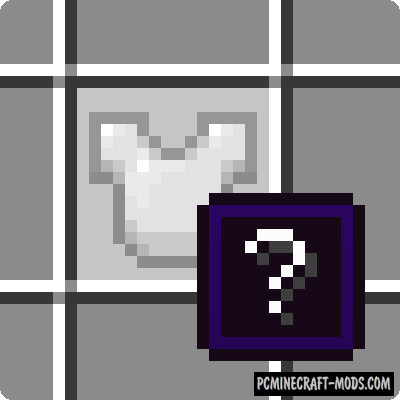
Equipment Compare 1.20.4-1.18.2 is a very useful informational HUD/GUI mod that has a very popular feature that is present in such popular games as Diablo, PoE, and other games where the feature of comparing the characteristics of items is used.
This mod will be useful when you have installed custom armor sets, weapons with lots of buffs, additional tools with non-standard effects and characteristics, etc. All you need is to hover the cursor over the item that is in your inventory and then it will display two GUIs that are placed on top of each other. Thus, you can quickly understand which of the items is better, as well as a small hint which of the items is worn right now on your game character.
It’s also worth noting that you can use this on multiplayer servers because the mod works completely on the client side.
Features
- By default, you can display tooltips for comparison by holding down the shift key and hovering the mouse pointer over the element.
- You can also configure binds in the “Inventory” section of the “Controls” menu.
- The configuration file for the mod also has options to change this behavior (always show comparisons if the key is not pressed).
- You can also customize the color and text settings for the “equipped” icon, which is displayed above the tooltips.
- Additionally, for convenience, you can specify a list of item IDs to be blacklisted.
Screenshots
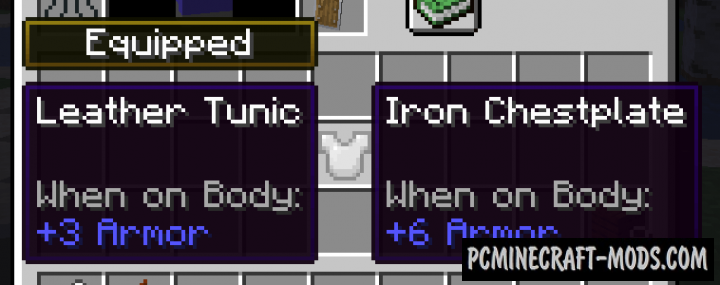
Review
How to install Equipment Compare
- Download and install Forge or Fabric API
- Make sure that you have the “Java” application installed.
- Download the “Zip” archive from our website.
- Inside this is a “Jar” mod. It can also contain old and new builds.
- Select the latest version of the “Jar” file that matches the game version.
- Please note that some releases may contain bugs, incompatibilities with other modifications, and in some cases may cause conflicts within Forge or Fabric. You can try installing the previous build to fix this.
- Move the “Jar” file to the “Mods” folder.
- This folder is located at the following path:
Mac OS X:
/Users/Your Profile Name/Library/Application Support/minecraft/
Quick way to get there: Click on the desktop and then press the combination of “Command+Shift+G” keys at the same time.
Type ~/Library and press the “Enter” key.
Open the Application Support folder and then MinecraftWindows 11, 10, 8, 7:
C:\Users\Your Profile Name\AppData\Roaming\.minecraft\
Quick way to get there: Press the “Windows” key and the “R” key at the same time.
Type %appdata% and press “Enter” key or click OK. - The “Mods” folder is created automatically when you install Forge or Fabric, but you can always create it manually.
- Open the launcher and select the desired modloader.
- Launch the game and enjoy the new gameplay.
- Ready!
Created by: Grend_G