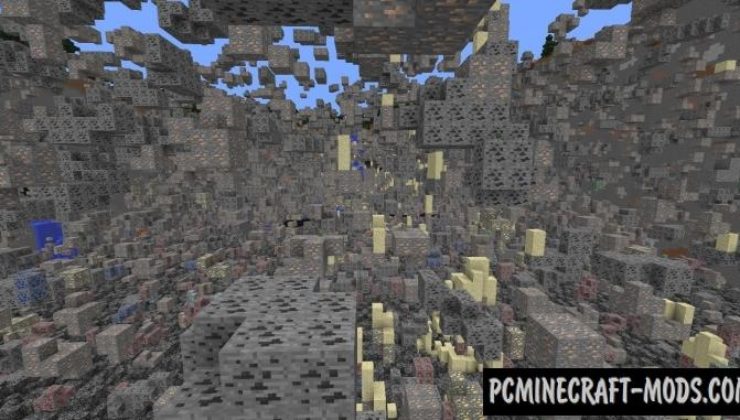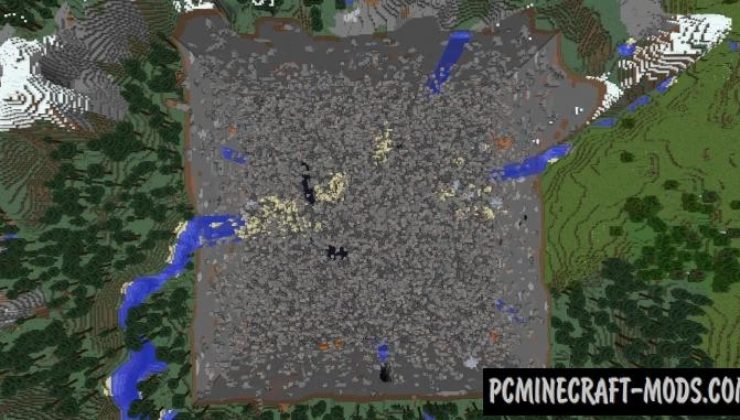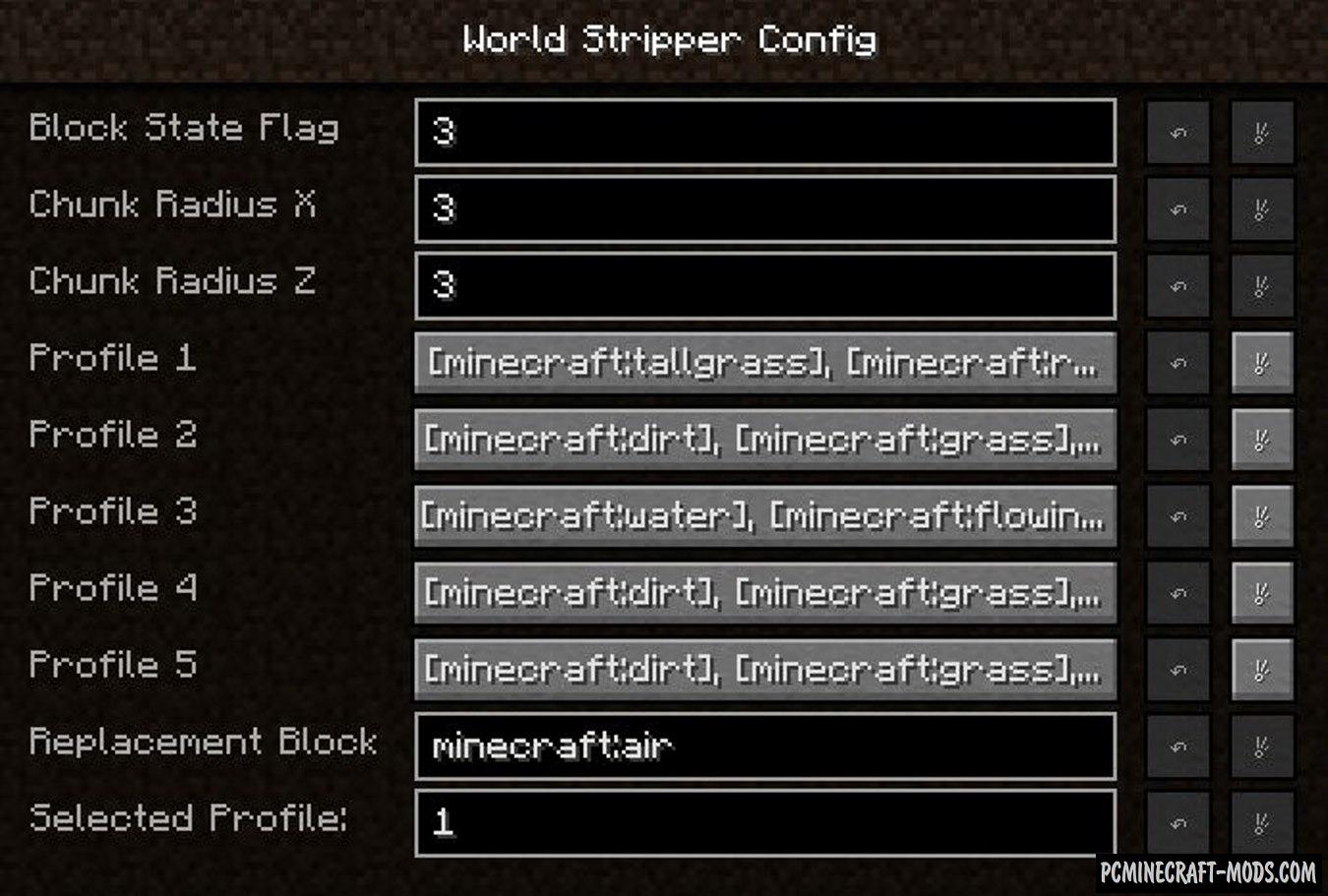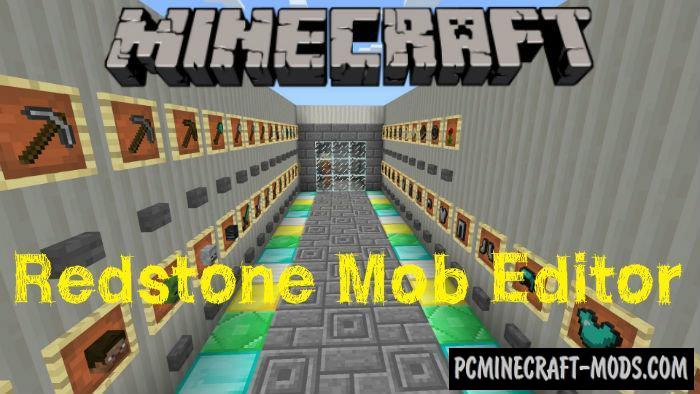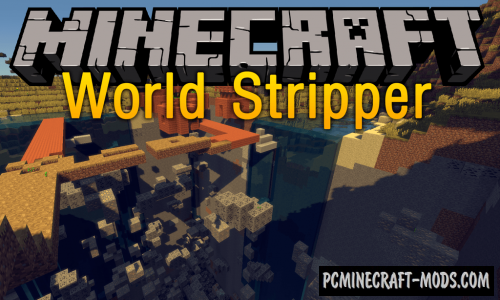
World Stripper 1.20-1.19.4 is a tweak modification will allow you to completely clear the selected part of the territory in which you are, while leaving only the underground generation. To do this, while in creative mode, press Delete (and to cancel you need to press Insert).
A very handy tweak if you have technology mods and you want to learn more about them faster. Quick cleaning of the top layers of the world can be useful in different situations, because it is much faster than using dynamite or world edit mods.
Screenshots
Config Settings
How to install World Stripper
- Download and install Fabric or Forge
- Make sure that you have the “Java” application installed.
- Download the “Zip” archive from our website.
- Inside this is a “Jar” mod. It can also contain old and new builds.
- Select the latest version of the “Jar” file that matches the game version.
- Please note that some releases may contain bugs, incompatibilities with other modifications, and in some cases may cause conflicts within Forge or Fabric. You can try installing the previous build to fix this.
- Move the “Jar” file to the “Mods” folder.
- This folder is located at the following path:
Mac OS X:
/Users/Your Profile Name/Library/Application Support/minecraft/
Quick way to get there: Click on the desktop and then press the combination of “Command+Shift+G” keys at the same time.
Type ~/Library and press the “Enter” key.
Open the Application Support folder and then MinecraftWindows 11, 10, 8, 7:
C:\Users\Your Profile Name\AppData\Roaming\.minecraft\
Quick way to get there: Press the “Windows” key and the “R” key at the same time.
Type %appdata% and press “Enter” key or click OK. - The “Mods” folder is created automatically when you install Forge or Fabric, but you can always create it manually.
- Open the launcher and select the desired modloader.
- Launch the game and enjoy the new gameplay.
- Ready!
Created by: EwyBoy