
Here Amahara 1.20-1.19.4 is a grand map of 4000 x 4000 blocks! This custom terrain is fully prepared for survival. You will have to overcome a beautiful archipelago with very realistic mountain terrain and beautiful sandy beaches!
This custom world is not typical for vanilla gameplay, but it is a great place to test your skills to survive in more or less realistic sea Islands. On such an island, Robinson Crusoe survived for several years, so you have a great opportunity to visit such places.
Screenshots

How to install Amahara
- Make sure that you have the “Java” application installed.
- Download the “Zip” archive from our website.
- Inside there is a folder with the source map. Additionally, you can also find various folders that contain alternative data packs and resource packs.
- Select the latest version of the “Source” folder that matches the game version.
- Please note that some releases may contain bugs, custom data packs that are incompatible with other modifications, and in some cases may cause conflicts within Forge, Fabric or Optifine. To fix this, install a previous build or change the version of the game.
- Move the “Source” map folder to the “Saves” folder.
- This folder is located at the following path:
Mac OS X:
/Users/Your Profile Name/Library/Application Support/minecraft/
Quick way to get there: Click on the desktop and then press the combination of “Command+Shift+G” keys at the same time.
Type ~/Library and press the “Enter” key.
Open the Application Support folder and then MinecraftWindows 11, 10, 8, 7:
C:\Users\Your Profile Name\AppData\Roaming\.minecraft\
Quick way to get there: Press the “Windows” key and the “R” key at the same time.
Type %appdata% and press “Enter” key or click OK. - The “Saves” folder is created automatically after creating at least one new game world, but you can always create it manually.
- Open the launcher and select the desired game version.
- Find a new map in the list of created worlds.
- Start the game and enjoy new adventures.
- Ready!



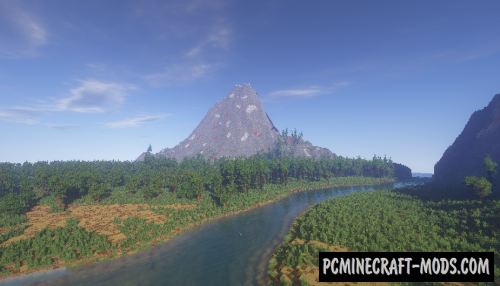



//
This is a beautiful map. How do I convert it from creative mode to survival (can it be used just like an ordinary map seed)? Thanks.
//
You can use WorldEdit mod to cut out a piece of the world and move it to another world.
//
I mean I want to play it as it is, but when i install it the save game is in creative mode. how do i change it and get monsters, etc…?
//
Then use the following command: /gamemode survival