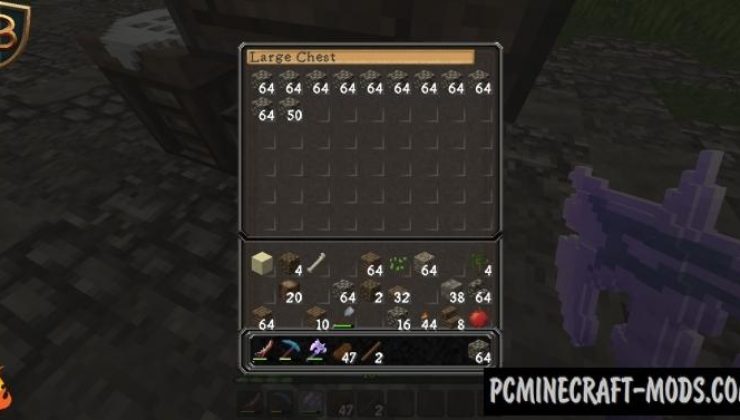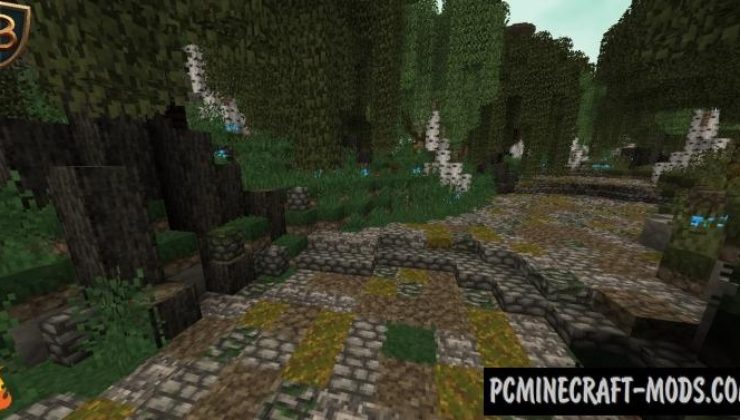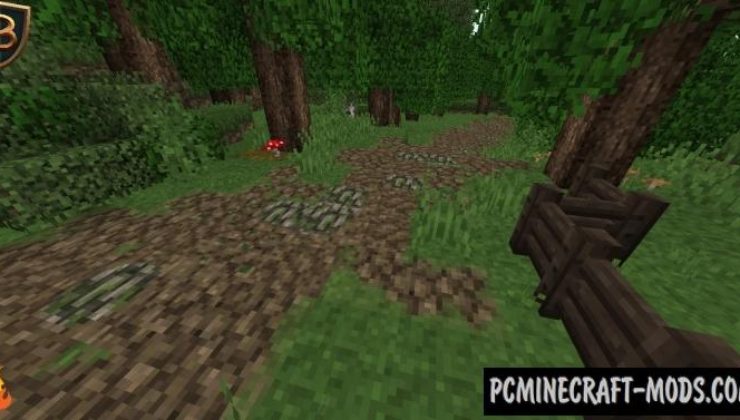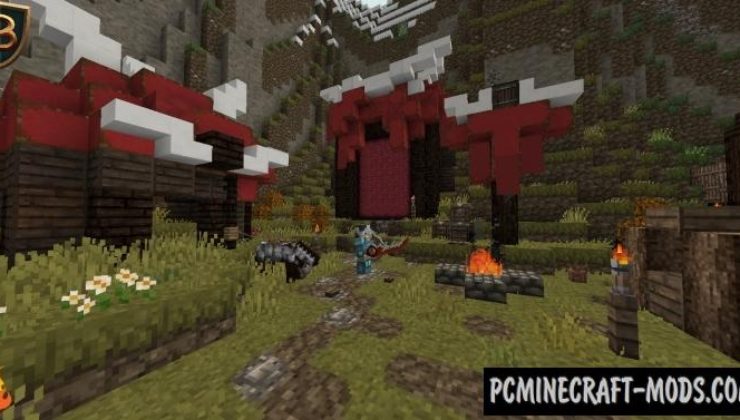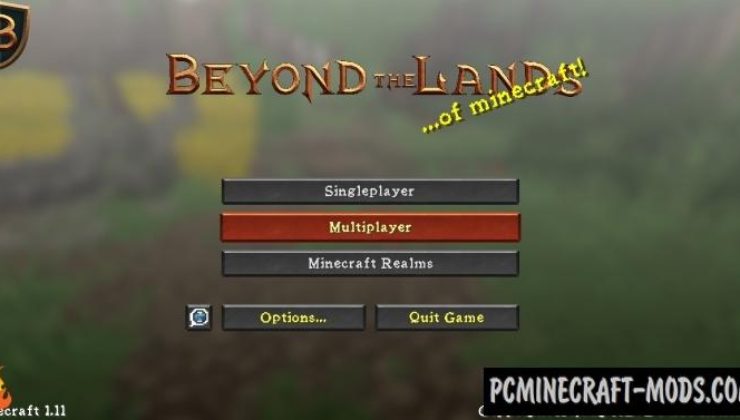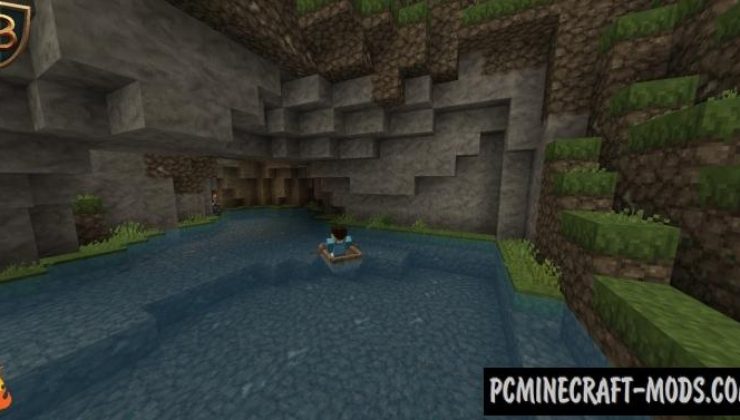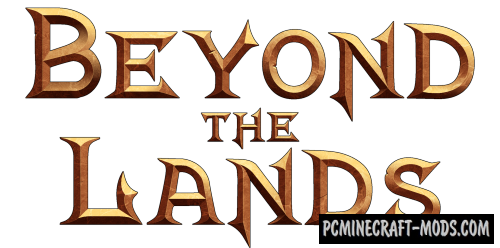
Beyond The Lands 1.16.5-1.16.4 is a nice RPG and PvP resource pack, the texture of which is made in very well-matched shades. This immerses the game into a magical, even more beautiful and slightly mysterious medieval atmosphere, in which you can look at your game from a completely different angle.
This is not the coolest and most complex pack, but still thanks to it, your worlds and buildings in Minecraft will get a medieval style with a resolution of 16 x 16 pixels. It is best to use this in building some decorative landscapes in the medieval style for RPG projects and maps, because there is a certain vanilla note with the spirit of adventure.
The author paid special attention to the development of improved options for weapons, armor and tools, because now it has a more intimidating appearance than vanilla options. You can use this feature during PvP arena battles or Minigames. For example, the axe turned into a heavy Viking battle axe, the bow got more detail, swords have a completely different look and it’s very cool.
Screenshots
How to install Beyond The Lands
- Install Optifine HD (Not necessary but desirable)
- Download the texture pack from the section below.
- Sometimes the authors create different resolutions, Bedrock (Minecraft PE) or Java versions, so choose the option that you like or that you think your graphics card can handle.
- Please note that some releases may contain bugs, incompatibilities with shaders and other graphics addons, and in some cases may cause conflicts within Optifine HD. You can try installing a previous build to fix this.
- Move the “Zip” file to the “Resourcepacks” folder.
- This folder is located at the following path:
Mac OS X:
/Users/Your Profile Name/Library/Application Support/minecraft/
Quick way to get there: Click on the desktop and then press the combination of “Command+Shift+G” keys at the same time.
Type ~/Library and press the “Enter” key.
Open the Application Support folder and then MinecraftWindows 11, 10, 8, 7:
C:\Users\Your Profile Name\AppData\Roaming\.minecraft\
Quick way to get there: Press the “Windows” key and the “R” key at the same time.
Type %appdata% and press “Enter” key or click OK. - Next, use step 14 to complete the installation.
- Launch the game client via the launcher.
- In the main menu of the game, click “Options” button.
- In the “Options” menu, select the “Resource Packs” button.
- Click on the “Open Resource Pack folder” button.
- Move the downloaded zip file to an open folder.
- Click the “Done” button.
- Your pack should have appeared in the left “Available” list, just hover over it and click on the arrow pointing to the right.
- This will move the pack to the right “Selected” list that displays the used packs or shaders and other addons.
- Select the desired resolution, desired addons and click the “Done” button again.
- Now it’s loaded and ready to use in the game world!
Manual installation:
Quick installation:
Created by tomaxed44
Official link:
Direct link: