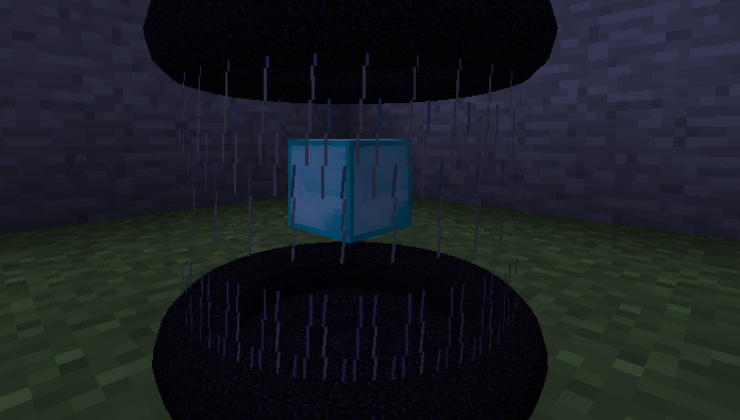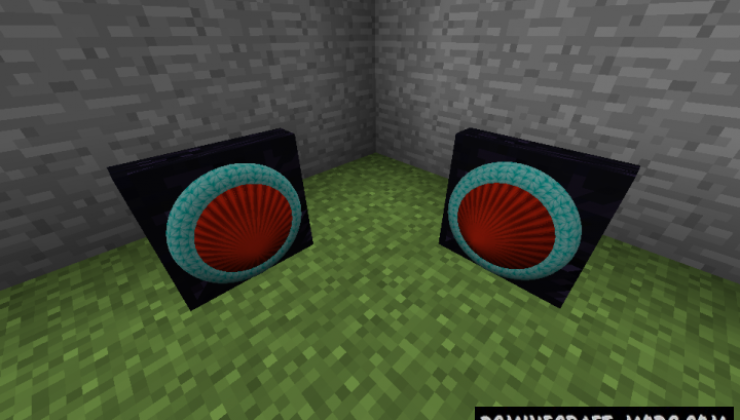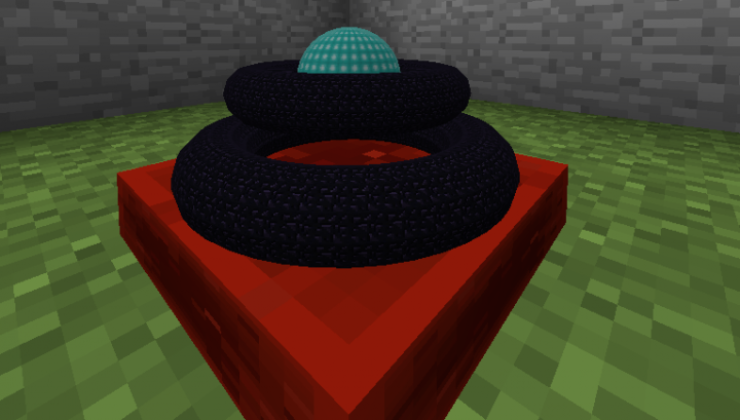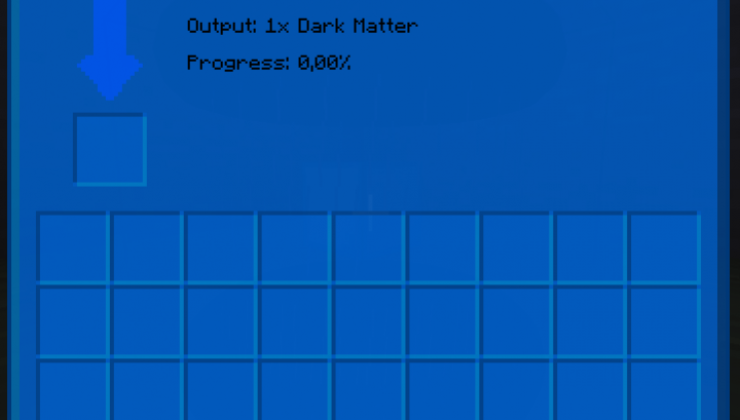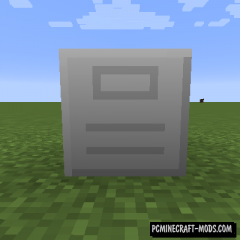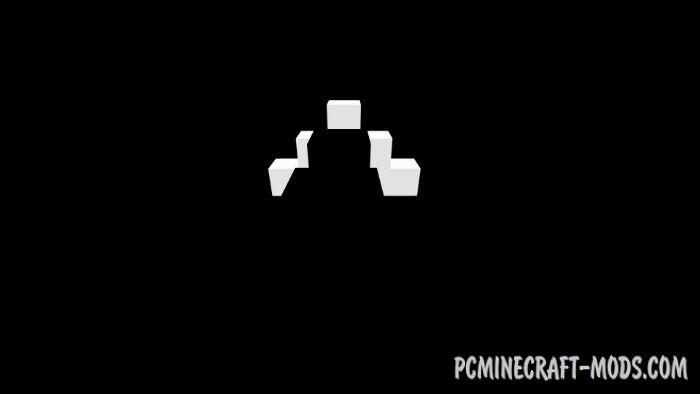With Black Hole Storage 1.12.2 modification, you can feel like a real God, creating an infinite supply of energy, or an infinite vault of liquid, namely a black hole. It will take 32 billion units of RF energy to create it, so each player will have to go a very long way from manually extracting a small amount of uranium ore to building huge drilling rigs that can extract more than hundreds of thousands of blocks in just a few minutes.
Here is a small guide on building key mechanisms and types of energy to get a more powerful type of energy:
Build an Atomic transformer + 1 billion RF units to get Dark matter and then turn it into Black Hole.
Screenshots
How to install Black Hole Storage
- Download and install Forge
- Make sure that you have the “Java” application installed.
- Download the “Zip” archive from our website.
- Inside this is a “Jar” mod. It can also contain old and new builds.
- Select the latest version of the “Jar” file that matches the game version.
- Please note that some releases may contain bugs, incompatibilities with other modifications, and in some cases may cause conflicts within Forge or Fabric. You can try installing the previous build to fix this.
- Move the “Jar” file to the “Mods” folder.
- This folder is located at the following path:
Mac OS X:
/Users/Your Profile Name/Library/Application Support/minecraft/
Quick way to get there: Click on the desktop and then press the combination of “Command+Shift+G” keys at the same time.
Type ~/Library and press the “Enter” key.
Open the Application Support folder and then MinecraftWindows 11, 10, 8, 7:
C:\Users\Your Profile Name\AppData\Roaming\.minecraft\
Quick way to get there: Press the “Windows” key and the “R” key at the same time.
Type %appdata% and press “Enter” key or click OK. - The “Mods” folder is created automatically when you install Forge or Fabric, but you can always create it manually.
- Open the launcher and select the desired modloader.
- Launch the game and enjoy the new gameplay.
- Ready!