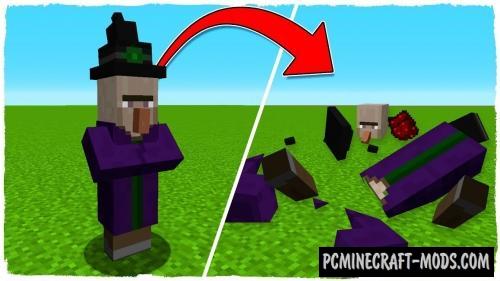Chalk 1.20.4-1.16.5 modification is designed to add chalk, which you can use to draw arrows on blocks! This is very useful for adventurers and for those players who do not use the console or modifications to automatically update coordinates. As in the original cave exploration is a very dangerous activity and requires excellent orientation of the researcher in narrow and repetitive tunnels of caves, so it will be a very realistic addition for your survival.
The direction of such an arrow will depend on which part of the block you pressed with chalk, if you made a mistake, then just draw a new mark on top of it, you can also put any block on the arrow, which in the process will certainly lead to its disappearance!
To craft chalk, you will need a piece of clay and paint, any color will do. You can also find it in the dungeons or in villages. Use Sneak and Right click to draw a placemark. Also, to make the label luminous, use dust from a glowing stone on it. It will even slightly illuminate the surrounding area. The luminous bag from caves and rocks can also be used to transfer or update water bodies to make the mark luminous.
Screenshots
How to install Chalk
- Download and install Forge or Fabric
- Make sure that you have the “Java” application installed.
- Download the “Zip” archive from our website.
- Inside this is a “Jar” mod. It can also contain old and new builds.
- Select the latest version of the “Jar” file that matches the game version.
- Please note that some releases may contain bugs, incompatibilities with other modifications, and in some cases may cause conflicts within Forge or Fabric. You can try installing the previous build to fix this.
- Move the “Jar” file to the “Mods” folder.
- This folder is located at the following path:
Mac OS X:
/Users/Your Profile Name/Library/Application Support/minecraft/
Quick way to get there: Click on the desktop and then press the combination of “Command+Shift+G” keys at the same time.
Type ~/Library and press the “Enter” key.
Open the Application Support folder and then MinecraftWindows 11, 10, 8, 7:
C:\Users\Your Profile Name\AppData\Roaming\.minecraft\
Quick way to get there: Press the “Windows” key and the “R” key at the same time.
Type %appdata% and press “Enter” key or click OK. - The “Mods” folder is created automatically when you install Forge or Fabric, but you can always create it manually.
- Open the launcher and select the desired modloader.
- Launch the game and enjoy the new gameplay.
- Ready!
Created by: mortuus_art, DaFuqsy
Direct Links: