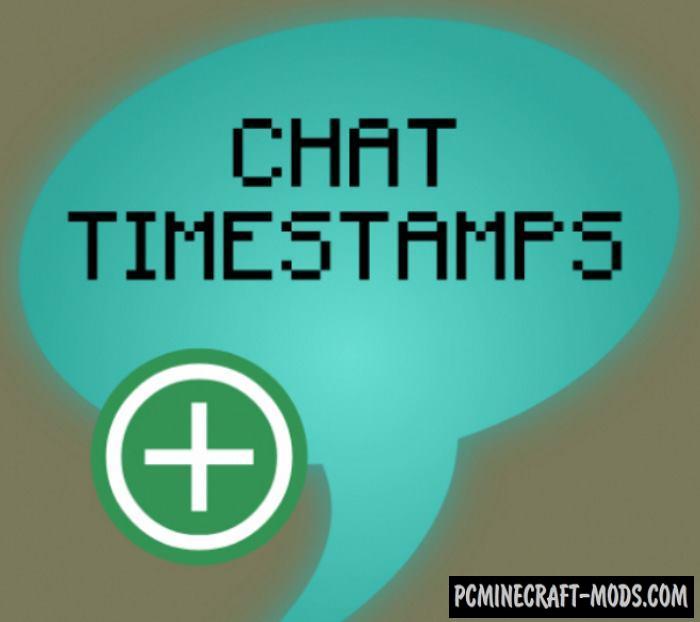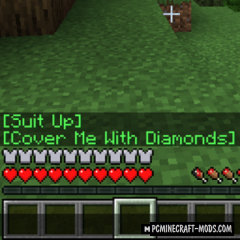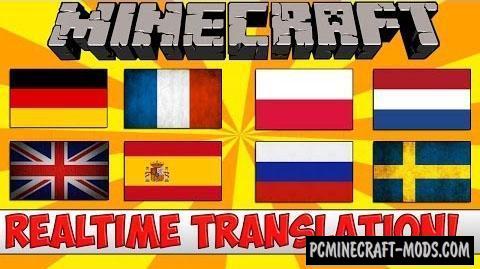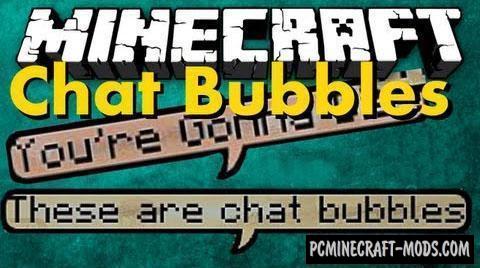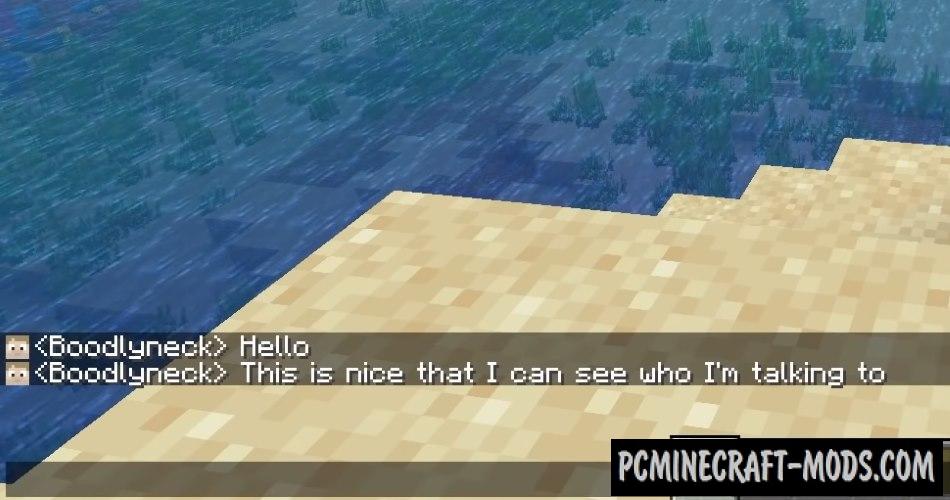![]()
We present to your attention a new modification that adds emotions from Twitch to Minecraft chat. With the EiraMoticons (Emojiful) 1.16.5-1.12.2 you can exchange messages with emotions to share your mood or use the emoticons of popular streamers.
These emojis are very popular and so after installation you will be happy to use these icons as messages. After all, some emotions describe the situation you are in or have ever been in. For convenience, the author has created a special menu that is located in the lower right part of the chat GUI. There are hundreds of emoticons collected and sorted by subject. You can also use their names to make it appear.
Screenshots
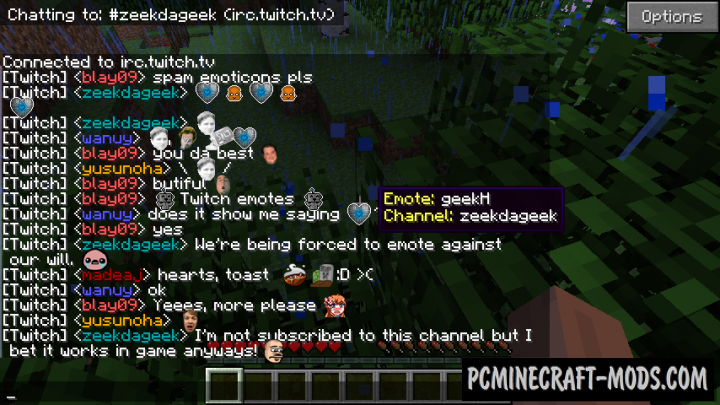
Review
How to install EiraMoticons
- Download and install Forge
- Make sure that you have the “Java” application installed.
- Download the “Zip” archive from our website.
- Inside this is a “Jar” mod. It can also contain old and new builds.
- Select the latest version of the “Jar” file that matches the game version.
- Please note that some releases may contain bugs, incompatibilities with other modifications, and in some cases may cause conflicts within Forge or Fabric. You can try installing the previous build to fix this.
- Move the “Jar” file to the “Mods” folder.
- This folder is located at the following path:
Mac OS X:
/Users/Your Profile Name/Library/Application Support/minecraft/
Quick way to get there: Click on the desktop and then press the combination of “Command+Shift+G” keys at the same time.
Type ~/Library and press the “Enter” key.
Open the Application Support folder and then MinecraftWindows 11, 10, 8, 7:
C:\Users\Your Profile Name\AppData\Roaming\.minecraft\
Quick way to get there: Press the “Windows” key and the “R” key at the same time.
Type %appdata% and press “Enter” key or click OK. - The “Mods” folder is created automatically when you install Forge or Fabric, but you can always create it manually.
- Open the launcher and select the desired modloader.
- Launch the game and enjoy the new gameplay.
- Ready!
Created by: hrznstudio, Buuz135, The_CodedOne and CFGrafanaStats