
Here is an exact recreation of the old horror game Five Nights at Freddy’s, released in 2014! You are a night guard at the infamous Freddy Fazbear’s Pizza pizzeria, negative rumors about which have been going on for many years. You have to spend five nights guarding the pizzeria, but it seems that the animatronic characters have begun to move…
All aspects of the original game are preserved and qualitatively transferred to the style of Minecraft! Full-fledged gameplay with working doors and cameras, 100% accurate energy and artificial intelligence of animatronics, very close to the original.
The mechanics were based on the sources of the original game and its code. 90% of the sounds were taken from the original game, creating a creepy atmosphere, transferred to this map!
You don’t need any mods other than Optifine HD.
Screenshots
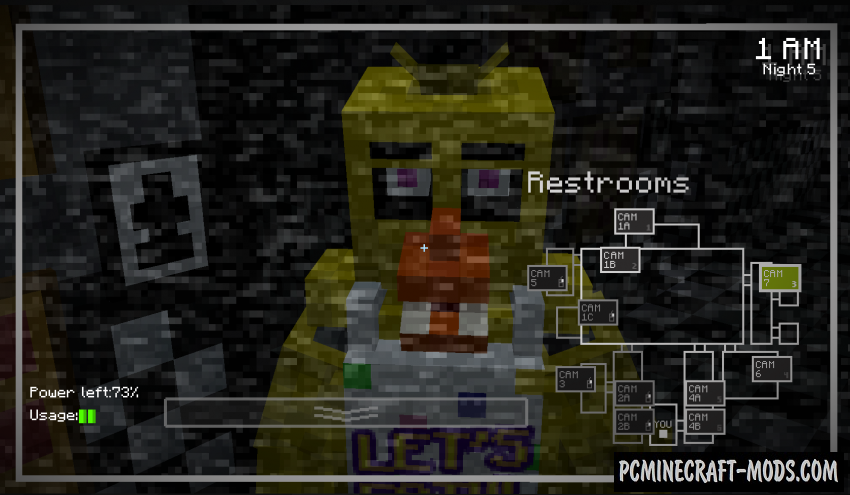
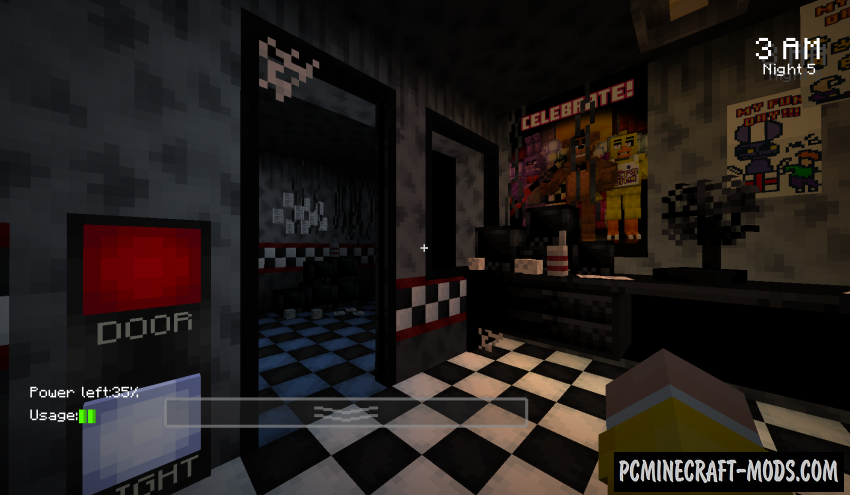
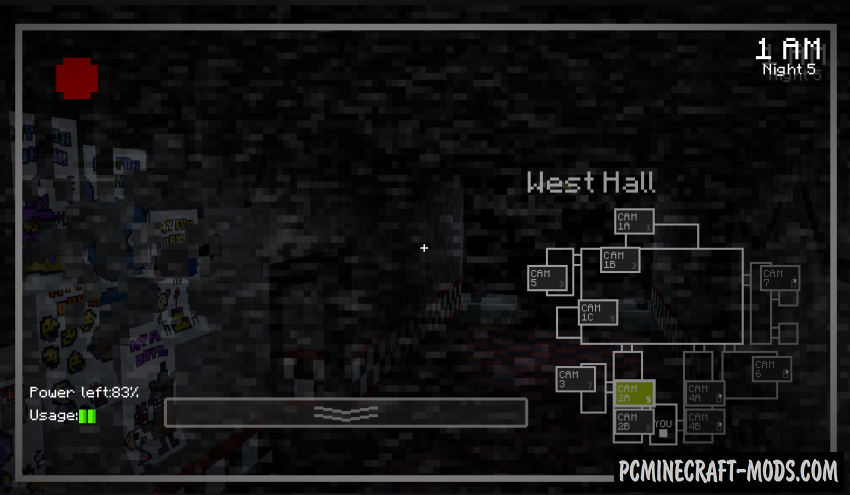
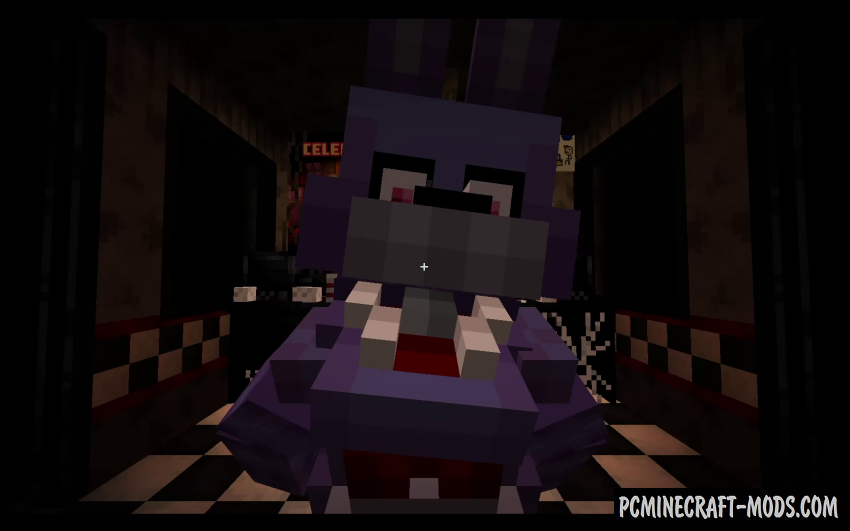
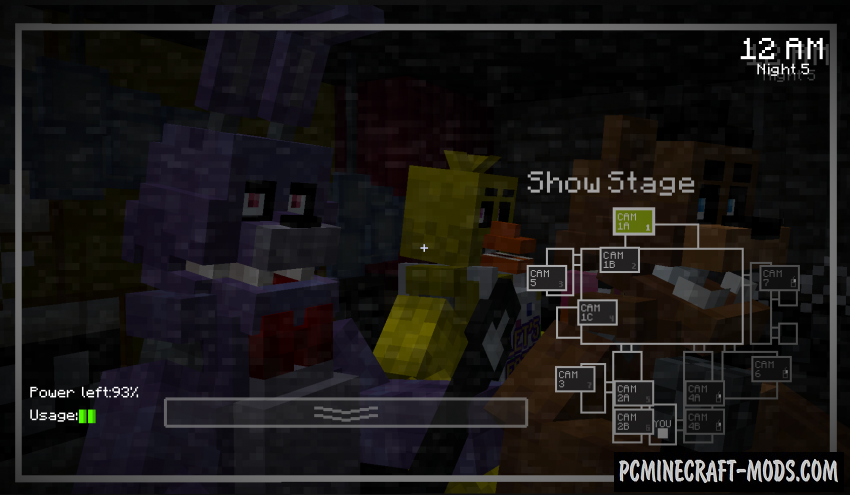

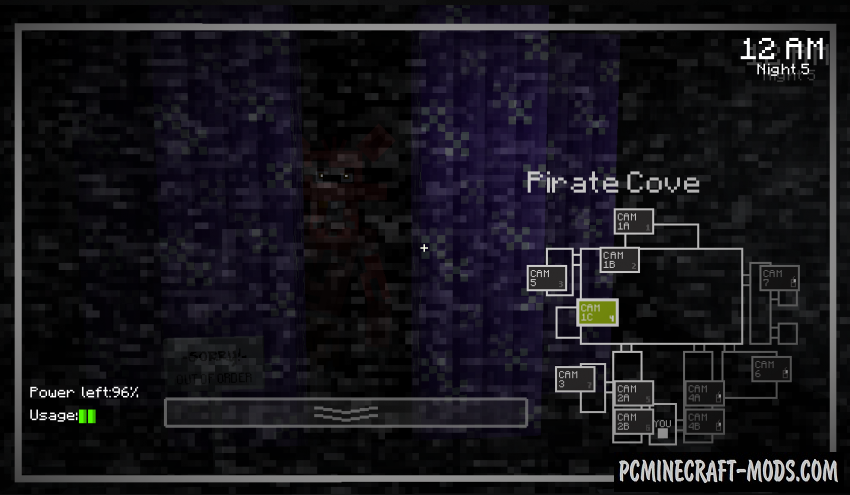
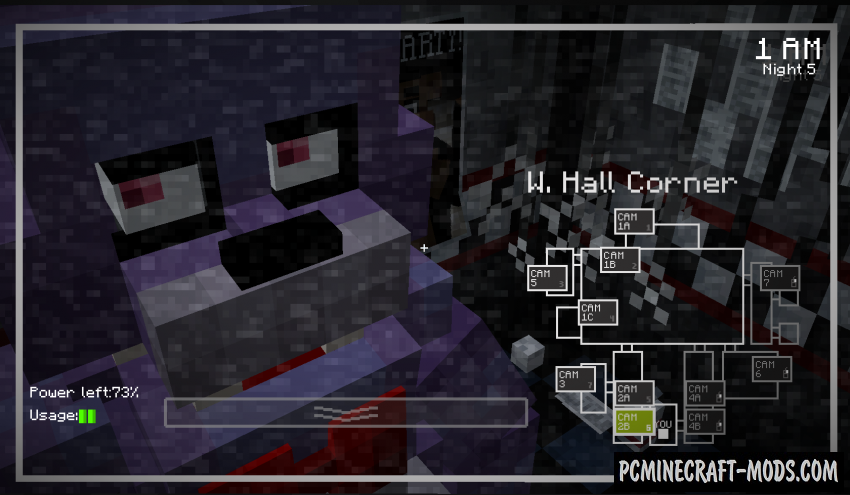
Review
How to install Five Nights At Freddy’s
- Make sure that you have the “Java” application installed.
- Download the “Zip” archive from our website.
- Inside there is a folder with the source map. Additionally, you can also find various folders that contain alternative data packs and resource packs.
- Select the latest version of the “Source” folder that matches the game version.
- Please note that some releases may contain bugs, custom data packs that are incompatible with other modifications, and in some cases may cause conflicts within Forge, Fabric or Optifine. To fix this, install a previous build or change the version of the game.
- Move the “Source” map folder to the “Saves” folder.
- This folder is located at the following path:
Mac OS X:
/Users/Your Profile Name/Library/Application Support/minecraft/
Quick way to get there: Click on the desktop and then press the combination of “Command+Shift+G” keys at the same time.
Type ~/Library and press the “Enter” key.
Open the Application Support folder and then MinecraftWindows 11, 10, 8, 7:
C:\Users\Your Profile Name\AppData\Roaming\.minecraft\
Quick way to get there: Press the “Windows” key and the “R” key at the same time.
Type %appdata% and press “Enter” key or click OK. - The “Saves” folder is created automatically after creating at least one new game world, but you can always create it manually.
- Open the launcher and select the desired game version.
- Find a new map in the list of created worlds.
- Start the game and enjoy new adventures.
- Ready!
Created by: XeKyT

 (2 votes, average: 4.50 out of 5)
(2 votes, average: 4.50 out of 5)


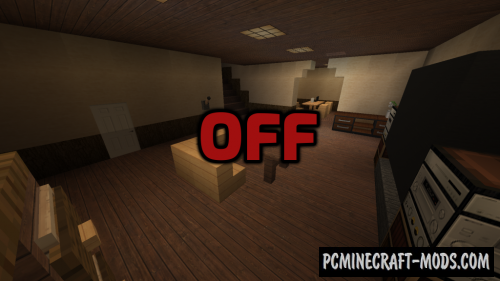


//
El mod es muy bueno