
On the Graywood Victorian Mansion 1.20-1.19.4 map, the author created a beautiful New England landscape! Exploring the area, you can find the main building – a beautiful 19th-century English mansion, and continuing your fascinating walk, you can find an old farm and a cabin in the woods!
Most of the structures have modern outlines that appear after installing a custom resource pack. You can use these buildings in your projects or for example supplement these places with various adventures and NPCs.
Screenshots
How to install Graywood Victorian Mansion
- Make sure that you have the “Java” application installed.
- Download the “Zip” archive from our website.
- Inside there is a folder with the source map. Additionally, you can also find various folders that contain alternative data packs and resource packs.
- Select the latest version of the “Source” folder that matches the game version.
- Please note that some releases may contain bugs, custom data packs that are incompatible with other modifications, and in some cases may cause conflicts within Forge, Fabric or Optifine. To fix this, install a previous build or change the version of the game.
- Move the “Source” map folder to the “Saves” folder.
- This folder is located at the following path:
Mac OS X:
/Users/Your Profile Name/Library/Application Support/minecraft/
Quick way to get there: Click on the desktop and then press the combination of “Command+Shift+G” keys at the same time.
Type ~/Library and press the “Enter” key.
Open the Application Support folder and then MinecraftWindows 11, 10, 8, 7:
C:\Users\Your Profile Name\AppData\Roaming\.minecraft\
Quick way to get there: Press the “Windows” key and the “R” key at the same time.
Type %appdata% and press “Enter” key or click OK. - The “Saves” folder is created automatically after creating at least one new game world, but you can always create it manually.
- Open the launcher and select the desired game version.
- Find a new map in the list of created worlds.
- Start the game and enjoy new adventures.
- Ready!












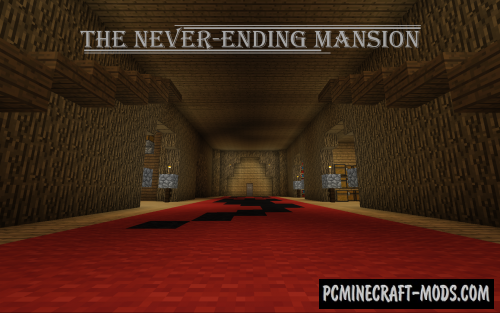


//
Hi, I love your build, do you have a (business) contact information that I may message you an inquiry about your build? It’s not a build request. I would just like to use your build for an event, and I want to make sure we are both giving proper credit, and if it is okay to use it.