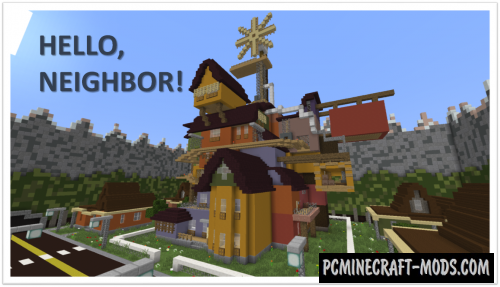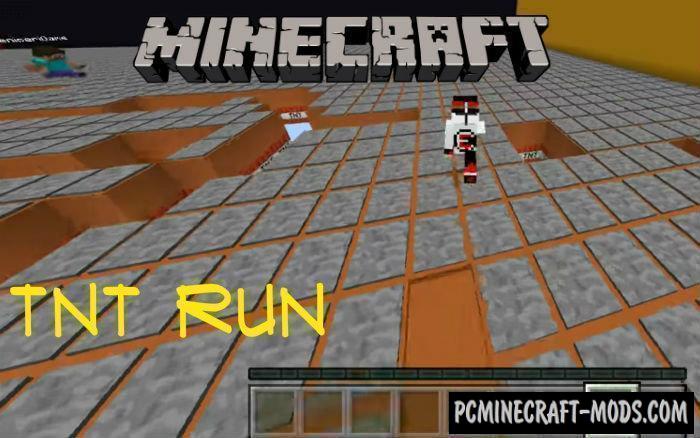The Hello Neighbor 1.18.1-1.17.1 map is based on the popular Hello Neighbor game. On this map, the neighbor (this is the second player) can put cameras, traps. He must prevent the other player from seeing what is in his basement! The player’s task is relatively simple it is to get to the basement!
Map features
- On the map, there are auxiliary items such as cameras and traps that are generated in the neighbor’s house with a certain frequency and chance.
- This map is for two players
- There are keys and locked doors, the player needs to open doors and master new rooms to win
- The beam from the camera is only seen by the neighbor, thus understanding when the camera will track the player
Screenshots
How to install Hello Neighbor 2.1
- Make sure that you have the “Java” application installed.
- Download the “Zip” archive from our website.
- Inside there is a folder with the source map. Additionally, you can also find various folders that contain alternative data packs and resource packs.
- Select the latest version of the “Source” folder that matches the game version.
- Please note that some releases may contain bugs, custom data packs that are incompatible with other modifications, and in some cases may cause conflicts within Forge, Fabric or Optifine. To fix this, install a previous build or change the version of the game.
- Move the “Source” map folder to the “Saves” folder.
- This folder is located at the following path:
Mac OS X:
/Users/Your Profile Name/Library/Application Support/minecraft/
Quick way to get there: Click on the desktop and then press the combination of “Command+Shift+G” keys at the same time.
Type ~/Library and press the “Enter” key.
Open the Application Support folder and then MinecraftWindows 11, 10, 8, 7:
C:\Users\Your Profile Name\AppData\Roaming\.minecraft\
Quick way to get there: Press the “Windows” key and the “R” key at the same time.
Type %appdata% and press “Enter” key or click OK. - The “Saves” folder is created automatically after creating at least one new game world, but you can always create it manually.
- Open the launcher and select the desired game version.
- Find a new map in the list of created worlds.
- Start the game and enjoy new adventures.
- Ready!