
Now you have a unique opportunity to find yourself in the most famous magic school – Hogwarts, which is known from the series of books about Harry Potter. Here you can make your most magical dreams come true! All you need is just install this custom map!
Screenshots
How to install Hogwarts
- Install Conquest resource pack (Not necessary but desirable)
- Make sure that you have the “Java” application installed.
- Download the “Zip” archive from our website.
- Inside there is a folder with the source map. Additionally, you can also find various folders that contain alternative data packs and resource packs.
- Select the latest version of the “Source” folder that matches the game version.
- Please note that some releases may contain bugs, custom data packs that are incompatible with other modifications, and in some cases may cause conflicts within Forge, Fabric or Optifine. To fix this, install a previous build or change the version of the game.
- Move the “Source” map folder to the “Saves” folder.
- This folder is located at the following path:
Mac OS X:
/Users/Your Profile Name/Library/Application Support/minecraft/
Quick way to get there: Click on the desktop and then press the combination of “Command+Shift+G” keys at the same time.
Type ~/Library and press the “Enter” key.
Open the Application Support folder and then MinecraftWindows 11, 10, 8, 7:
C:\Users\Your Profile Name\AppData\Roaming\.minecraft\
Quick way to get there: Press the “Windows” key and the “R” key at the same time.
Type %appdata% and press “Enter” key or click OK. - The “Saves” folder is created automatically after creating at least one new game world, but you can always create it manually.
- Open the launcher and select the desired game version.
- Find a new map in the list of created worlds.
- Start the game and enjoy new adventures.
- Ready!

 (12 votes, average: 4.92 out of 5)
(12 votes, average: 4.92 out of 5)







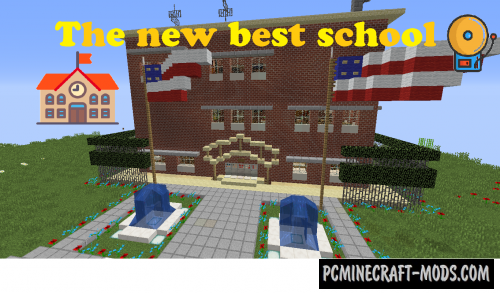



//
estan las salas comunes como la de grifindor?
//
Si, eso sí está, pero no sé dónde está la de Ravenclaw
//
Hola, me podría decir en donde está la sala común de Ravenclaw
//
Well met, I’ve just recently downloaded this map and I’m curious if there is a list of know locations or anything like that, if anyone has this information I am all ears. Thank you and blessed be )O(.
//
Is there a Hogwarts in Minecraft1.16
//
Yes but where is the link for the zip file?
//
sorry my bad
//
Hello! this build was nice and as usual, I exploded it 😀