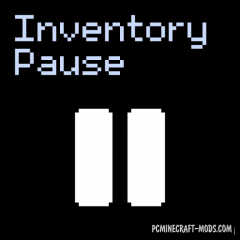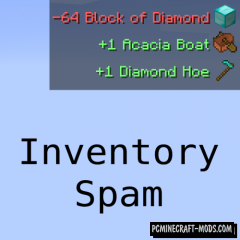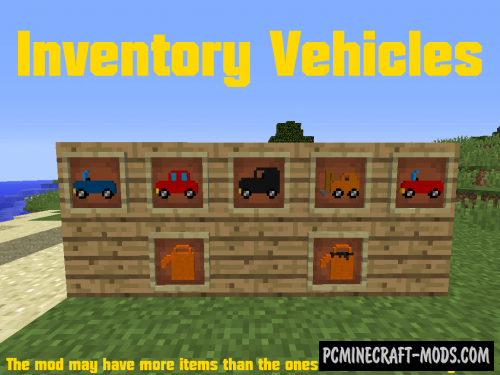Inventory Profiles Next 1.20-1.19.4 is a multifunctional inventory tweak modification that has more than 8 features. Now players will be able to spend much less time fiddling with micro-actions with items in your inventory or chest. Most annoying actions will become automated and you just need to make a few clicks to move all the items into the chest or take all the same items from the chest.
Among the features, you will be able to automatically sort items in your inventory. This is done in order of rarity of items and is also divided into weapons/food/building materials. This will automatically replace the broken tools. The ability to block selected items so that they are not transferred during sorting. It is also possible to lock slots and thus they will always be empty. Additionally, is a client side mod so it works both on multiplayer servers and in single player.
Screenshots
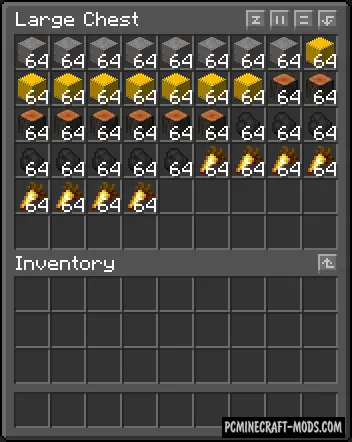
How to install Inventory Profiles Next
- Install Forge or Fabric
- Make sure that you have the “Java” application installed.
- Download the “Zip” archive from our website.
- Inside this is a “Jar” mod. It can also contain old and new builds.
- Select the latest version of the “Jar” file that matches the game version.
- Please note that some releases may contain bugs, incompatibilities with other modifications, and in some cases may cause conflicts within Forge or Fabric. You can try installing the previous build to fix this.
- Move the “Jar” file to the “Mods” folder.
- This folder is located at the following path:
Mac OS X:
/Users/Your Profile Name/Library/Application Support/minecraft/
Quick way to get there: Click on the desktop and then press the combination of “Command+Shift+G” keys at the same time.
Type ~/Library and press the “Enter” key.
Open the Application Support folder and then MinecraftWindows 11, 10, 8, 7:
C:\Users\Your Profile Name\AppData\Roaming\.minecraft\
Quick way to get there: Press the “Windows” key and the “R” key at the same time.
Type %appdata% and press “Enter” key or click OK. - The “Mods” folder is created automatically when you install Forge or Fabric, but you can always create it manually.
- Open the launcher and select the desired modloader.
- Launch the game and enjoy the new gameplay.
- Ready!
Created by: mirinimi

 (3 votes, average: 4.33 out of 5)
(3 votes, average: 4.33 out of 5)