
This is a cool PVP map where you can choose the right arena for yourself, your favorite set of weapons and start fighting with your friends! You can destroy enemies here in a variety of ways, for example: fire, explosions, arrows, as well as in close combat!
Each of the arenas has not typical designs, but it is perfectly optimized and balanced, so that each of the players is on an equal footing. By using small levels, the author managed to improve performance so that it should not generate lags.
Screenshots
How to install Kahlzara’s KitPvP
- Make sure that you have the “Java” application installed.
- Download the “Zip” archive from our website.
- Inside there is a folder with the source map. Additionally, you can also find various folders that contain alternative data packs and resource packs.
- Select the latest version of the “Source” folder that matches the game version.
- Please note that some releases may contain bugs, custom data packs that are incompatible with other modifications, and in some cases may cause conflicts within Forge, Fabric or Optifine. To fix this, install a previous build or change the version of the game.
- Move the “Source” map folder to the “Saves” folder.
- This folder is located at the following path:
Mac OS X:
/Users/Your Profile Name/Library/Application Support/minecraft/
Quick way to get there: Click on the desktop and then press the combination of “Command+Shift+G” keys at the same time.
Type ~/Library and press the “Enter” key.
Open the Application Support folder and then MinecraftWindows 11, 10, 8, 7:
C:\Users\Your Profile Name\AppData\Roaming\.minecraft\
Quick way to get there: Press the “Windows” key and the “R” key at the same time.
Type %appdata% and press “Enter” key or click OK. - The “Saves” folder is created automatically after creating at least one new game world, but you can always create it manually.
- Open the launcher and select the desired game version.
- Find a new map in the list of created worlds.
- Start the game and enjoy new adventures.
- Ready!
Created by: Kahlzara


 (4 votes, average: 3.75 out of 5)
(4 votes, average: 3.75 out of 5)





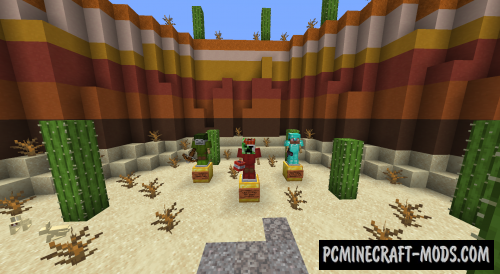


//
would you be able to tell me where the command block is killing items
on my server its killing them in other worlds
//
Also would you be able to tell me why I keep getting speed 3 randomly
I need to stop it as it is doing it in other worlds