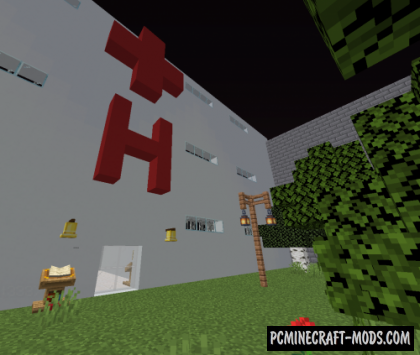
Inside the Lost in the Woods 1.18.1-1.17.1 – your character, whose name is Gregory Anderson, was locked in a white room in a building that resembles a hospital. Gregory has no idea how he got there, but has a great desire to quickly escape from this strange place! Your task is to find a way out and not get caught by doctors!
The author offers you a special gameplay that focuses on stealth passing, solving difficult puzzles and searching for items. This type of gameplay can be seen in other popular games or their individual missions, so it will appeal to most players.
Screenshots
How to install Lost in the Woods: The Hospital
- Make sure that you have the “Java” application installed.
- Download the “Zip” archive from our website.
- Inside there is a folder with the source map. Additionally, you can also find various folders that contain alternative data packs and resource packs.
- Select the latest version of the “Source” folder that matches the game version.
- Please note that some releases may contain bugs, custom data packs that are incompatible with other modifications, and in some cases may cause conflicts within Forge, Fabric or Optifine. To fix this, install a previous build or change the version of the game.
- Move the “Source” map folder to the “Saves” folder.
- This folder is located at the following path:
Mac OS X:
/Users/Your Profile Name/Library/Application Support/minecraft/
Quick way to get there: Click on the desktop and then press the combination of “Command+Shift+G” keys at the same time.
Type ~/Library and press the “Enter” key.
Open the Application Support folder and then MinecraftWindows 11, 10, 8, 7:
C:\Users\Your Profile Name\AppData\Roaming\.minecraft\
Quick way to get there: Press the “Windows” key and the “R” key at the same time.
Type %appdata% and press “Enter” key or click OK. - The “Saves” folder is created automatically after creating at least one new game world, but you can always create it manually.
- Open the launcher and select the desired game version.
- Find a new map in the list of created worlds.
- Start the game and enjoy new adventures.
- Ready!

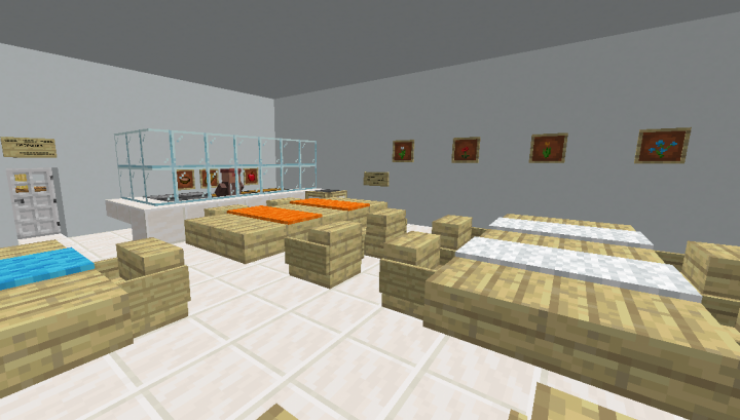
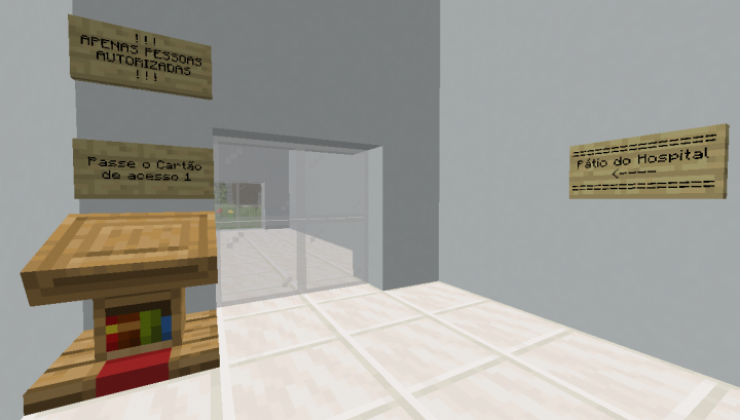

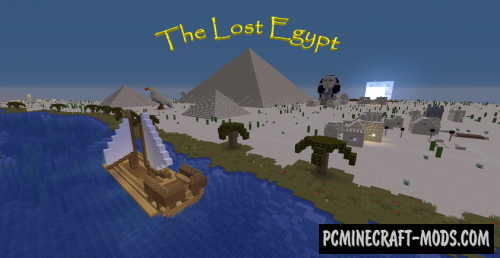
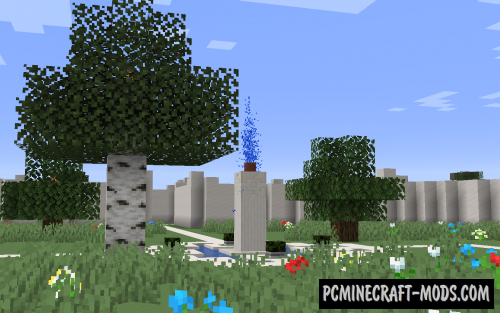
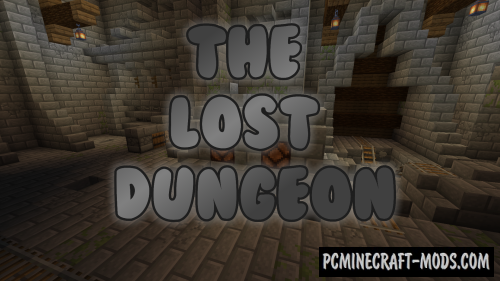

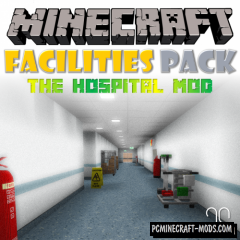

//
Hello,author.I am a new uploader at Bilibili from China.I played your map with my friend just now.We both think the map is good.And I made a video of it.But can I upload the video to Bilibili?By the way,why when we right clipped the Chiseled Quartz Block on the elevator on the first floor with out an level,anything in our bags will be empited?