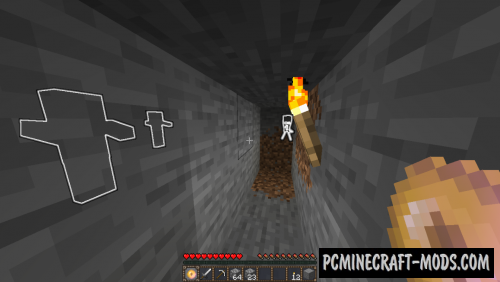
This data pack will allow you to create a real “magic eye”, which is able to show you the location of mobs within a radius of 20 blocks. To create it, simply throw the Ender eye and glowstone on the enchantment table. This eye will be able to simplify your game a little!
Screenshots
How to install Magic Eye Data Pack
Installation for Single Player
Here the developers have provided that the data packs can be set either in a new or in an already created world:
Method 1: Installation when Creating a New World
- Launch Minecraft
- Create a new world and click on the “Data Packs” button
- Drag the data pack into the Minecraft window. It must be a zip file or folder
- Click “Yes” on the confirmation screen
- Move the data pack to the right side of the screen by clicking the triangle on its icon
- Click “Done” and continue creating your world, and then click “Create a New World”
- If the data pack has the correct format, it will be included in the world
- The operability can be checked while enabling the cheats function, for example by entering “/datapack list enabled” and find an entry with the name: [file/your data pack file/directory name].
Method 2: Installation in the Existing World
- Launch Minecraft
- Select the world for which you want to install the data pack, click “Edit”, and then “Open the World folder”
- Open a folder named “datapacks” and place the downloaded data pack here. It must be a zip file or folder
- Type “/reload” (if you have enabled cheats) or press “F3 +T” keys if you are in the world during installation
- The operability can be checked while enabling the cheats function, for example by entering “/datapack list enabled” and find an entry with the name: [file/your data pack file/directory name]
- If that doesn’t work, just restart Minecraft.
Installation for Multiplayer
- Download the data pack. It must be a zip file or folder
- Open the folder of your server, then open the folder of the game world in which you want to install the data pack (the name of the default folder: world)
- Place the data pack in a folder named “datapacks”
- If the server was started during installation, enter “/reload” from the console as a level 3 operator
- If the data pack has the correct format, it will be enabled on the server. You can check by typing “/datapack list enabled” using the console and as a level 3 operator find an entry with the name: [file/your data pack file/directory name].


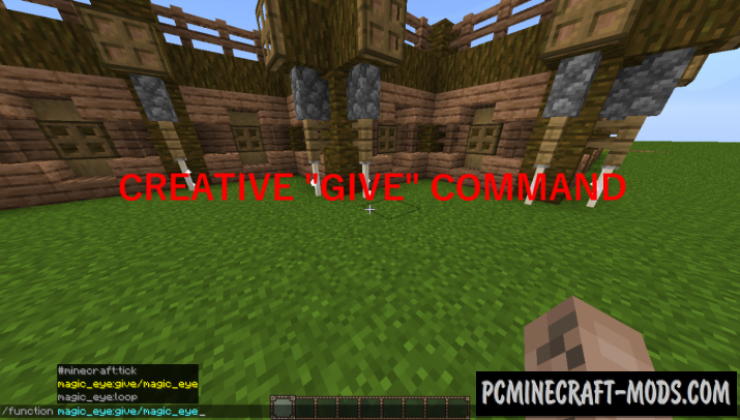
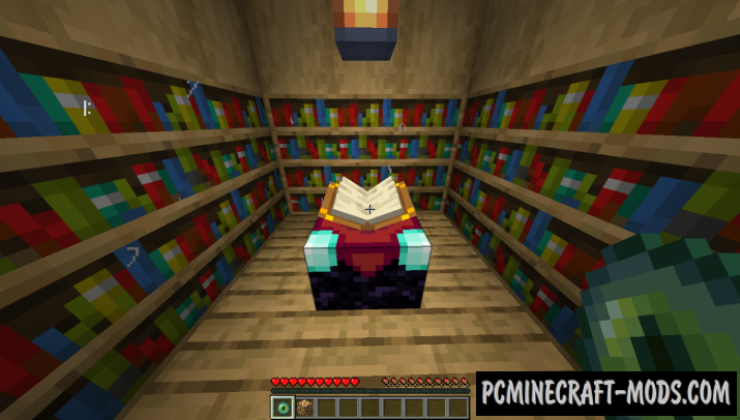
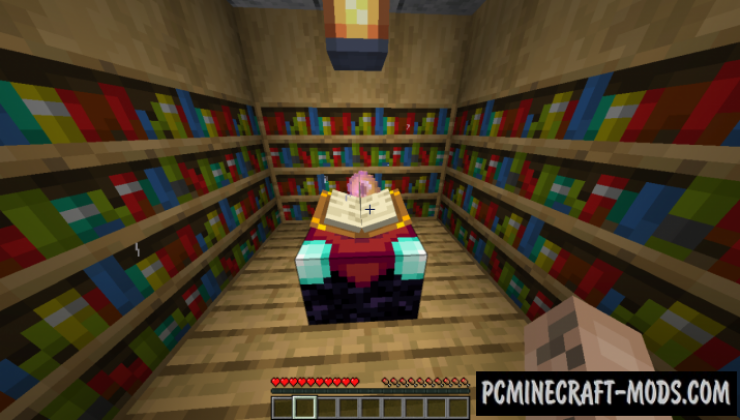
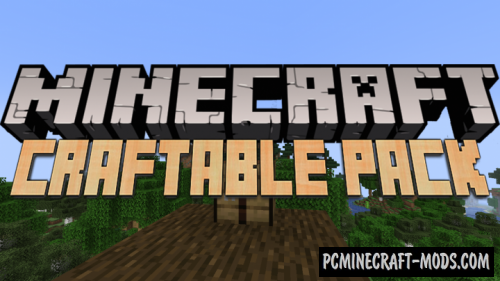



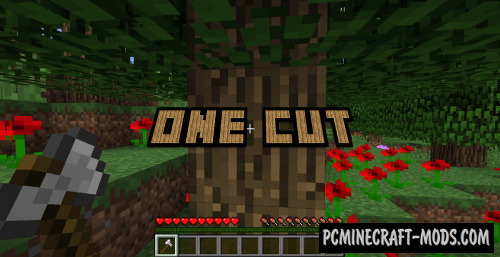
//
Okay so I’ve tried installing this magic eye and it still doesnt work. I even reloaded but it doesnt want to function properly, I did exactly as it said but still doesnt install, can anyone help?
//
There is a README.txt file with a more detailed description