
Medieval Island Kingdom 1.20-1.19.4 map contains a magnificent building in the shape of a medieval Kingdom, which is located on a small archipelago right in the middle of the sea. As a defense against enemies, this settlement is protected by high impregnable walls!
There are a lot of creative ideas and you can use this in your projects as a faster way to get a lot of decorative buildings. Additionally, you can set custom textures to see even more hidden details.
Screenshots
How to install Medieval Island Kingdom
- Make sure that you have the “Java” application installed.
- Download the “Zip” archive from our website.
- Inside there is a folder with the source map. Additionally, you can also find various folders that contain alternative data packs and resource packs.
- Select the latest version of the “Source” folder that matches the game version.
- Please note that some releases may contain bugs, custom data packs that are incompatible with other modifications, and in some cases may cause conflicts within Forge, Fabric or Optifine. To fix this, install a previous build or change the version of the game.
- Move the “Source” map folder to the “Saves” folder.
- This folder is located at the following path:
Mac OS X:
/Users/Your Profile Name/Library/Application Support/minecraft/
Quick way to get there: Click on the desktop and then press the combination of “Command+Shift+G” keys at the same time.
Type ~/Library and press the “Enter” key.
Open the Application Support folder and then MinecraftWindows 11, 10, 8, 7:
C:\Users\Your Profile Name\AppData\Roaming\.minecraft\
Quick way to get there: Press the “Windows” key and the “R” key at the same time.
Type %appdata% and press “Enter” key or click OK. - The “Saves” folder is created automatically after creating at least one new game world, but you can always create it manually.
- Open the launcher and select the desired game version.
- Find a new map in the list of created worlds.
- Start the game and enjoy new adventures.
- Ready!
Created by: Medievalone

 (7 votes, average: 4.57 out of 5)
(7 votes, average: 4.57 out of 5)




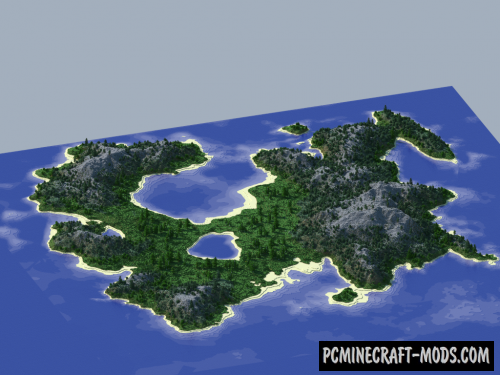

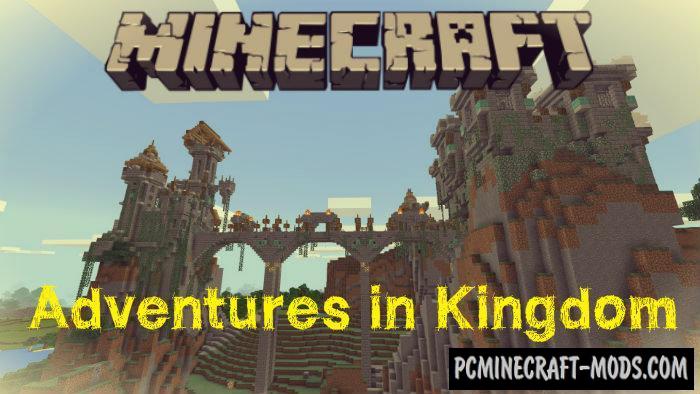

//
Good job
thank you for at least giving me credit
//
ill post another map pretty soon so I guess you can also go ahead and steal it from me 🙂