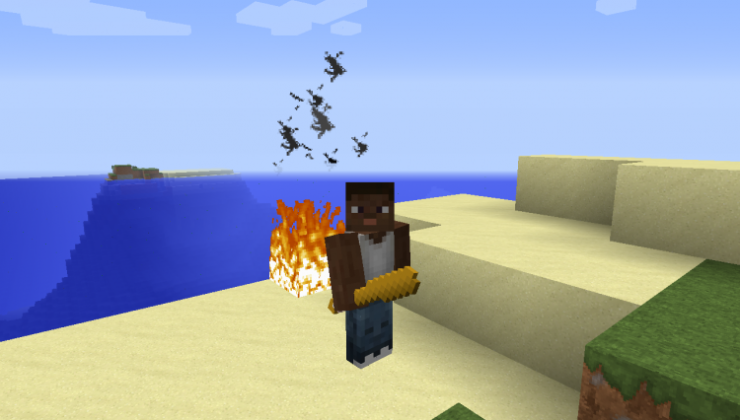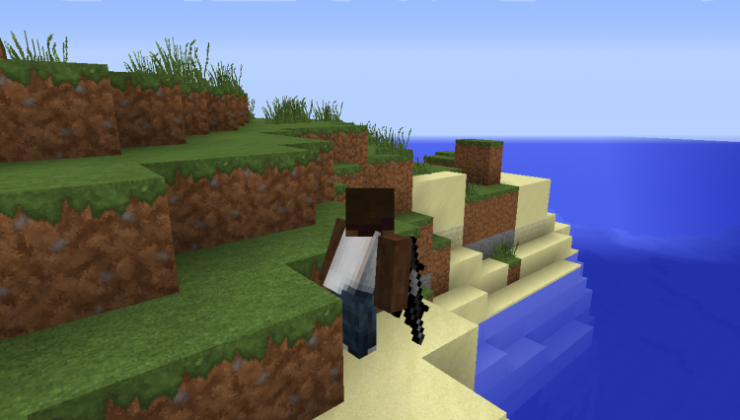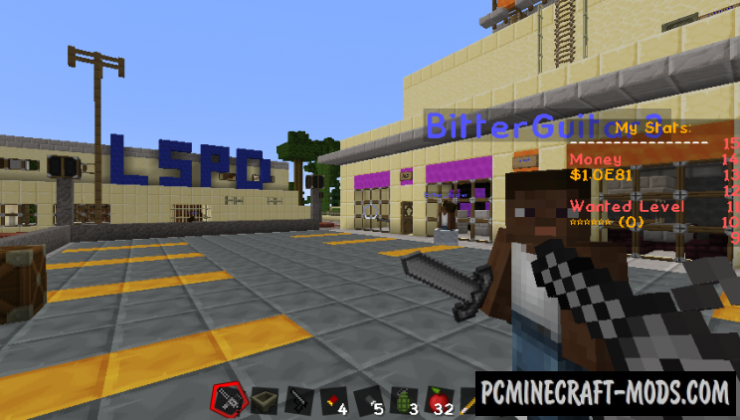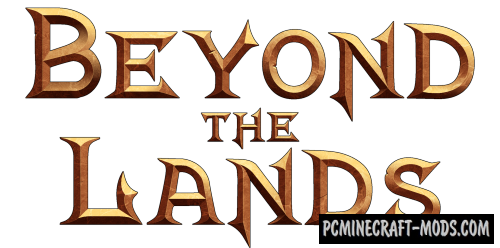The MineTheftAuto 1.15.2-1.14.4 is a pretty good resource pack that will transform vanilla textures in your game to different weapons and building blocks from GTA! This will make a lot of changes to the game, and at the end will make Minecraft in the style of Grand Theft Auto.
You will have more than 30 new models of modern weapons, vanilla mobs replaced with characters from GTA, updated GUI and HUD. Now you can easily recreate the game world from this game. But all this will have standard behavior because you will need to install additional modifications to make it work correctly.
Features
- Instruments have texture weapons
- Ender Stone and Lapis have a texture logo
- Changed sounds
- New mob skins
- Shaders (Heavy version)
- All blocks have new textures (Heavy version)
Screenshots
How to install MineTheftAuto
- Install Optifine HD (Not necessary but desirable)
- Download the texture pack from the section below.
- Sometimes the authors create different resolutions, Bedrock (Minecraft PE) or Java versions, so choose the option that you like or that you think your graphics card can handle.
- Please note that some releases may contain bugs, incompatibilities with shaders and other graphics addons, and in some cases may cause conflicts within Optifine HD. You can try installing a previous build to fix this.
- Move the “Zip” file to the “Resourcepacks” folder.
- This folder is located at the following path:
Mac OS X:
/Users/Your Profile Name/Library/Application Support/minecraft/
Quick way to get there: Click on the desktop and then press the combination of “Command+Shift+G” keys at the same time.
Type ~/Library and press the “Enter” key.
Open the Application Support folder and then MinecraftWindows 11, 10, 8, 7:
C:\Users\Your Profile Name\AppData\Roaming\.minecraft\
Quick way to get there: Press the “Windows” key and the “R” key at the same time.
Type %appdata% and press “Enter” key or click OK. - Next, use step 14 to complete the installation.
- Launch the game client via the launcher.
- In the main menu of the game, click “Options” button.
- In the “Options” menu, select the “Resource Packs” button.
- Click on the “Open Resource Pack folder” button.
- Move the downloaded zip file to an open folder.
- Click the “Done” button.
- Your pack should have appeared in the left “Available” list, just hover over it and click on the arrow pointing to the right.
- This will move the pack to the right “Selected” list that displays the used packs or shaders and other addons.
- Select the desired resolution, desired addons and click the “Done” button again.
- Now it’s loaded and ready to use in the game world!
Manual installation:
Quick installation: