
A small resource pack – addon that will completely replace all the standard pictures in your favorite game world with their pixel versions of world-famous art objects of different times and styles! Here you can see Leonardo da Vinci’s Mona Lisa, Edvard Munch’s The Scream, and even Vincent van Gogh’s self-portrait, as well as a portrait of Marilyn Monroe in the style of pop art. From now on, you will be able to decorate the interior of your home at the highest level, making it much more stylish by using such wonderful paintings.
Screenshots
How to install Perfect Painting
- Install Optifine HD (Not necessary but desirable)
- Download the texture pack from the section below.
- Sometimes the authors create different resolutions, Bedrock (Minecraft PE) or Java versions, so choose the option that you like or that you think your graphics card can handle.
- Please note that some releases may contain bugs, incompatibilities with shaders and other graphics addons, and in some cases may cause conflicts within Optifine HD. You can try installing a previous build to fix this.
- Move the “Zip” file to the “Resourcepacks” folder.
- This folder is located at the following path:
Mac OS X:
/Users/Your Profile Name/Library/Application Support/minecraft/
Quick way to get there: Click on the desktop and then press the combination of “Command+Shift+G” keys at the same time.
Type ~/Library and press the “Enter” key.
Open the Application Support folder and then MinecraftWindows 11, 10, 8, 7:
C:\Users\Your Profile Name\AppData\Roaming\.minecraft\
Quick way to get there: Press the “Windows” key and the “R” key at the same time.
Type %appdata% and press “Enter” key or click OK. - Next, use step 14 to complete the installation.
- Launch the game client via the launcher.
- In the main menu of the game, click “Options” button.
- In the “Options” menu, select the “Resource Packs” button.
- Click on the “Open Resource Pack folder” button.
- Move the downloaded zip file to an open folder.
- Click the “Done” button.
- Your pack should have appeared in the left “Available” list, just hover over it and click on the arrow pointing to the right.
- This will move the pack to the right “Selected” list that displays the used packs or shaders and other addons.
- Select the desired resolution, desired addons and click the “Done” button again.
- Now it’s loaded and ready to use in the game world!
Manual installation:
Quick installation:

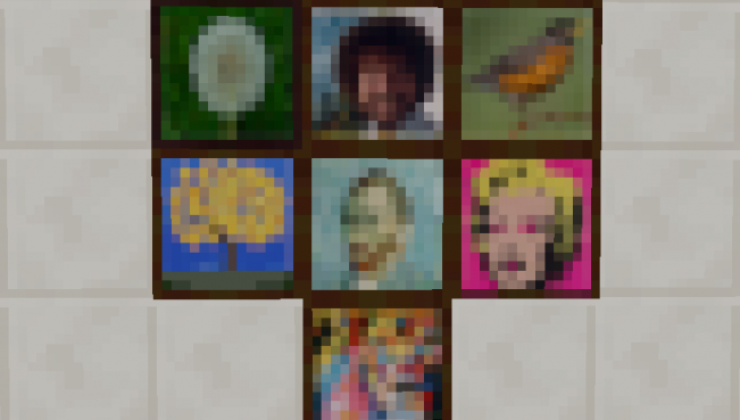
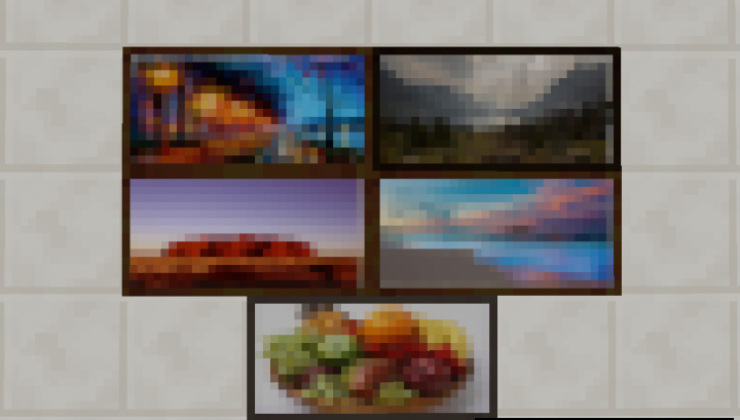
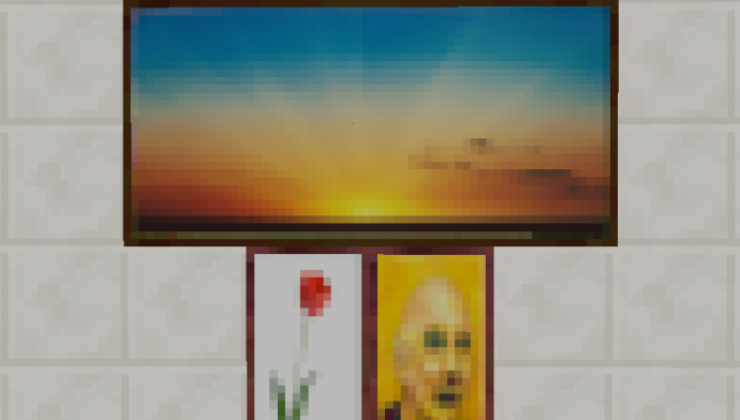


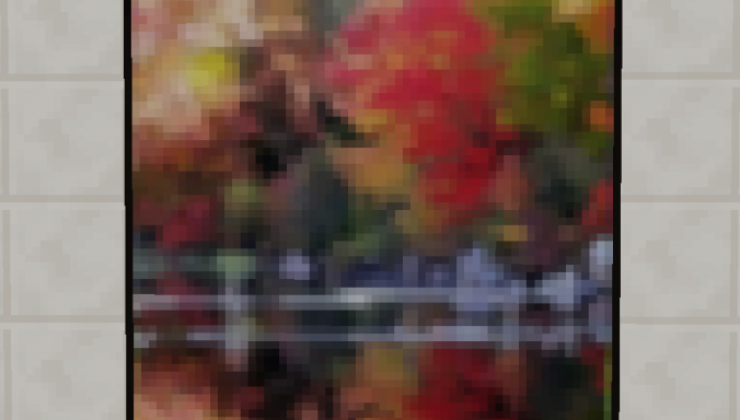

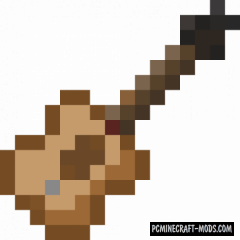
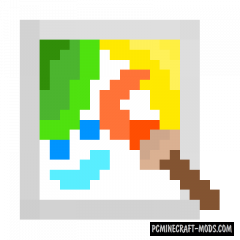
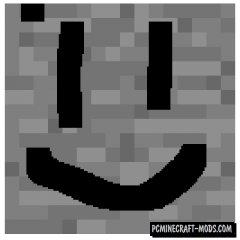


//
Since whoever posted this forgot to credit the creator (myself), here is the link to the website where the pack was originally published (https://www.planetminecraft.com/texture_pack/perfect-painting-custom-art-1-13/).
Just showing the common courtesy of providing credit to the creator and original source of any re-published content would be appreciated next time.