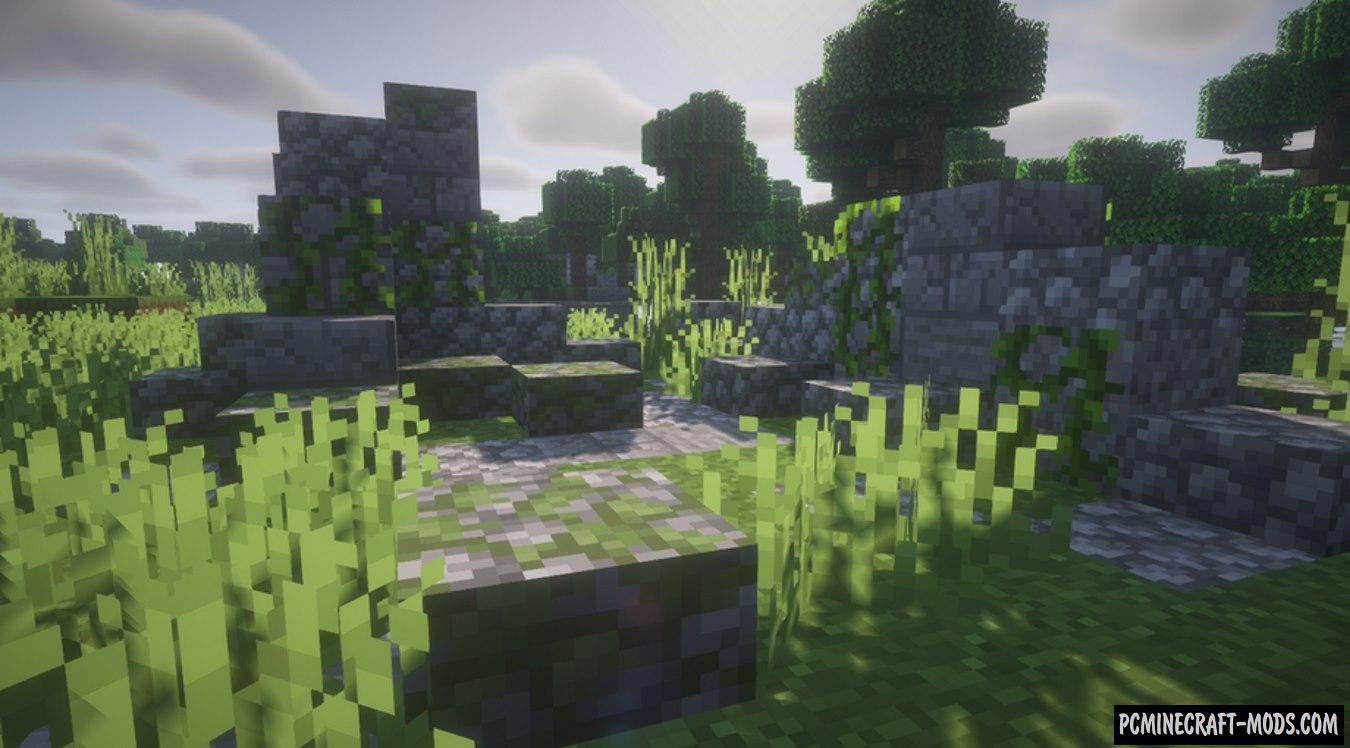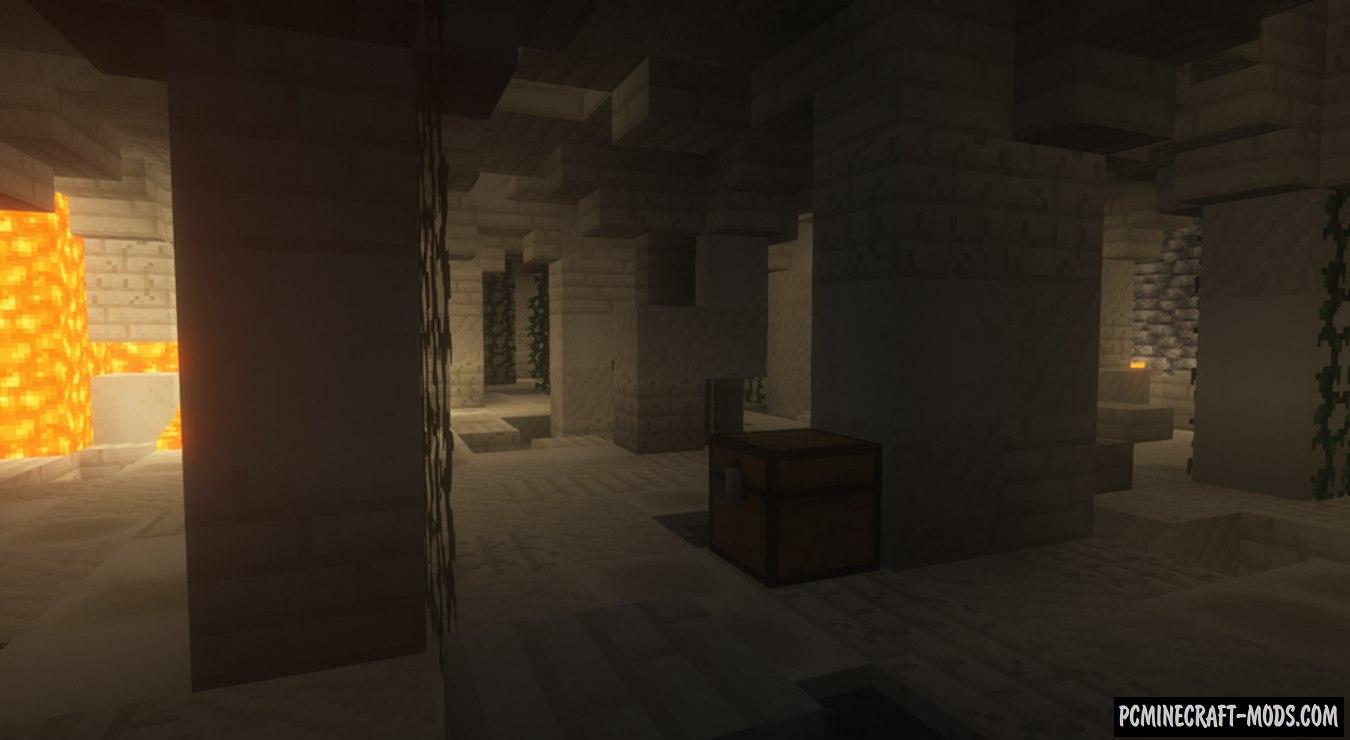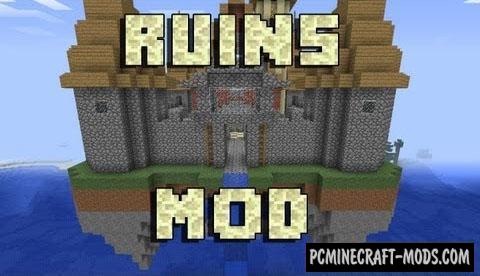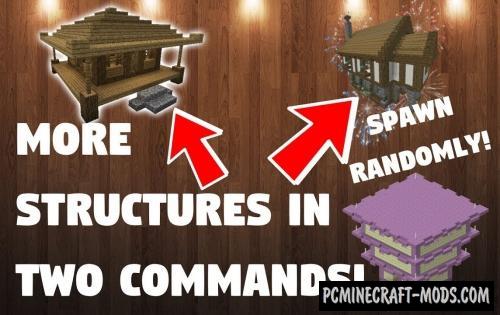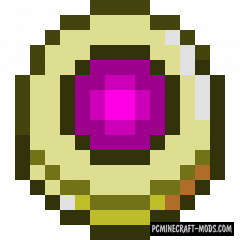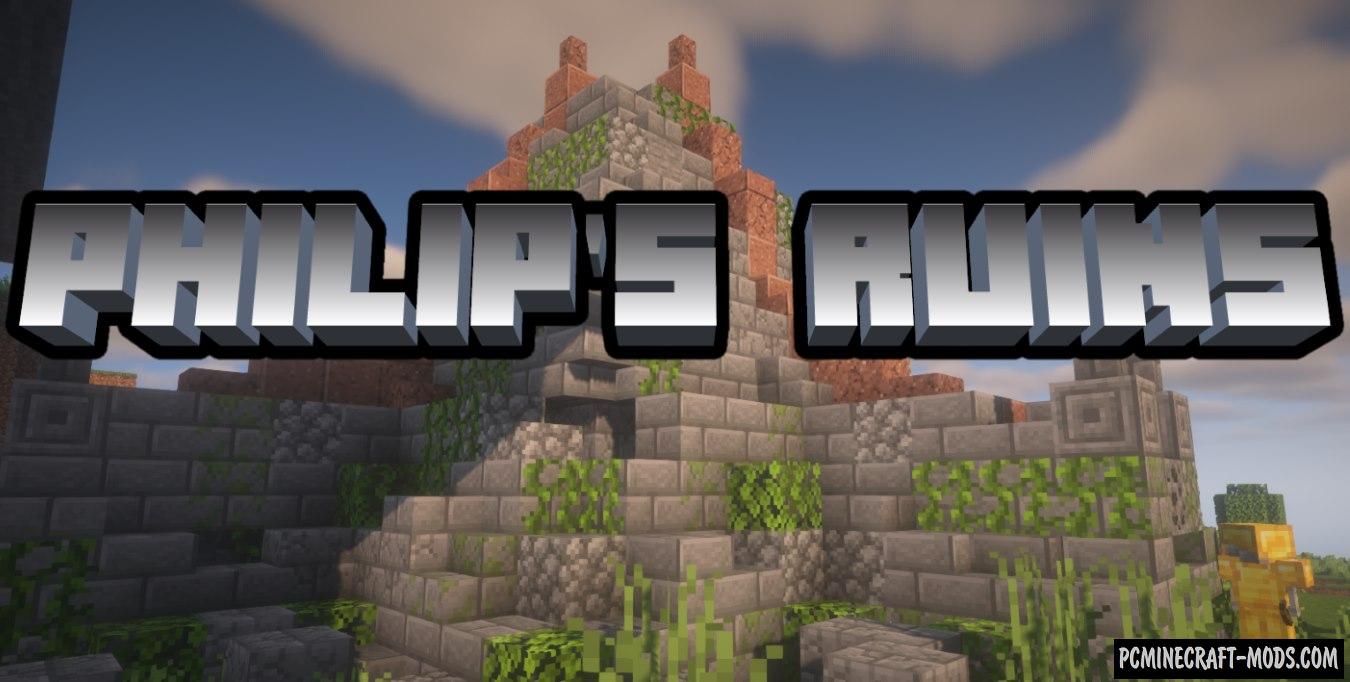
Philip’s Ruins 1.19.4 mod contains a huge number of random structures that will be generated in different vanilla biomes. Now it will be much easier to fill the same type and boring places on the surface and inside each of the chunks. There are about 200 structures available in total, but this list is expanding and the options already created are supplemented with new decorative elements and an improved loot system.
The author tried to balance each structure so that the player spends less resources on its research and gets more resources from the chests. Some of the structures have the feature of a starting location for building a base or a cozy place for survival. Meanwhile, other structures are designed for farming, adventures, and boss fights.
Screenshots
Review
How to install Philip’s Ruins
- Download and install Fabric API or Forge
- Make sure that you have the “Java” application installed.
- Download the “Zip” archive from our website.
- Inside this is a “Jar” mod. It can also contain old and new builds.
- Select the latest version of the “Jar” file that matches the game version.
- Please note that some releases may contain bugs, incompatibilities with other modifications, and in some cases may cause conflicts within Forge or Fabric. You can try installing the previous build to fix this.
- Move the “Jar” file to the “Mods” folder.
- This folder is located at the following path:
Mac OS X:
/Users/Your Profile Name/Library/Application Support/minecraft/
Quick way to get there: Click on the desktop and then press the combination of “Command+Shift+G” keys at the same time.
Type ~/Library and press the “Enter” key.
Open the Application Support folder and then MinecraftWindows 11, 10, 8, 7:
C:\Users\Your Profile Name\AppData\Roaming\.minecraft\
Quick way to get there: Press the “Windows” key and the “R” key at the same time.
Type %appdata% and press “Enter” key or click OK. - The “Mods” folder is created automatically when you install Forge or Fabric, but you can always create it manually.
- Open the launcher and select the desired modloader.
- Launch the game and enjoy the new gameplay.
- Ready!
Created by: philipmoddev