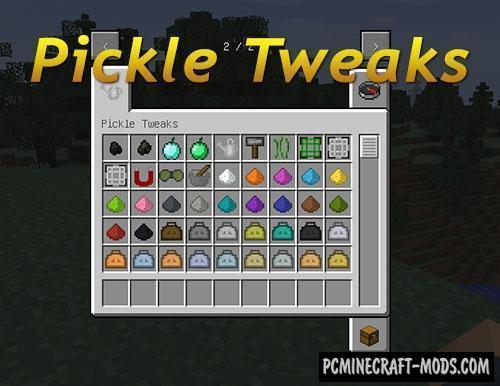Resourceful Tools 1.19.4-1.16.5 allows you to get some new vanilla items by destroying similar blocks with new tools. For example, you can find bone fragments in gravel, an ink bag in clay, and so on. This is very important to stock up on the necessary resources in the first days of survival in the game world, so an additional set of tools will only increase your chances of survival.
Now all the usual destructible blocks or items will be useful, because it has a new feature that allows you to throw away some vanilla items that were previously hard to reach. Playing in hardcore mode, start by crafting all the vanilla and new tools, because you will no longer need to risk your character’s life to go down to dangerous places. Just destroy all the blocks found on the surface and get rarer resources.
Screenshots

How to install Resourceful Tools
- Download and install Forge or Fabric
- Make sure that you have the “Java” application installed.
- Download the “Zip” archive from our website.
- Inside this is a “Jar” mod. It can also contain old and new builds.
- Select the latest version of the “Jar” file that matches the game version.
- Please note that some releases may contain bugs, incompatibilities with other modifications, and in some cases may cause conflicts within Forge or Fabric. You can try installing the previous build to fix this.
- Move the “Jar” file to the “Mods” folder.
- This folder is located at the following path:
Mac OS X:
/Users/Your Profile Name/Library/Application Support/minecraft/
Quick way to get there: Click on the desktop and then press the combination of “Command+Shift+G” keys at the same time.
Type ~/Library and press the “Enter” key.
Open the Application Support folder and then MinecraftWindows 11, 10, 8, 7:
C:\Users\Your Profile Name\AppData\Roaming\.minecraft\
Quick way to get there: Press the “Windows” key and the “R” key at the same time.
Type %appdata% and press “Enter” key or click OK. - The “Mods” folder is created automatically when you install Forge or Fabric, but you can always create it manually.
- Open the launcher and select the desired modloader.
- Launch the game and enjoy the new gameplay.
- Ready!
Created by: kwpugh

 (1 votes, average: 4.00 out of 5)
(1 votes, average: 4.00 out of 5)