
Here Skyblock Reloaded 1.20-1.19.4 is a completely updated version of the skyblock map, in which you will have to survive on only twenty-six different Islands with limited resources. The map, by the way, has two versions: regular and hardcore!
Each skyblock is a very difficult puzzle because the player must be well versed in vanilla tricks and mechanics, so the author perfectly balanced each island and left exactly as many resources as necessary to develop into a more or less comfortable survival. Additionally, the author made themed skyblocks that have links to global updates of the game.
Screenshots
How to install Skyblock Reloaded V2
- Make sure that you have the “Java” application installed.
- Download the “Zip” archive from our website.
- Inside there is a folder with the source map. Additionally, you can also find various folders that contain alternative data packs and resource packs.
- Select the latest version of the “Source” folder that matches the game version.
- Please note that some releases may contain bugs, custom data packs that are incompatible with other modifications, and in some cases may cause conflicts within Forge, Fabric or Optifine. To fix this, install a previous build or change the version of the game.
- Move the “Source” map folder to the “Saves” folder.
- This folder is located at the following path:
Mac OS X:
/Users/Your Profile Name/Library/Application Support/minecraft/
Quick way to get there: Click on the desktop and then press the combination of “Command+Shift+G” keys at the same time.
Type ~/Library and press the “Enter” key.
Open the Application Support folder and then MinecraftWindows 11, 10, 8, 7:
C:\Users\Your Profile Name\AppData\Roaming\.minecraft\
Quick way to get there: Press the “Windows” key and the “R” key at the same time.
Type %appdata% and press “Enter” key or click OK. - The “Saves” folder is created automatically after creating at least one new game world, but you can always create it manually.
- Open the launcher and select the desired game version.
- Find a new map in the list of created worlds.
- Start the game and enjoy new adventures.
- Ready!

 (11 votes, average: 4.64 out of 5)
(11 votes, average: 4.64 out of 5)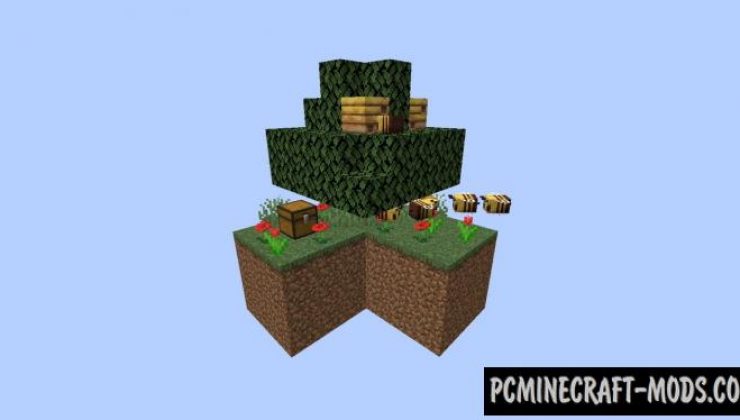
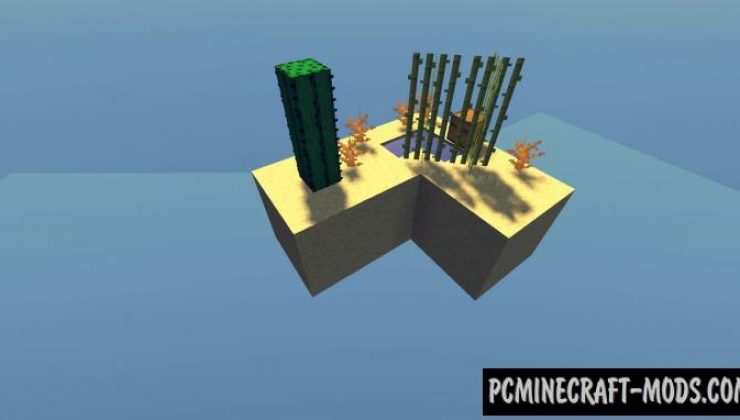

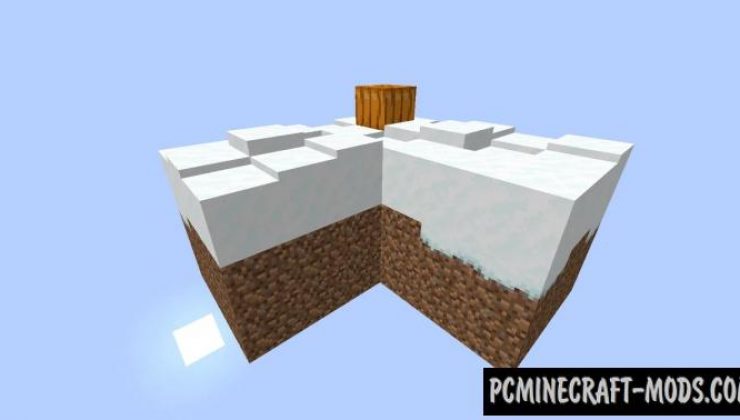
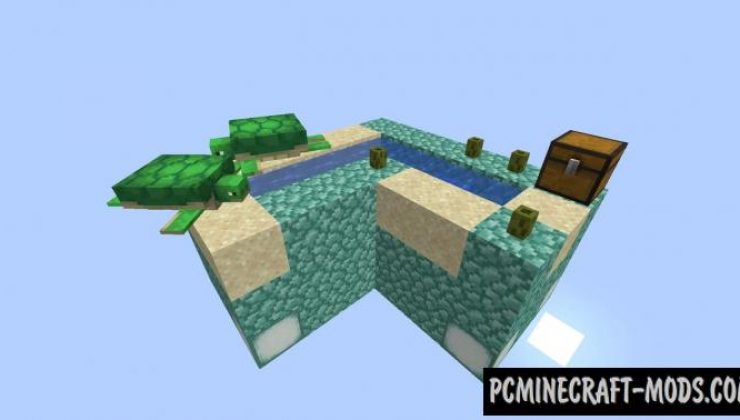





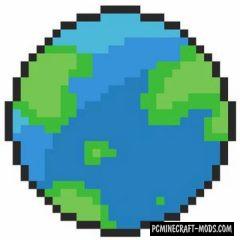
//
Cool, but you have kinda forgot to put obsidian in LITERALLY ANY OF THE ISLANDS, so we can’t get to the nether LOL. The only way to get obsidian is through the lava pool in the end island, which is harder than 99% of the whole map to complete.