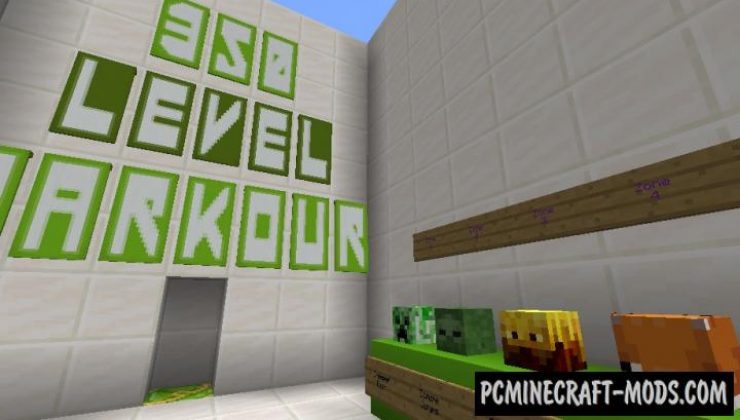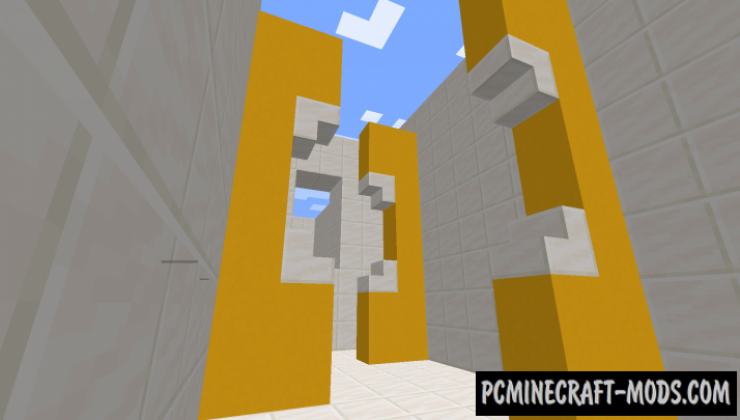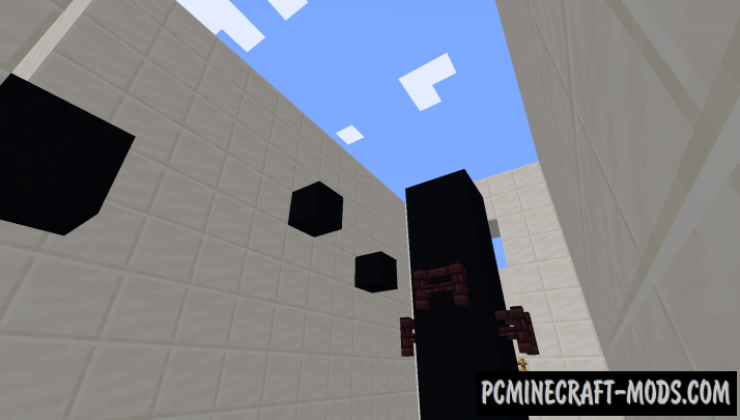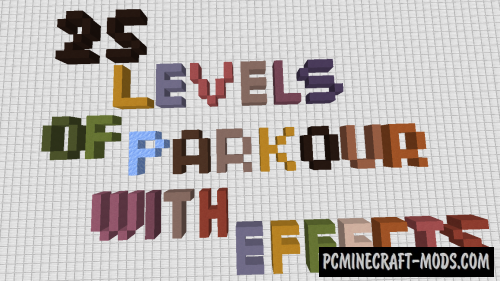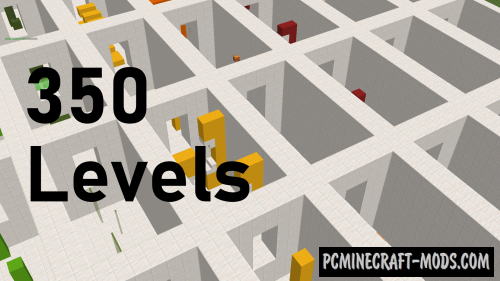
350 Levels 1.20-1.19.4 is a fairly large-scale parkour challenge, in which seven zones of fifty levels each are created for the player. These levels are built in an ascetic style, which allows you not to be distracted from your main task! The difficulty of the game will gradually increase as you progress.
As usual, the author here used as many mechanics as possible with the use of debuffs and positive effects. The levels are small in size so it doesn’t contain any checkpoints. Here you can get acquainted with almost any type of jump, so this is one of the great places to train and gain experience.
Screenshots
How to install 350 Levels
- Make sure that you have the “Java” application installed.
- Download the “Zip” archive from our website.
- Inside there is a folder with the source map. Additionally, you can also find various folders that contain alternative data packs and resource packs.
- Select the latest version of the “Source” folder that matches the game version.
- Please note that some releases may contain bugs, custom data packs that are incompatible with other modifications, and in some cases may cause conflicts within Forge, Fabric or Optifine. To fix this, install a previous build or change the version of the game.
- Move the “Source” map folder to the “Saves” folder.
- This folder is located at the following path:
Mac OS X:
/Users/Your Profile Name/Library/Application Support/minecraft/
Quick way to get there: Click on the desktop and then press the combination of “Command+Shift+G” keys at the same time.
Type ~/Library and press the “Enter” key.
Open the Application Support folder and then MinecraftWindows 11, 10, 8, 7:
C:\Users\Your Profile Name\AppData\Roaming\.minecraft\
Quick way to get there: Press the “Windows” key and the “R” key at the same time.
Type %appdata% and press “Enter” key or click OK. - The “Saves” folder is created automatically after creating at least one new game world, but you can always create it manually.
- Open the launcher and select the desired game version.
- Find a new map in the list of created worlds.
- Start the game and enjoy new adventures.
- Ready!
Created by: Evilcow

 (7 votes, average: 4.86 out of 5)
(7 votes, average: 4.86 out of 5)