
With the Inventory HUD+ 1.20.4-1.18.2 modification you will always see the inventory occupancy and what items are there! Now you will see all your items right above the vanilla Hotbar. You can get rid of a lot of mods that have only one of these features.
There are also two additional interfaces disabled by default (you can enable them in the settings), the first one will display information about wearing armor and its durability on the side Hotbar, the second one will show the duration of all existing effects.
Screenshots
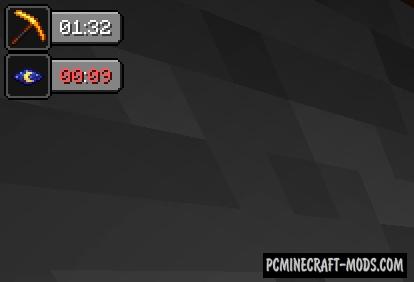
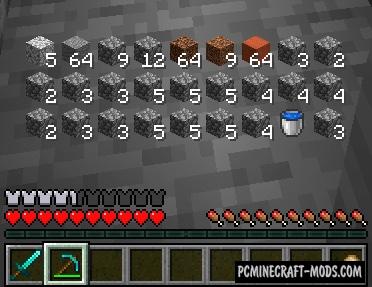

How to install Inventory HUD+
- Download and install Forge or Fabric
- Make sure that you have the “Java” application installed.
- Download the “Zip” archive from our website.
- Inside this is a “Jar” mod. It can also contain old and new builds.
- Select the latest version of the “Jar” file that matches the game version.
- Please note that some releases may contain bugs, incompatibilities with other modifications, and in some cases may cause conflicts within Forge or Fabric. You can try installing the previous build to fix this.
- Move the “Jar” file to the “Mods” folder.
- This folder is located at the following path:
Mac OS X:
/Users/Your Profile Name/Library/Application Support/minecraft/
Quick way to get there: Click on the desktop and then press the combination of “Command+Shift+G” keys at the same time.
Type ~/Library and press the “Enter” key.
Open the Application Support folder and then MinecraftWindows 11, 10, 8, 7:
C:\Users\Your Profile Name\AppData\Roaming\.minecraft\
Quick way to get there: Press the “Windows” key and the “R” key at the same time.
Type %appdata% and press “Enter” key or click OK. - The “Mods” folder is created automatically when you install Forge or Fabric, but you can always create it manually.
- Open the launcher and select the desired modloader.
- Launch the game and enjoy the new gameplay.
- Ready!
Created by: dmitrylovin

 (6 votes, average: 4.33 out of 5)
(6 votes, average: 4.33 out of 5)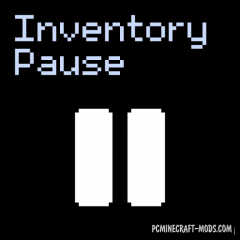


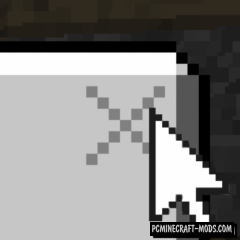
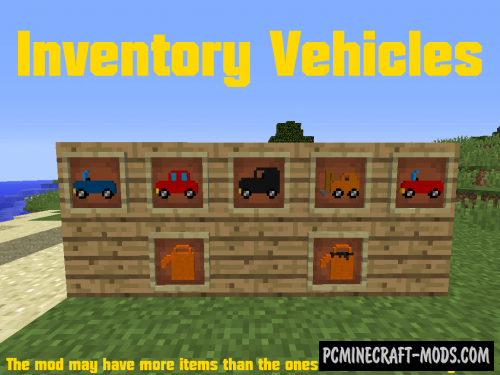
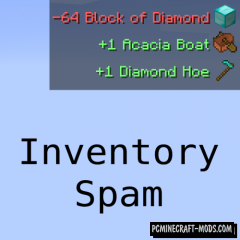
//
Why fabric verion not work