
This resource pack is designed to give you a completely new visual experience, opening up various unique construction opportunities and capturing bright, detailed textures! By installing Tales of Jobutara Kingdoms 1.15.2-1.14.4, you will find yourself in a completely different game universe!
This is probably one of the coolest and most developed resource packs in recent months. And this is not a realistic pack, but a fantasy one! The author has been working on it for more than two years – replaced the textures of the world, items, tools, weapons, mobs, and GUI menu.
Screenshots
Review
How to install Tales of Jobutara Kingdoms
- Install Optifine HD (Not necessary but desirable)
- Download the texture pack from the section below.
- Sometimes the authors create different resolutions, Bedrock (Minecraft PE) or Java versions, so choose the option that you like or that you think your graphics card can handle.
- Please note that some releases may contain bugs, incompatibilities with shaders and other graphics addons, and in some cases may cause conflicts within Optifine HD. You can try installing a previous build to fix this.
- Move the “Zip” file to the “Resourcepacks” folder.
- This folder is located at the following path:
Mac OS X:
/Users/Your Profile Name/Library/Application Support/minecraft/
Quick way to get there: Click on the desktop and then press the combination of “Command+Shift+G” keys at the same time.
Type ~/Library and press the “Enter” key.
Open the Application Support folder and then MinecraftWindows 11, 10, 8, 7:
C:\Users\Your Profile Name\AppData\Roaming\.minecraft\
Quick way to get there: Press the “Windows” key and the “R” key at the same time.
Type %appdata% and press “Enter” key or click OK. - Next, use step 14 to complete the installation.
- Launch the game client via the launcher.
- In the main menu of the game, click “Options” button.
- In the “Options” menu, select the “Resource Packs” button.
- Click on the “Open Resource Pack folder” button.
- Move the downloaded zip file to an open folder.
- Click the “Done” button.
- Your pack should have appeared in the left “Available” list, just hover over it and click on the arrow pointing to the right.
- This will move the pack to the right “Selected” list that displays the used packs or shaders and other addons.
- Select the desired resolution, desired addons and click the “Done” button again.
- Now it’s loaded and ready to use in the game world!
Manual installation:
Quick installation:












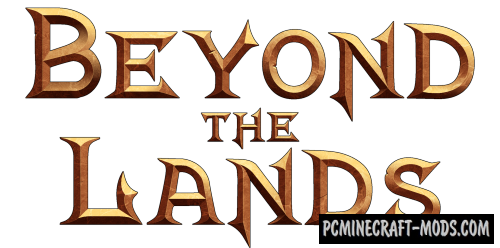

//
would have really liked to try this But it crashes minecraft and will not open back up until i tale the texture pack out ,
Gives warning on both versions
The game crashed whilst initializing game
Error: java.lang.IllegalArgumentException: MALFORMED