
This is a fairly extensive modification that is based on the Hong Kong railway system! With the Minecraft Transit Railway 1.19.3-1.12.2, you will get functioning and well-designed trains, as well as many different decorative blocks and items.
This contains all the necessary things to completely recreate the metro station. Some of the items have functional features, such as excavators, toll booths, security doors at stations, clocks, blocks with station names (only for Hong Kong), station branches, and of course cars with some furniture inside.
Screenshots
Review
How to install Minecraft Transit Railway
- Download and install Forge
- For 1.12.2: Download and install Railcraft
- Make sure that you have the “Java” application installed.
- Download the “Zip” archive from our website.
- Inside this is a “Jar” mod. It can also contain old and new builds.
- Select the latest version of the “Jar” file that matches the game version.
- Please note that some releases may contain bugs, incompatibilities with other modifications, and in some cases may cause conflicts within Forge or Fabric. You can try installing the previous build to fix this.
- Move the “Jar” file to the “Mods” folder.
- This folder is located at the following path:
Mac OS X:
/Users/Your Profile Name/Library/Application Support/minecraft/
Quick way to get there: Click on the desktop and then press the combination of “Command+Shift+G” keys at the same time.
Type ~/Library and press the “Enter” key.
Open the Application Support folder and then MinecraftWindows 11, 10, 8, 7:
C:\Users\Your Profile Name\AppData\Roaming\.minecraft\
Quick way to get there: Press the “Windows” key and the “R” key at the same time.
Type %appdata% and press “Enter” key or click OK. - The “Mods” folder is created automatically when you install Forge or Fabric, but you can always create it manually.
- Open the launcher and select the desired modloader.
- Launch the game and enjoy the new gameplay.
- Ready!
Created by: jonafanho

 (12 votes, average: 4.42 out of 5)
(12 votes, average: 4.42 out of 5)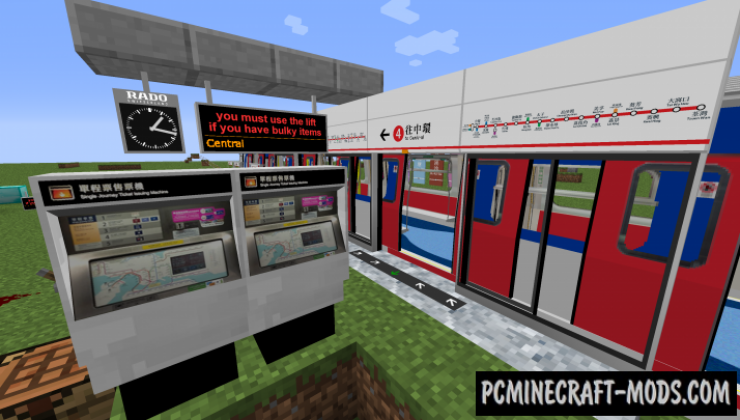




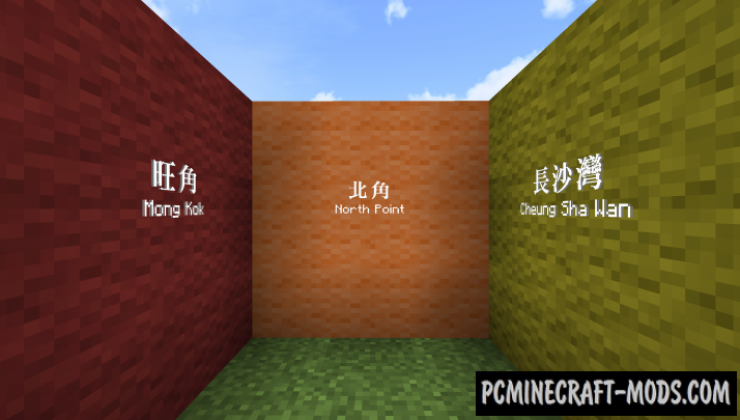





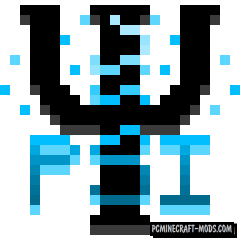
//
It says forge but when installing Minecraft says its Fabric..