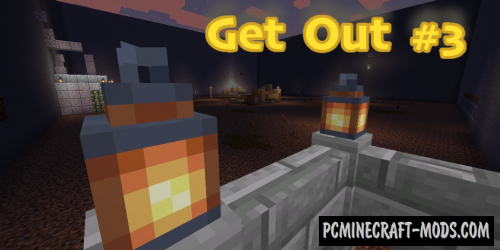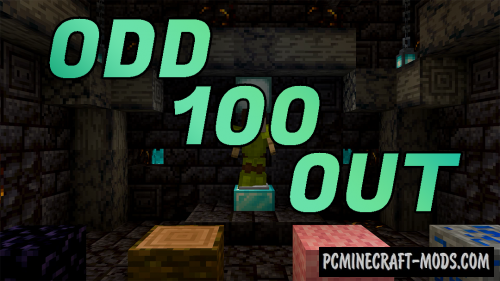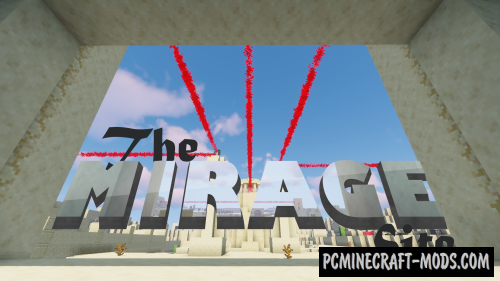
Here Mirage Site 1.20-1.19.4 is a fairly well-designed puzzle map with very interesting mechanics for minecraft! Here you need to manipulate the mirrors, refracting the rays that activate the passage to the next level!
Such mechanics have been used in other popular games, but here it has even more potential and creativity in solving puzzles. Each level is a part of a huge activator that will need a lot of solar energy to activate the main gate.
Screenshots
Review
How to install The Mirage Site
- Make sure that you have the “Java” application installed.
- Download the “Zip” archive from our website.
- Inside there is a folder with the source map. Additionally, you can also find various folders that contain alternative data packs and resource packs.
- Select the latest version of the “Source” folder that matches the game version.
- Please note that some releases may contain bugs, custom data packs that are incompatible with other modifications, and in some cases may cause conflicts within Forge, Fabric or Optifine. To fix this, install a previous build or change the version of the game.
- Move the “Source” map folder to the “Saves” folder.
- This folder is located at the following path:
Mac OS X:
/Users/Your Profile Name/Library/Application Support/minecraft/
Quick way to get there: Click on the desktop and then press the combination of “Command+Shift+G” keys at the same time.
Type ~/Library and press the “Enter” key.
Open the Application Support folder and then MinecraftWindows 11, 10, 8, 7:
C:\Users\Your Profile Name\AppData\Roaming\.minecraft\
Quick way to get there: Press the “Windows” key and the “R” key at the same time.
Type %appdata% and press “Enter” key or click OK. - The “Saves” folder is created automatically after creating at least one new game world, but you can always create it manually.
- Open the launcher and select the desired game version.
- Find a new map in the list of created worlds.
- Start the game and enjoy new adventures.
- Ready!




![Mirage [CS:GO] - PvP Map For Minecraft Mirage [CS:GO] - PvP Map For Minecraft](https://pcminecraft-mods.com/wp-content/uploads/2018/10/2018_06_14_17_23_55_1528987526_lrg.png)