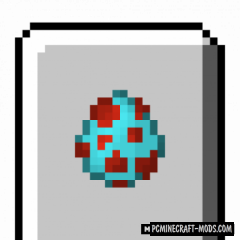Using Pistorder 1.20.4-16.5 modification, you can see what happens when the piston is activated, namely: whether it will work, the number of blocks it will move, as well as their order! You can view this information by clicking on the block with an empty hand using a right click. This is very convenient when you have a lot of mechanisms and don’t want to make a mistake.
Features
- If the action of the piston succeeds. √ or × indicate the result
- The size of the block to be moved by the piston (even if it exceeds the limit of pressing the piston, maximum 128 blocks)
- The order of movement of the blocks to be moved
- The order of movement of blocks to be destroyed
- A fixed block that causes a click failure if present
Screenshots
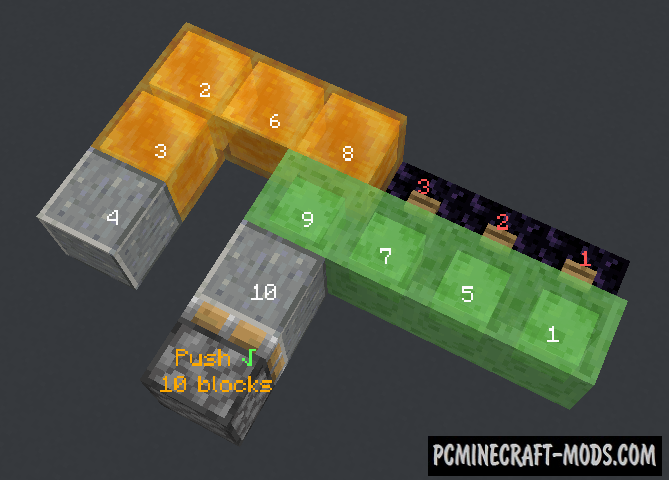
How to install Pistorder
- Download and install Fabric
- Make sure that you have the “Java” application installed.
- Download the “Zip” archive from our website.
- Inside this is a “Jar” mod. It can also contain old and new builds.
- Select the latest version of the “Jar” file that matches the game version.
- Please note that some releases may contain bugs, incompatibilities with other modifications, and in some cases may cause conflicts within Forge or Fabric. You can try installing the previous build to fix this.
- Move the “Jar” file to the “Mods” folder.
- This folder is located at the following path:
Mac OS X:
/Users/Your Profile Name/Library/Application Support/minecraft/
Quick way to get there: Click on the desktop and then press the combination of “Command+Shift+G” keys at the same time.
Type ~/Library and press the “Enter” key.
Open the Application Support folder and then MinecraftWindows 11, 10, 8, 7:
C:\Users\Your Profile Name\AppData\Roaming\.minecraft\
Quick way to get there: Press the “Windows” key and the “R” key at the same time.
Type %appdata% and press “Enter” key or click OK. - The “Mods” folder is created automatically when you install Forge or Fabric, but you can always create it manually.
- Open the launcher and select the desired modloader.
- Launch the game and enjoy the new gameplay.
- Ready!
Created by: Fallen_Breath