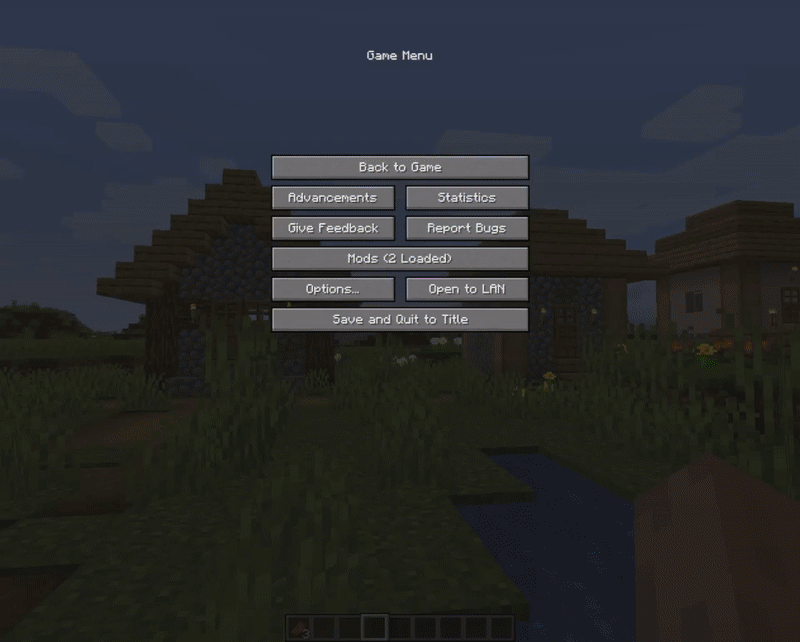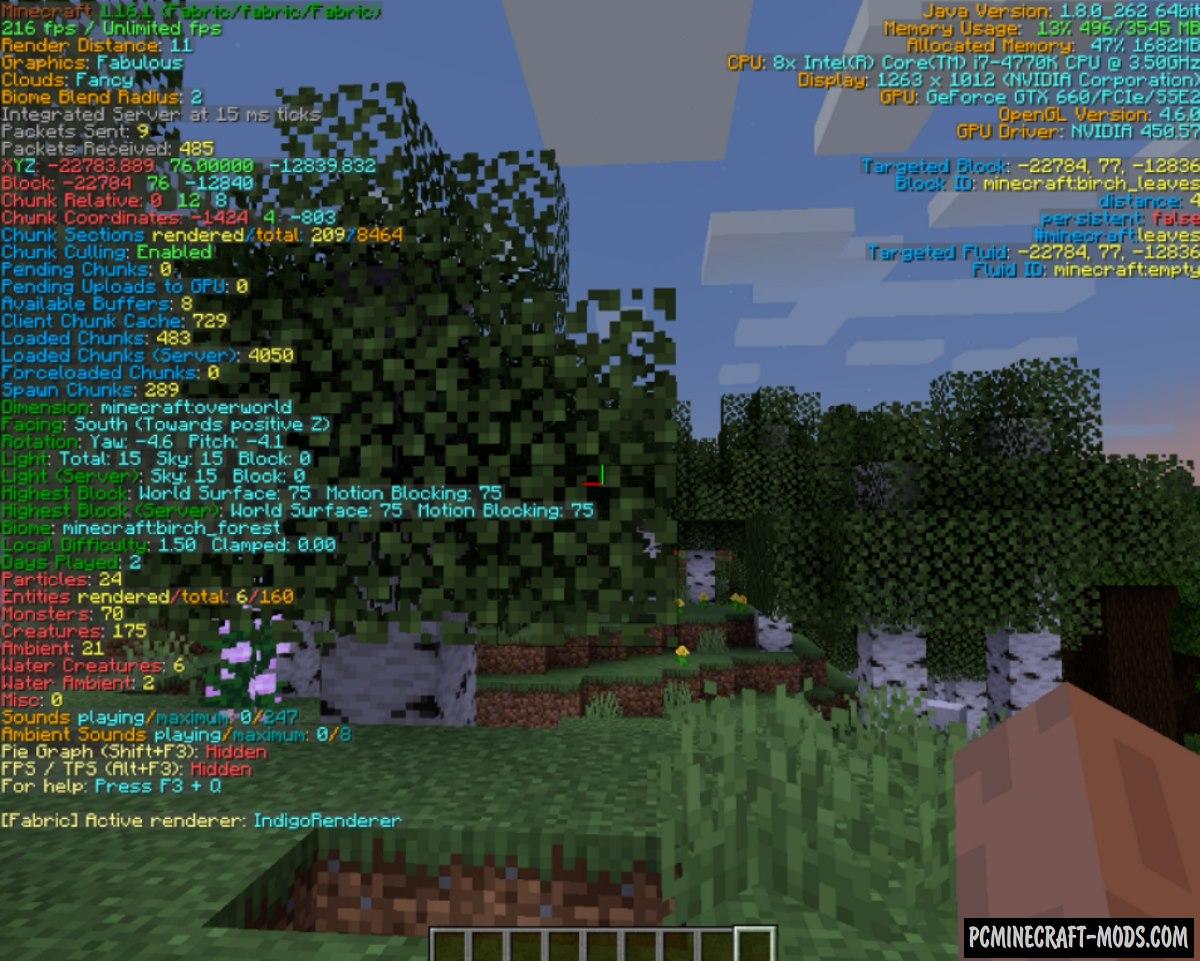
BetterF3 1.20.4-1.19.4 is a mod that replaces the vanilla debug HUD with a customizable, more readable HUD. Now the player will have the opportunity to customize colors, the location of parameters, add modules or hide unnecessary information.
Most professional players will need a more convenient HUD, because they use all the data to simplify survival and understand the direction of movement. Color data will make it much easier to get information.
Features
- Changes the colors of each module
- Change the position of the modules
- Adding or removing additional modules
- Adding separators for modules
- The ability to hide some lines of the module
- The ability to add shadows to the background
- The ability to speed up or slow down the HUD opening animation.
How to use?
- Fabric: It’s recommended to have ModMenu to access the configuration menu, however you can use F3+M while in-game to open the config menu
- Forge: It is recommended to download Cloth Config API in order to access the configuration menu in the Minecraft client.
Animation
How to install BetterF3
- Download and install Forge with Cloth Config API or Fabric
- Make sure that you have the “Java” application installed.
- Download the “Zip” archive from our website.
- Inside this is a “Jar” mod. It can also contain old and new builds.
- Select the latest version of the “Jar” file that matches the game version.
- Please note that some releases may contain bugs, incompatibilities with other modifications, and in some cases may cause conflicts within Forge or Fabric. You can try installing the previous build to fix this.
- Move the “Jar” file to the “Mods” folder.
- This folder is located at the following path:
Mac OS X:
/Users/Your Profile Name/Library/Application Support/minecraft/
Quick way to get there: Click on the desktop and then press the combination of “Command+Shift+G” keys at the same time.
Type ~/Library and press the “Enter” key.
Open the Application Support folder and then MinecraftWindows 11, 10, 8, 7:
C:\Users\Your Profile Name\AppData\Roaming\.minecraft\
Quick way to get there: Press the “Windows” key and the “R” key at the same time.
Type %appdata% and press “Enter” key or click OK. - The “Mods” folder is created automatically when you install Forge or Fabric, but you can always create it manually.
- Open the launcher and select the desired modloader.
- Launch the game and enjoy the new gameplay.
- Ready!
Credits
Created by: cominixo, TreyRuffy