
The port is one of the most popular modifications, which will allow you to ride those dragons from the famous “How to train a dragon” cartoon. Also, this modification will add a set of weapons: crossbow, dagger, mace, hammer and even a battle axe.
Screenshots
How to install How to Train Your Minecraft Dragon
- Download and install Forge
- Make sure that you have the “Java” application installed.
- Download the “Zip” archive from our website.
- Inside this is a “Jar” mod. It can also contain old and new builds.
- Select the latest version of the “Jar” file that matches the game version.
- Please note that some releases may contain bugs, incompatibilities with other modifications, and in some cases may cause conflicts within Forge or Fabric. You can try installing the previous build to fix this.
- Move the “Jar” file to the “Mods” folder.
- This folder is located at the following path:
Mac OS X:
/Users/Your Profile Name/Library/Application Support/minecraft/
Quick way to get there: Click on the desktop and then press the combination of “Command+Shift+G” keys at the same time.
Type ~/Library and press the “Enter” key.
Open the Application Support folder and then MinecraftWindows 11, 10, 8, 7:
C:\Users\Your Profile Name\AppData\Roaming\.minecraft\
Quick way to get there: Press the “Windows” key and the “R” key at the same time.
Type %appdata% and press “Enter” key or click OK. - The “Mods” folder is created automatically when you install Forge or Fabric, but you can always create it manually.
- Open the launcher and select the desired modloader.
- Launch the game and enjoy the new gameplay.
- Ready!

 (6 votes, average: 4.17 out of 5)
(6 votes, average: 4.17 out of 5)

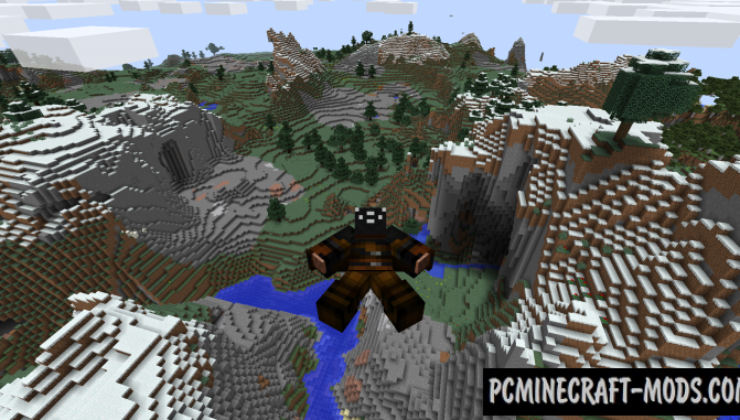
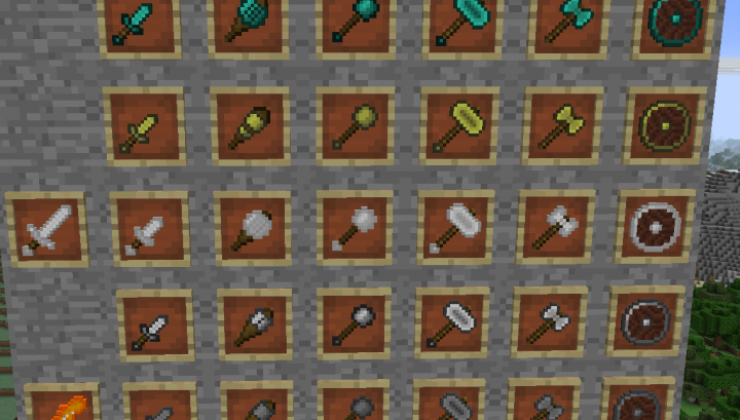
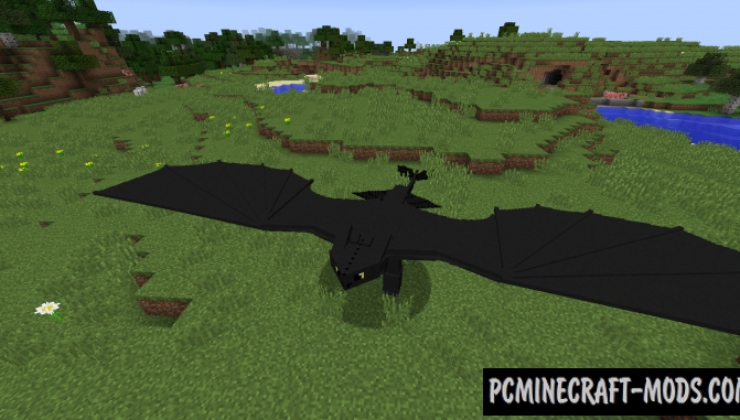
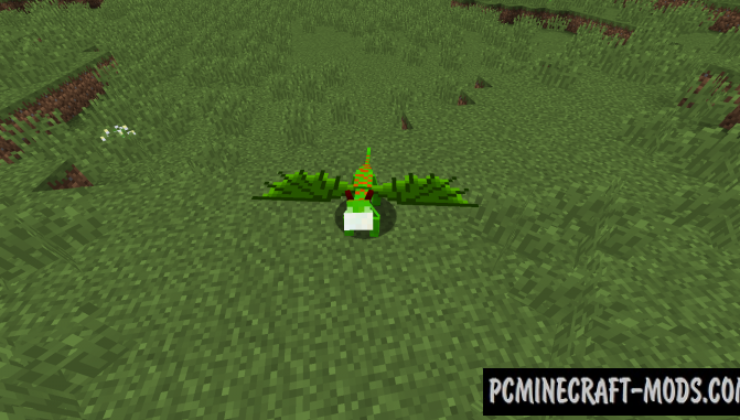


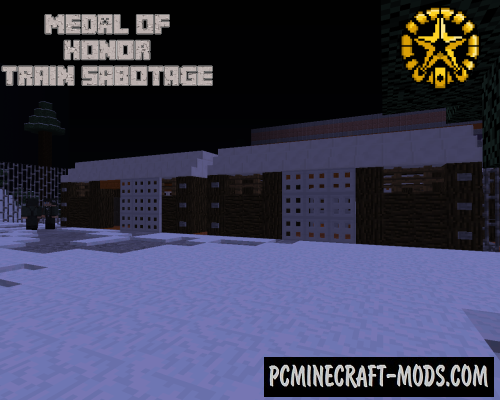



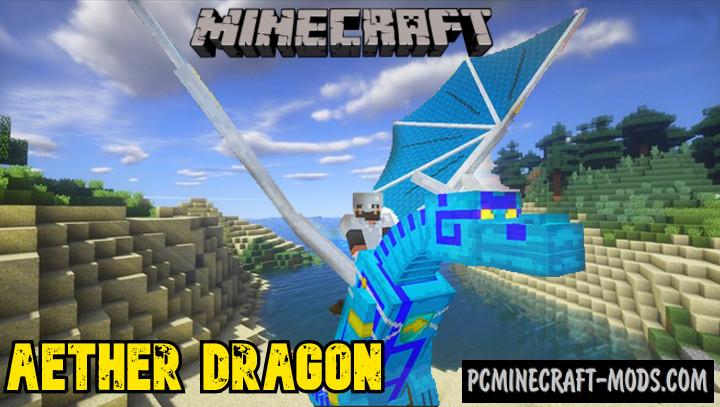

//
Hi,
Trying to install this mod for my boy, running with Forge 1.12.2-14.23.5.2847. and I get a crash, I’ve removed all other mods and the crash is the same.
“The game crashed whilst there was a severe problem during mod loading that has caused the game to fail
Error: net.minecraftforge.fml.common.LoaderException: httymd Failed load class: com.httymd.HTTYMDMod”
log appears to have the crash here;
java.lang.ClassNotFoundException: com.httymd.HTTYMDMod
at net.minecraft.launchwrapper.LaunchClassLoader.findClass(LaunchClassLoader.java:191)
1. long shot but I assume this is not related to the fact that this computer is in the UK with default language us English (UK) … I’ve tried setting the PC’s default to English us with no luck just in case as this is the only language pack
Roaming\.minecraft\mods\How-to-Train-Your-Minecraft-Dragon.zip\httymd_1.1.0_MC_1.12.2\assets\httymd\lang\en_us.lang
2. Any other prerequisites? tetra packs perhaps?
Thanks,
William’s Dad
//
Fixed. Download it again, then unzip it and move the jar file to the mods folder.