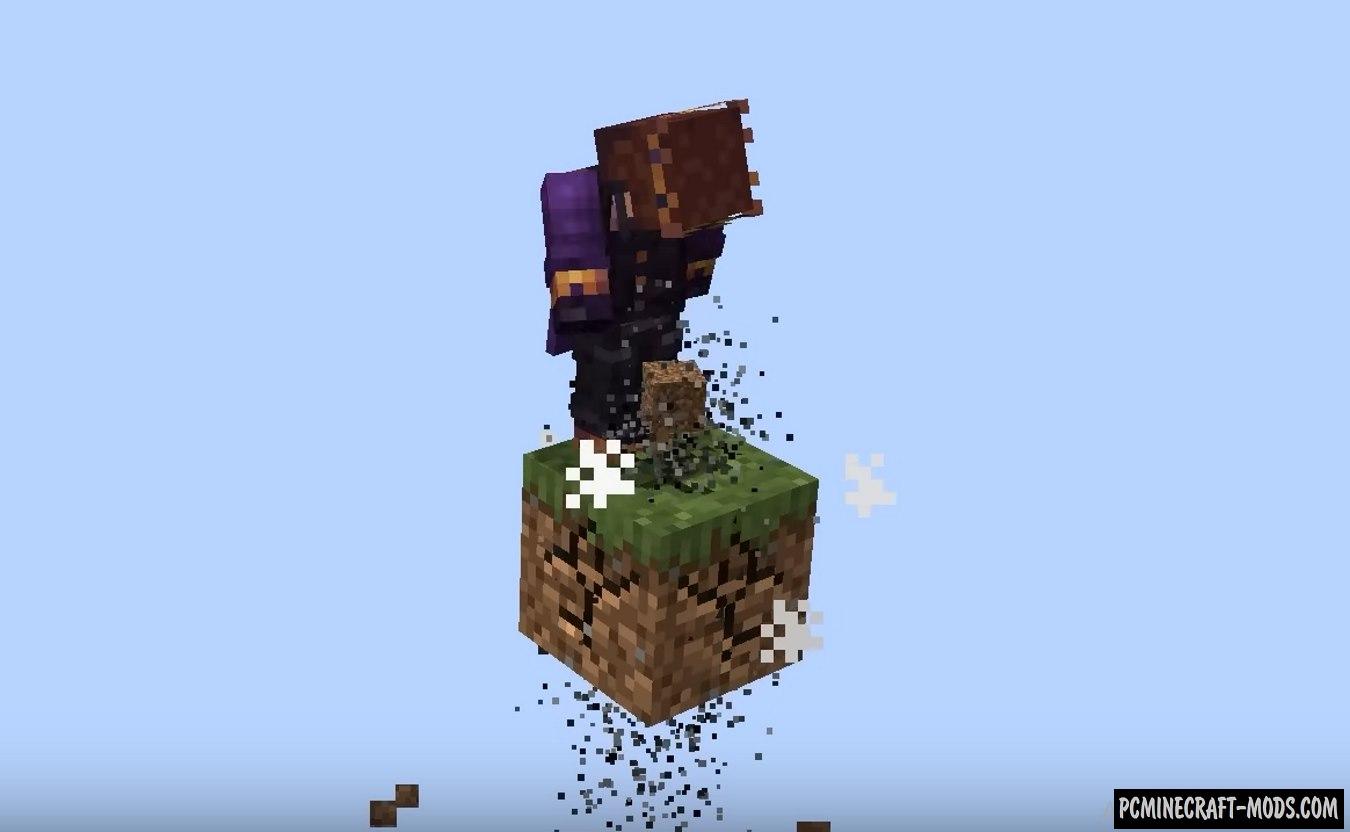
OneBlock Reborn 1.20.1-1.19.4 is a very complex map that contains more than 400 functions from DataPack for generating random blocks, mobs, environments and after certain phases even portals to Nether and Ender Worlds. All that is required of the player is to destroy the block under him, which is replaced by a random one each time.
On this map you can find a lot of interesting things and also test your survival skills by getting a variety of blocks. For convenience, the date pack contains a function that adds 14 phases of randomization of blocks, which change after the destruction of about 650 blocks. After 14 phases, portals will become available to the player, which will allow you to move to other worlds. In addition, there is a rarity system that adds the “Weight” parameter. The greater the weight, the less chance of spawn of precious blocks and even chests with loot inside.
Review
How to Update
How to install OneBlock Reborn
- Make sure that you have the “Java” application installed.
- Download the “Zip” archive from our website.
- Inside there is a folder with the source map. Additionally, you can also find various folders that contain alternative data packs and resource packs.
- Select the latest version of the “Source” folder that matches the game version.
- Please note that some releases may contain bugs, custom data packs that are incompatible with other modifications, and in some cases may cause conflicts within Forge, Fabric or Optifine. To fix this, install a previous build or change the version of the game.
- Move the “Source” map folder to the “Saves” folder.
- This folder is located at the following path:
Mac OS X:
/Users/Your Profile Name/Library/Application Support/minecraft/
Quick way to get there: Click on the desktop and then press the combination of “Command+Shift+G” keys at the same time.
Type ~/Library and press the “Enter” key.
Open the Application Support folder and then MinecraftWindows 11, 10, 8, 7:
C:\Users\Your Profile Name\AppData\Roaming\.minecraft\
Quick way to get there: Press the “Windows” key and the “R” key at the same time.
Type %appdata% and press “Enter” key or click OK. - The “Saves” folder is created automatically after creating at least one new game world, but you can always create it manually.
- Open the launcher and select the desired game version.
- Find a new map in the list of created worlds.
- Start the game and enjoy new adventures.
- Ready!
Created by: Gamerz_RiotOwner


 (17 votes, average: 3.71 out of 5)
(17 votes, average: 3.71 out of 5)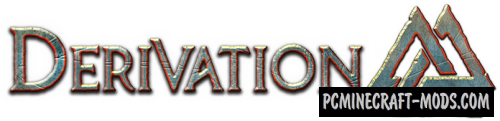

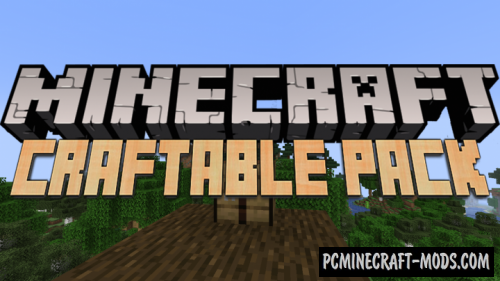
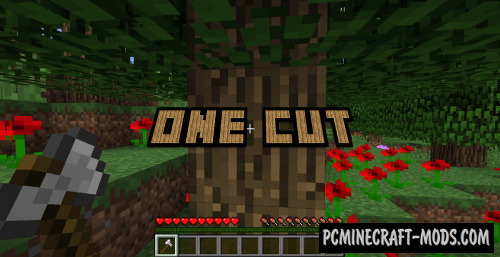


//
How to install on servers