
Advanced Capes 1.20.1-1.12.2 – a great customization mod that will allow you to equip a cape on your character. This adds a user-friendly graphical interface for changing the pattern or color of a custom cape. Click C to change the skin, enter the link to the new skin, and click “Set URL”.
This is a very quick way to customize your character, because you no longer need to spend a lot of time searching for folders with textures.
As for the Fabric option, it suggests using capes from the Optifine, LabyMod, and the MinecraftCapes modifications. It is also a client side addon, so your customization will be seen by other players on multiplayer servers. More flexible settings can be found in the configuration screen.
How to use it?
- Download and install Forge
- Download my mod and place it in the .minecraft/mods folder
- Register an account and upload a cape to minecraftcapes.net
You have your cape!
Screenshots
How to install Advanced Capes
- Download and install Forge or Fabric Loader, Fabric API with Kotlin API (Contained inside the archive)
- Make sure that you have the “Java” application installed.
- Download the “Zip” archive from our website.
- Inside this is a “Jar” mod. It can also contain old and new builds.
- Select the latest version of the “Jar” file that matches the game version.
- Please note that some releases may contain bugs, incompatibilities with other modifications, and in some cases may cause conflicts within Forge or Fabric. You can try installing the previous build to fix this.
- Move the “Jar” file to the “Mods” folder.
- This folder is located at the following path:
Mac OS X:
/Users/Your Profile Name/Library/Application Support/minecraft/
Quick way to get there: Click on the desktop and then press the combination of “Command+Shift+G” keys at the same time.
Type ~/Library and press the “Enter” key.
Open the Application Support folder and then MinecraftWindows 11, 10, 8, 7:
C:\Users\Your Profile Name\AppData\Roaming\.minecraft\
Quick way to get there: Press the “Windows” key and the “R” key at the same time.
Type %appdata% and press “Enter” key or click OK. - The “Mods” folder is created automatically when you install Forge or Fabric, but you can always create it manually.
- Open the launcher and select the desired modloader.
- Launch the game and enjoy the new gameplay.
- Ready!
Created by: VictorKohler, CafeteriaGuild

 (11 votes, average: 4.27 out of 5)
(11 votes, average: 4.27 out of 5)

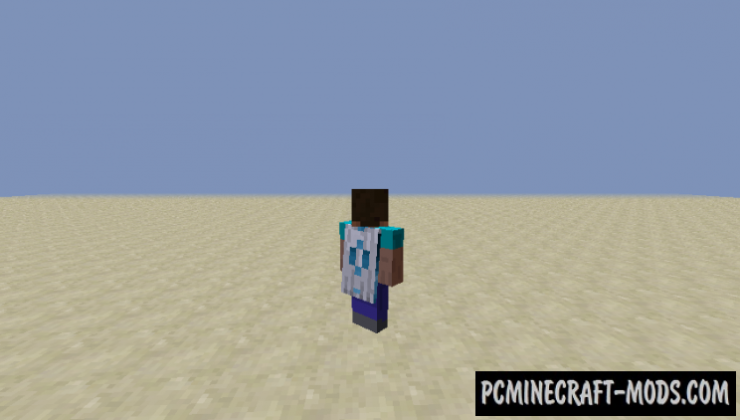
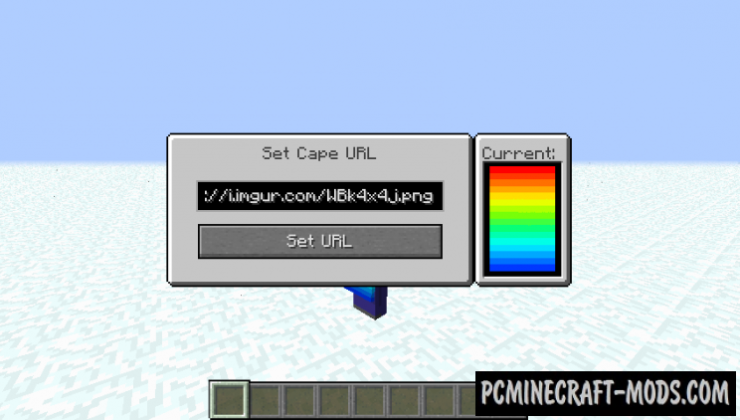

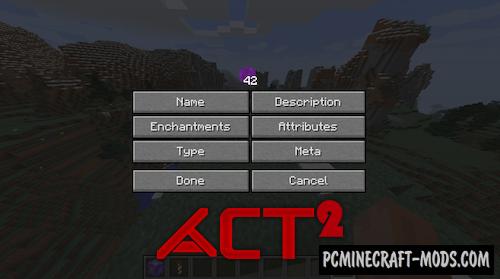
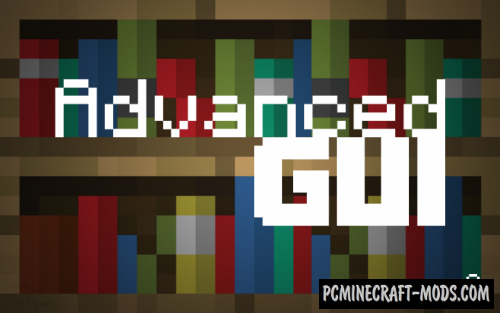
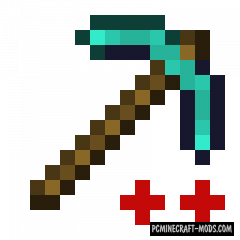
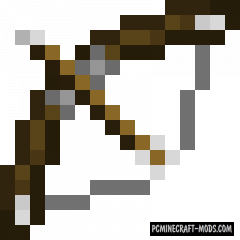

//
The Tiktokpornstar Case Study You’ll Never Forget tiktokpornstar