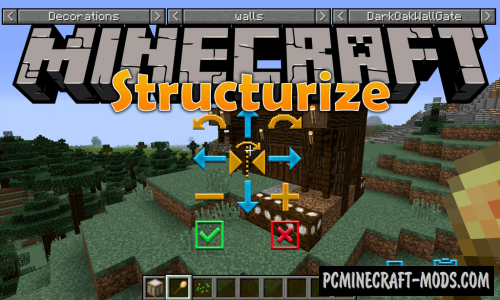
The Structurize 1.18.2-1.12.2 modification is designed to implement for you a world editor tools from the MineColonies addon that are suitable for easy manipulation of the world in minecraft. With an integrated very user friendly interface you can instantly build a prepared version of the buildings, as well as create your own blanks.
Inside the GUI there are many more interesting and convenient tools for working with map editing, there are even automatic backups that can be downloaded if you make a mistake when editing. The finished parts of the map or the finished house with the Structurize can be saved separately somewhere in the folder and if necessary, import it into new maps.
Screenshots
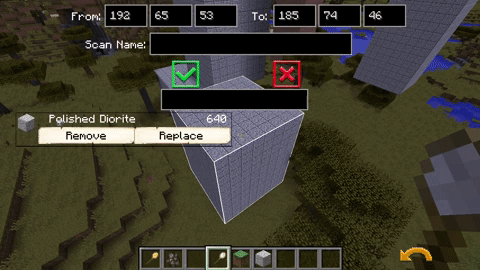
How to install Structurize
- Download and install Forge
- Make sure that you have the “Java” application installed.
- Download the “Zip” archive from our website.
- Inside this is a “Jar” mod. It can also contain old and new builds.
- Select the latest version of the “Jar” file that matches the game version.
- Please note that some releases may contain bugs, incompatibilities with other modifications, and in some cases may cause conflicts within Forge or Fabric. You can try installing the previous build to fix this.
- Move the “Jar” file to the “Mods” folder.
- This folder is located at the following path:
Mac OS X:
/Users/Your Profile Name/Library/Application Support/minecraft/
Quick way to get there: Click on the desktop and then press the combination of “Command+Shift+G” keys at the same time.
Type ~/Library and press the “Enter” key.
Open the Application Support folder and then MinecraftWindows 11, 10, 8, 7:
C:\Users\Your Profile Name\AppData\Roaming\.minecraft\
Quick way to get there: Press the “Windows” key and the “R” key at the same time.
Type %appdata% and press “Enter” key or click OK. - The “Mods” folder is created automatically when you install Forge or Fabric, but you can always create it manually.
- Open the launcher and select the desired modloader.
- Launch the game and enjoy the new gameplay.
- Ready!
Created by: H3lay, OrionOnline and Asherslab

 (4 votes, average: 4.25 out of 5)
(4 votes, average: 4.25 out of 5)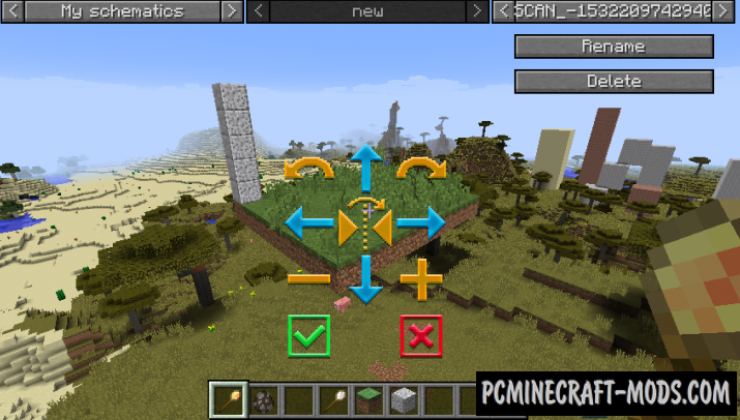
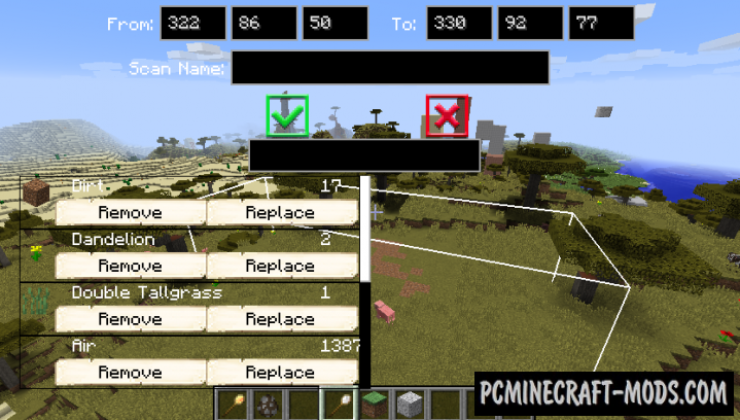

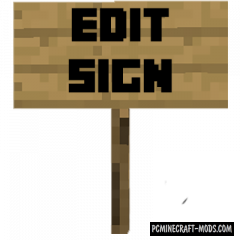
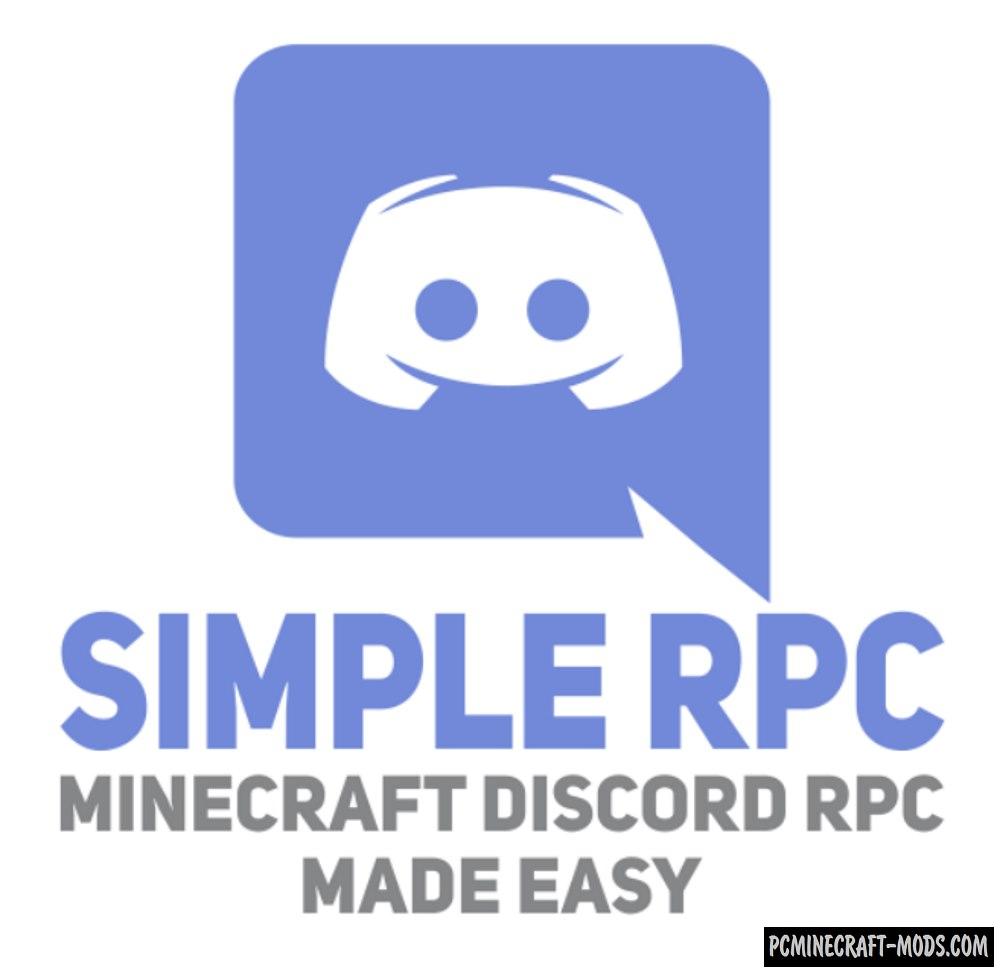



//
It says that the mod is enabled, but whenever I load the game, it turns lava to water and I’m also not allowed to swim, it acts like water is just air, and it also won’t allow me to use any recipes or craft anything.
Minecraft Version: 1.14.4
Forge Version: 28.0.40
Is there any fix for this?
//
You need to update the Forge to 28.0.45 version