
Here is a very simple modification that is designed to save you from routine actions during fishing! It will be enough for you to select the key to enable or disable the modification in the game settings, press this key and cast a fishing rod, AutoFish 1.20.4-1.12.2 for Forge will do everything else for you.
This contains additional tweak features that allow you to use the modification on any server, so that each player can leave and return to get a lot of fish in their inventory.
Screenshots
How to install AutoFish for Forge
- Download and install Forge
- Make sure that you have the “Java” application installed.
- Download the “Zip” archive from our website.
- Inside this is a “Jar” mod. It can also contain old and new builds.
- Select the latest version of the “Jar” file that matches the game version.
- Please note that some releases may contain bugs, incompatibilities with other modifications, and in some cases may cause conflicts within Forge or Fabric. You can try installing the previous build to fix this.
- Move the “Jar” file to the “Mods” folder.
- This folder is located at the following path:
Mac OS X:
/Users/Your Profile Name/Library/Application Support/minecraft/
Quick way to get there: Click on the desktop and then press the combination of “Command+Shift+G” keys at the same time.
Type ~/Library and press the “Enter” key.
Open the Application Support folder and then MinecraftWindows 11, 10, 8, 7:
C:\Users\Your Profile Name\AppData\Roaming\.minecraft\
Quick way to get there: Press the “Windows” key and the “R” key at the same time.
Type %appdata% and press “Enter” key or click OK. - The “Mods” folder is created automatically when you install Forge or Fabric, but you can always create it manually.
- Open the launcher and select the desired modloader.
- Launch the game and enjoy the new gameplay.
- Ready!
Created by: NorthWestWindNFF



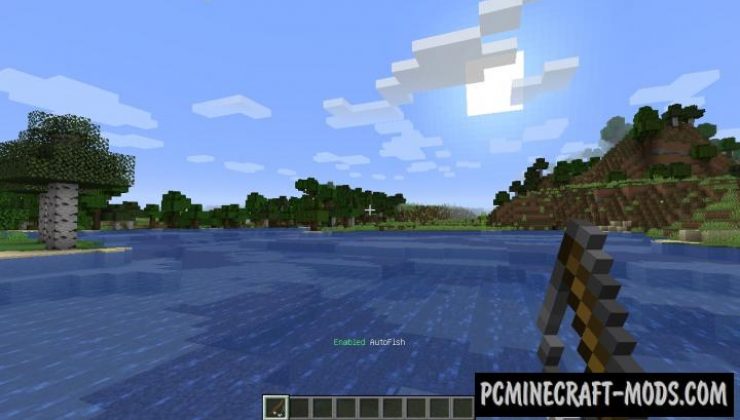






//
I Dont Get The Download Whenever I Open The Download On A New Tab And No Im Not Stupid
//
Look in the browser settings for the installed download folder, it may not be the default folder.
//
Hey, not trying to rush, but how do you know when you’ll update the Fabric version to 1.20(.1)? This is the only autofish mod that doesn’t crash my game after a couple of minutes. :p
Anyway, thank you for all the effort you put into this! The QOL is invaluable!
//
Why is this mod so badly rated? It works perfectly =)