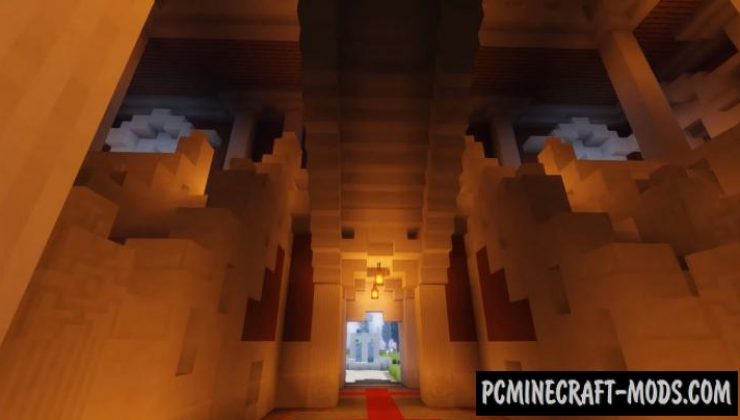On this map, the author has built a magnificent palace in the Baroque style, which is decorated with patterns and ornaments both outside and inside. On its territory there is a garden with cypresses, a large pond, several fountains, as well as three small and quite cozy tea houses.
You can take a walk here to be impressed by the incredible architectural ideas that can then be transferred to your projects. Additionally, this requires the use of shaders because there are hidden features associated with the game of shadows with monuments.
Screenshots
Review
How to install Baroque Palace II
- Make sure that you have the “Java” application installed.
- Download the “Zip” archive from our website.
- Inside there is a folder with the source map. Additionally, you can also find various folders that contain alternative data packs and resource packs.
- Select the latest version of the “Source” folder that matches the game version.
- Please note that some releases may contain bugs, custom data packs that are incompatible with other modifications, and in some cases may cause conflicts within Forge, Fabric or Optifine. To fix this, install a previous build or change the version of the game.
- Move the “Source” map folder to the “Saves” folder.
- This folder is located at the following path:
Mac OS X:
/Users/Your Profile Name/Library/Application Support/minecraft/
Quick way to get there: Click on the desktop and then press the combination of “Command+Shift+G” keys at the same time.
Type ~/Library and press the “Enter” key.
Open the Application Support folder and then MinecraftWindows 11, 10, 8, 7:
C:\Users\Your Profile Name\AppData\Roaming\.minecraft\
Quick way to get there: Press the “Windows” key and the “R” key at the same time.
Type %appdata% and press “Enter” key or click OK. - The “Saves” folder is created automatically after creating at least one new game world, but you can always create it manually.
- Open the launcher and select the desired game version.
- Find a new map in the list of created worlds.
- Start the game and enjoy new adventures.
- Ready!
Created by: Nevas Buildings

 (13 votes, average: 4.54 out of 5)
(13 votes, average: 4.54 out of 5)