 These shaders are designed to improve the standard textures or all the textures from the category of the Vanilla/Default 1.20.1-1.19.4 resource packs and turn the vanilla game into HD quality.
These shaders are designed to improve the standard textures or all the textures from the category of the Vanilla/Default 1.20.1-1.19.4 resource packs and turn the vanilla game into HD quality.
The shaders contains improved sunlight, beautiful Story Mode styled clouds, pixel shadows, beautiful water with highlights, a little cubic fog and adds other vanilla shaders which lacked for the game with 16×16 Default textures. It looks very decent and it is a competitor for realistic shaders, because realistic shaders spoil the game a bit, and this vanilla option only improves the cubic world and leaves it in the form as planned by the developers for the original idea of the game.
Hardware Requirements
These shaders can be used for computers with the following minimum hardware characteristics:
AMD or nVidia GPU with OpenGL 4.0 support
Minimal GPU: RX 460/GTX 750Ti
Screenshots
How to install?
- Install the Optifine HD
- Download the shader pack from the section below.
- Sometimes the authors create different simplified or advanced, Bedrock (Minecraft PE) or Java versions, so choose the option that you like or that you think your graphics card can handle.
- Please note that some releases may contain bugs, incompatibilities with resource packs and other graphics addons, and in some cases may cause conflicts within Optifine HD. You can try installing a previous build to fix this.
- Move the “Zip” file to the “Shaderpacks” folder.
- This folder is located at the following path:
Mac OS X:
/Users/Your Profile Name/Library/Application Support/minecraft/
Quick way to get there: Click on the desktop and then press the combination of “Command+Shift+G” keys at the same time.
Type ~/Library and press the “Enter” key.
Open the Application Support folder and then MinecraftWindows 11, 10, 8, 7:
C:\Users\Your Profile Name\AppData\Roaming\.minecraft\
Quick way to get there: Press the “Windows” key and the “R” key at the same time.
Type %appdata% and press “Enter” key or click OK. - Next, use step 14 to complete the installation.
- Launch the game client via the launcher.
- In the main menu of the game, click “Options” button.
- In the “Options” menu, select the “Resource Packs” button.
- Click on the “Open Resource Pack folder” button.
- Move the downloaded zip file to an open folder.
- Click the “Done” button.
- Your pack should have appeared in the left “Available” list, just hover over it and click on the arrow pointing to the right.
- This will move the pack to the right “Selected” list that displays the used packs or shaders and other addons.
- Select the desired resolution, desired addons and click the “Done” button again.
- Now it’s loaded and ready to use in the game world!
Manual installation:
Quick installation:
Created by RRe36’s
Official link:

 (5 votes, average: 4.60 out of 5)
(5 votes, average: 4.60 out of 5)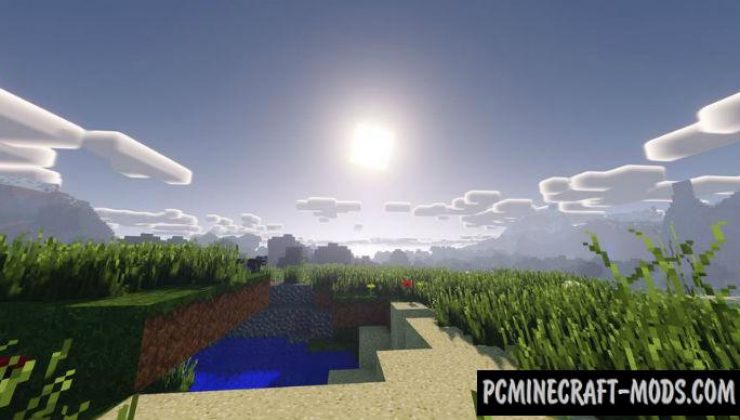
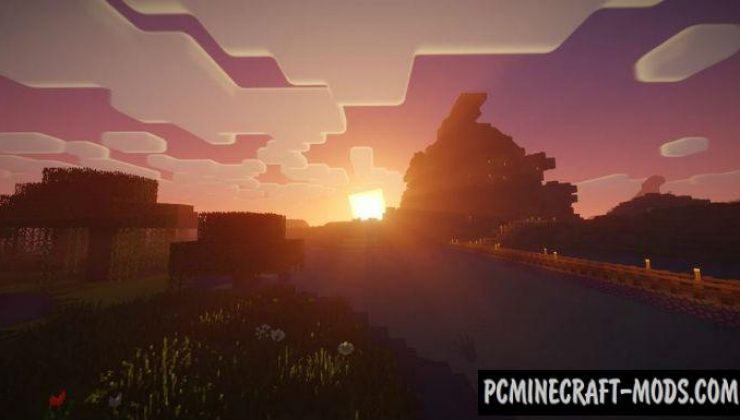

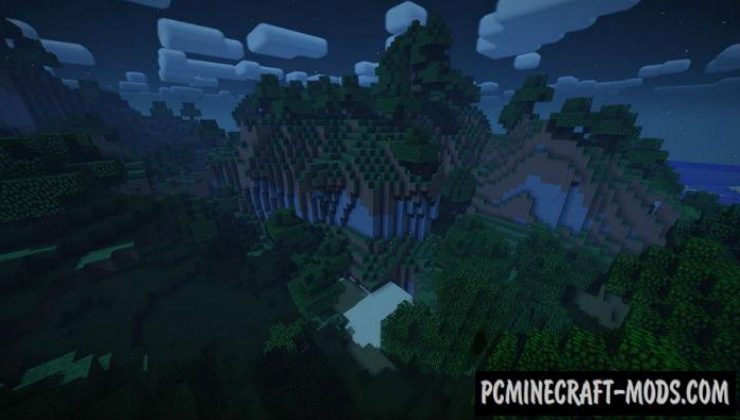
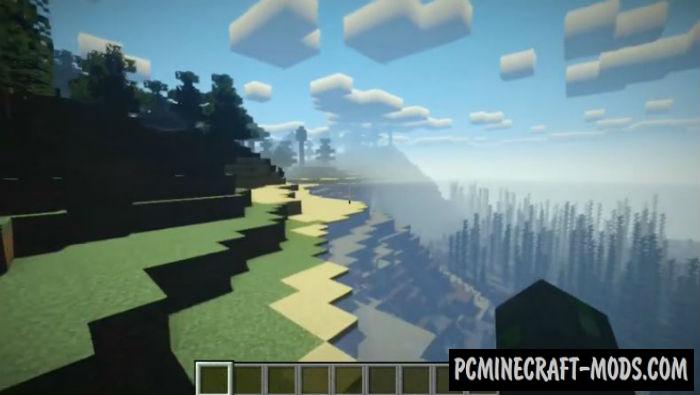




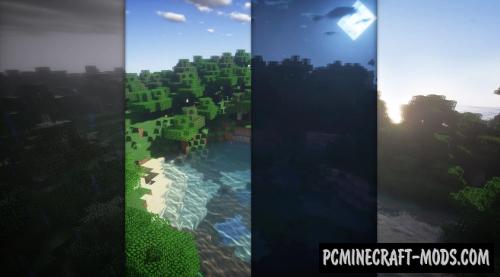
//
where is the download link?