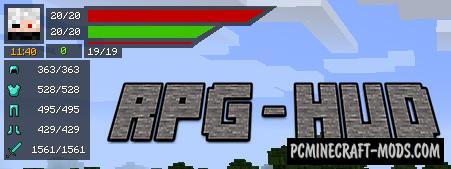Better UX 1.18.1-1.12.2 modification is intended to replace the standard game interface, making it more unified, improving it with new indicators, and also changing some mechanics (for example, now when a character is burning, this will be displayed with a small fire above the quick access menu).
You should also pay attention to the food bar, now it has a multi-functional hud that displays satiety points, food validity time, as well as a convenient display of hunger points. The right and left sides of the screen will display shields that indicate the parameters associated with the minimum and maximum damage received, depending on your armor.
Screenshots
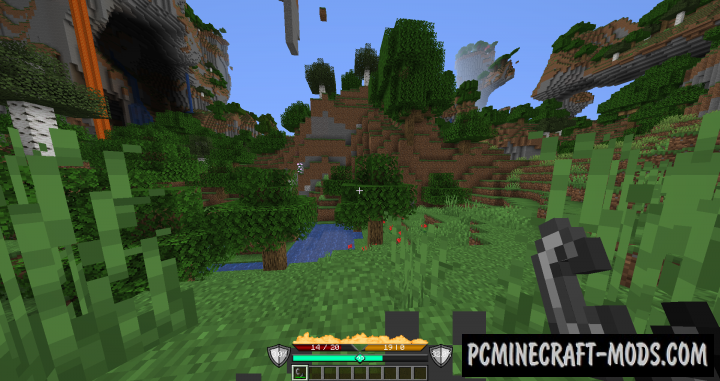
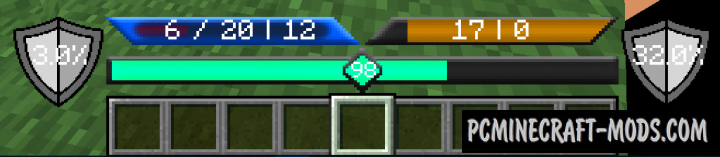
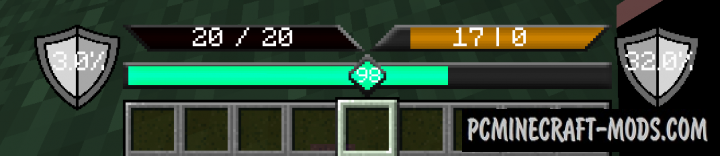
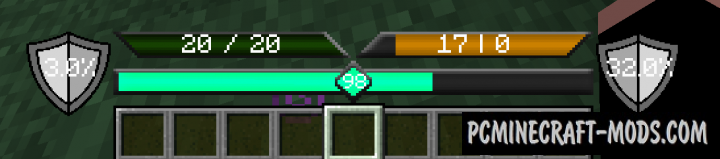
How to install Better UX
- Download and install Forge
- Make sure that you have the “Java” application installed.
- Download the “Zip” archive from our website.
- Inside this is a “Jar” mod. It can also contain old and new builds.
- Select the latest version of the “Jar” file that matches the game version.
- Please note that some releases may contain bugs, incompatibilities with other modifications, and in some cases may cause conflicts within Forge or Fabric. You can try installing the previous build to fix this.
- Move the “Jar” file to the “Mods” folder.
- This folder is located at the following path:
Mac OS X:
/Users/Your Profile Name/Library/Application Support/minecraft/
Quick way to get there: Click on the desktop and then press the combination of “Command+Shift+G” keys at the same time.
Type ~/Library and press the “Enter” key.
Open the Application Support folder and then MinecraftWindows 11, 10, 8, 7:
C:\Users\Your Profile Name\AppData\Roaming\.minecraft\
Quick way to get there: Press the “Windows” key and the “R” key at the same time.
Type %appdata% and press “Enter” key or click OK. - The “Mods” folder is created automatically when you install Forge or Fabric, but you can always create it manually.
- Open the launcher and select the desired modloader.
- Launch the game and enjoy the new gameplay.
- Ready!
Created by: GenZVirus