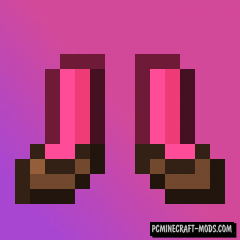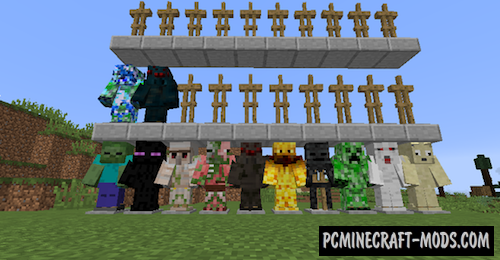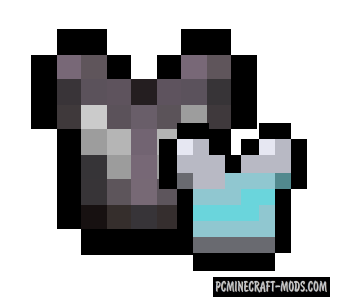
Detail Armor Bar 1.20.4-1.19.4 modification is designed to add more information about the armor to the HUD interface. The Netherite armor will look a little different, and also using glitter and colors, various protective charms will be displayed! It is also worth noting that this is a completely client side mod that makes it possible to use it on servers. Now your PvP battles will be much easier because you will see more information about your opponents on the screen.
Features
- Type of Enchantment protection Color Effect
- Armor Repair Effect
- Applying Spikes / Effect
- Low armor strength Warming effect
- Protection – Aqua(blue)
- Protection from projectiles – Purple
- Explosion Protection – Yellow
- Fire Protection – Red or Orange
Screenshots

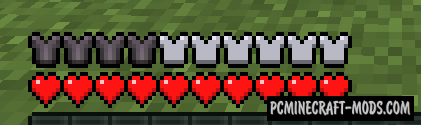
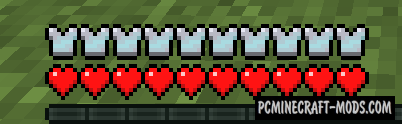

Review
How to install Detail Armor Bar
- Download and install Fabric API with Fabric mod loader or Forge
- Make sure that you have the “Java” application installed.
- Download the “Zip” archive from our website.
- Inside this is a “Jar” mod. It can also contain old and new builds.
- Select the latest version of the “Jar” file that matches the game version.
- Please note that some releases may contain bugs, incompatibilities with other modifications, and in some cases may cause conflicts within Forge or Fabric. You can try installing the previous build to fix this.
- Move the “Jar” file to the “Mods” folder.
- This folder is located at the following path:
Mac OS X:
/Users/Your Profile Name/Library/Application Support/minecraft/
Quick way to get there: Click on the desktop and then press the combination of “Command+Shift+G” keys at the same time.
Type ~/Library and press the “Enter” key.
Open the Application Support folder and then MinecraftWindows 11, 10, 8, 7:
C:\Users\Your Profile Name\AppData\Roaming\.minecraft\
Quick way to get there: Press the “Windows” key and the “R” key at the same time.
Type %appdata% and press “Enter” key or click OK. - The “Mods” folder is created automatically when you install Forge or Fabric, but you can always create it manually.
- Open the launcher and select the desired modloader.
- Launch the game and enjoy the new gameplay.
- Ready!
Created by: 빨간라임


 (3 votes, average: 3.33 out of 5)
(3 votes, average: 3.33 out of 5)