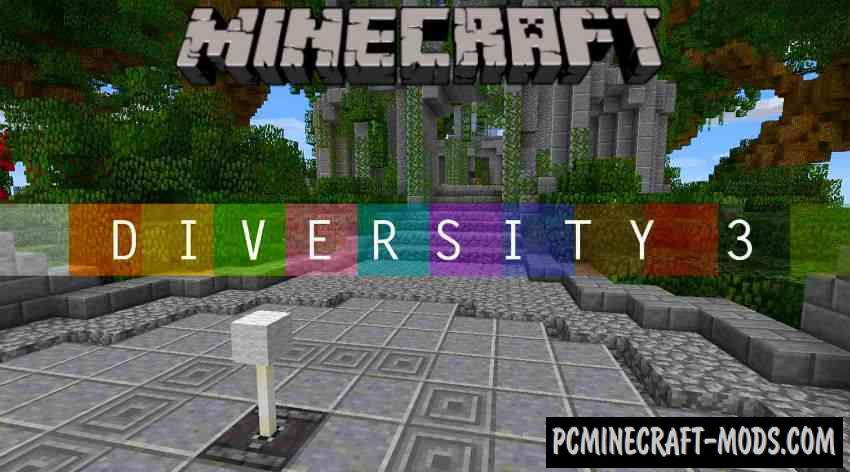
Diversity 3 map is the sequel to the popular Diversity 2 Adventure map. In this huge Minecraft 1.20-1.19.4 world were added all genres of maps and here you will find something to have fun, because the passage of this world will take more than one day. There are solo and multiplayer modes (1-3 players). The authors have done extensive work on the creation of this project and spent more than 21 months of time.
As the passage of the map, your adventures will be very much changed in terms of gameplay and decorative component, for example, you will be able to notice the beautiful background, a huge number of homemade decorative buildings, vehicles, cities and huge castles.
Screenshots
How to install Diversity 3 map
- Make sure that you have the “Java” application installed.
- Download the “Zip” archive from our website.
- Inside there is a folder with the source map. Additionally, you can also find various folders that contain alternative data packs and resource packs.
- Select the latest version of the “Source” folder that matches the game version.
- Please note that some releases may contain bugs, custom data packs that are incompatible with other modifications, and in some cases may cause conflicts within Forge, Fabric or Optifine. To fix this, install a previous build or change the version of the game.
- Move the “Source” map folder to the “Saves” folder.
- This folder is located at the following path:
Mac OS X:
/Users/Your Profile Name/Library/Application Support/minecraft/
Quick way to get there: Click on the desktop and then press the combination of “Command+Shift+G” keys at the same time.
Type ~/Library and press the “Enter” key.
Open the Application Support folder and then MinecraftWindows 11, 10, 8, 7:
C:\Users\Your Profile Name\AppData\Roaming\.minecraft\
Quick way to get there: Press the “Windows” key and the “R” key at the same time.
Type %appdata% and press “Enter” key or click OK. - The “Saves” folder is created automatically after creating at least one new game world, but you can always create it manually.
- Open the launcher and select the desired game version.
- Find a new map in the list of created worlds.
- Start the game and enjoy new adventures.
- Ready!







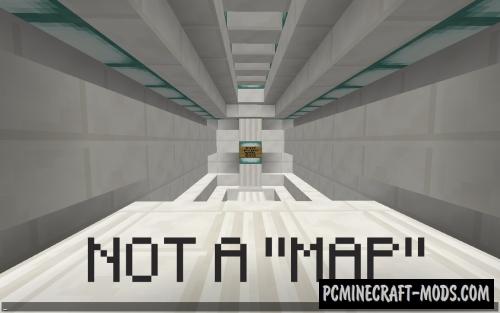




//
this dont work D: