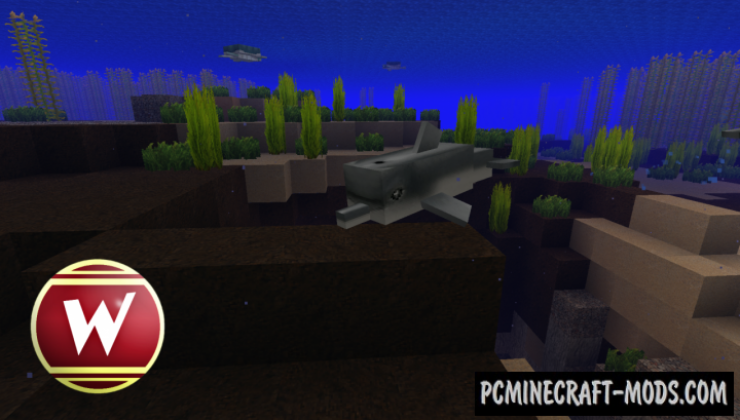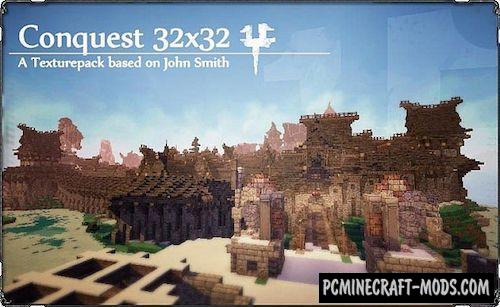Here is a new RPG resource pack called a Winthor Medieval 1.20.1-1.19.4, it boasts a brighter palette of colors, elaborate textures and atmosphere of the middle ages, which soars in the air. Due to the high resolution, this pack is able to change the environment and all mobs very much, but at the same time leaving various vanilla elements so as not to spoil the main direction of the game style.
Resource pack will move your minecraft into the middle ages, and the game world will look very nice and concise (in addition to a good overall style of drawing, this is achieved by a good resolution of 64 by 64 pixels). The author keeps track of global updates and often improves his pack by adding new mobs and other content that developers create. It is fully compatible with Nether Update (And an update for Caves and Cliffs is being actively developed) and even has some hidden features that will open up after installing Optifine.
Screenshots
Review
How to install Winthor Medieval
- Install Optifine HD (Not necessary but desirable)
- Download the texture pack from the section below.
- Sometimes the authors create different resolutions, Bedrock (Minecraft PE) or Java versions, so choose the option that you like or that you think your graphics card can handle.
- Please note that some releases may contain bugs, incompatibilities with shaders and other graphics addons, and in some cases may cause conflicts within Optifine HD. You can try installing a previous build to fix this.
- Move the “Zip” file to the “Resourcepacks” folder.
- This folder is located at the following path:
Mac OS X:
/Users/Your Profile Name/Library/Application Support/minecraft/
Quick way to get there: Click on the desktop and then press the combination of “Command+Shift+G” keys at the same time.
Type ~/Library and press the “Enter” key.
Open the Application Support folder and then MinecraftWindows 11, 10, 8, 7:
C:\Users\Your Profile Name\AppData\Roaming\.minecraft\
Quick way to get there: Press the “Windows” key and the “R” key at the same time.
Type %appdata% and press “Enter” key or click OK. - Next, use step 14 to complete the installation.
- Launch the game client via the launcher.
- In the main menu of the game, click “Options” button.
- In the “Options” menu, select the “Resource Packs” button.
- Click on the “Open Resource Pack folder” button.
- Move the downloaded zip file to an open folder.
- Click the “Done” button.
- Your pack should have appeared in the left “Available” list, just hover over it and click on the arrow pointing to the right.
- This will move the pack to the right “Selected” list that displays the used packs or shaders and other addons.
- Select the desired resolution, desired addons and click the “Done” button again.
- Now it’s loaded and ready to use in the game world!
Manual installation:
Quick installation:
Credits
Created by: (Official Twitter, Patreon, Instagram)