
This is a very interesting set of textures that is still in development, but already boasts a very cool resources that are at least a little, but just transform your world. After installing the Epic Adventures 1.20.1-1.19.4 pack, your minecraft (Java and Bedrock) will become more original, rich and full of the spirit of adventure.
The new textures look just fine, and are sure to leave a good impression, as well as pleasantly surprise you. The excellent appearance of the options will transform any of your old building into a new one with a unique style. Special attention should also be paid to mobs and animals, this has a lot of new pixels that form improved faces and some parts of the mobs ‘ bodies. A higher resolution of 32×32 has the feature to transform your world for the better while still not touching the vanilla style of the game. Your journey or search for new places to survive will become much more interesting due to the generation of additional elements around the player, so this is the best choice for all fans who like to explore new places or random structures in the game.
Screenshots
How to install Epic Adventures
- Install Optifine HD (Not necessary but desirable)
- Download the resource pack from the section below.
- Sometimes the authors create different resolutions, Bedrock (Minecraft PE) or Java versions, so choose the option that you like or that you think your graphics card can handle.
- Please note that some releases may contain bugs, incompatibilities with shaders and other graphics addons, and in some cases may cause conflicts within Optifine HD. You can try installing a previous build to fix this.
- Move the “Zip” file to the “Resourcepacks” folder.
- This folder is located at the following path:
Mac OS X:
/Users/Your Profile Name/Library/Application Support/minecraft/
Quick way to get there: Click on the desktop and then press the combination of “Command+Shift+G” keys at the same time.
Type ~/Library and press the “Enter” key.
Open the Application Support folder and then MinecraftWindows 11, 10, 8, 7:
C:\Users\Your Profile Name\AppData\Roaming\.minecraft\
Quick way to get there: Press the “Windows” key and the “R” key at the same time.
Type %appdata% and press “Enter” key or click OK. - Next, use step 14 to complete the installation.
- Launch the game client via the launcher.
- In the main menu of the game, click “Options”.
- In the “Options” menu, select the “Resource Packs” button.
- Click on the “Open Resource Pack folder” button.
- Move the downloaded zip file to an open folder.
- Click the “Done” button.
- Your pack should have appeared in the left “Available” list, just hover over it and click on the arrow pointing to the right.
- This will move the pack to the right “Selected” list that displays the used packs or shaders and other addons.
- Select the desired resolution, desired addons and click the “Done” button again.
- Now it’s loaded and ready to use in the game world!
Manual installation:
Quick installation:
Credits
Created by: toby109tt




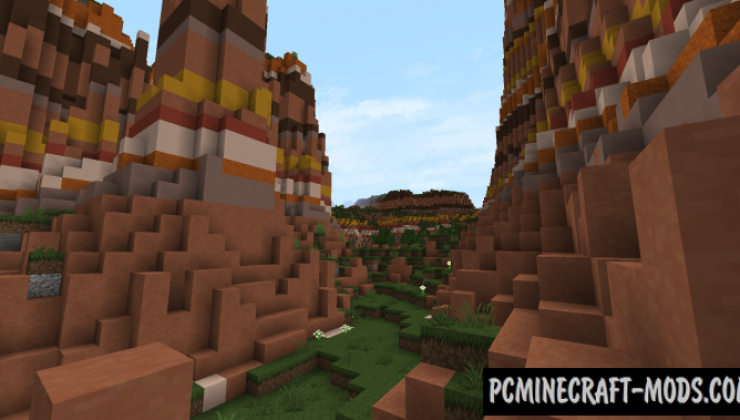

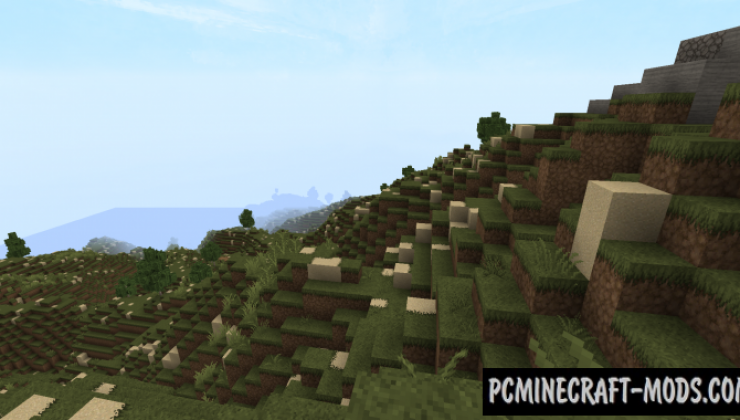



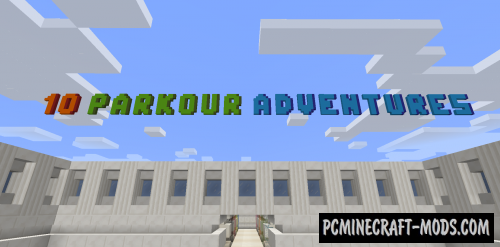
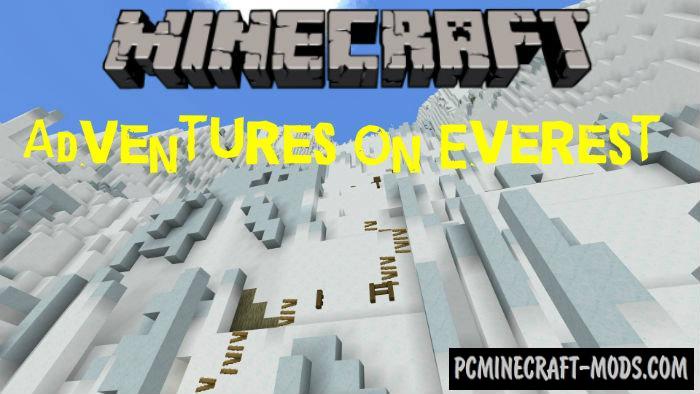
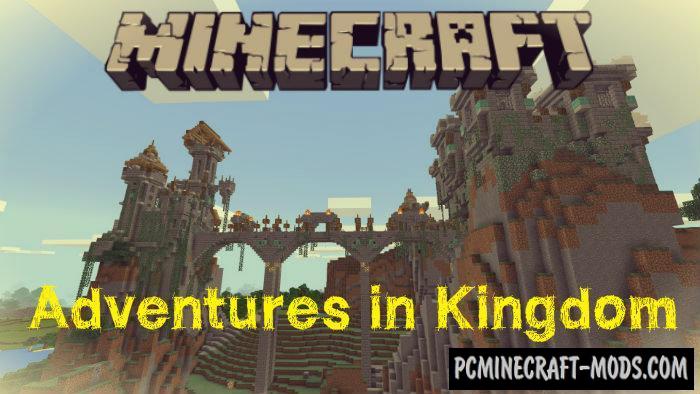
//
I love this texture pack a lot, I really do, it’s just the enchantment table doesn’t have a texture so it is just a 2 by 2 of black and purple squares, otherwise very nice texture pack!
//
yo whats the link to this pack so i can put it as my default on my server