
Camera 1.20.4-1.12.2 – this modification is considered by many players to be very useful as it will add a working camera that captures the selected area and instantly transmits image to the LCD screen that is on the block. The resulting photo with a frame can be hung anywhere!
Just hit the right mouse button to get the photo. Additionally, you can apply various filters to the camera lens. Ready-made photos can be placed in different rooms to then remember about some pets or other various achievements.
Screenshots
How to install EuhDawson’s Camera
- Download and install Forge
- Make sure that you have the “Java” application installed.
- Download the “Zip” archive from our website.
- Inside this is a “Jar” mod. It can also contain old and new builds.
- Select the latest version of the “Jar” file that matches the game version.
- Please note that some releases may contain bugs, incompatibilities with other modifications, and in some cases may cause conflicts within Forge or Fabric. You can try installing the previous build to fix this.
- Move the “Jar” file to the “Mods” folder.
- This folder is located at the following path:
Mac OS X:
/Users/Your Profile Name/Library/Application Support/minecraft/
Quick way to get there: Click on the desktop and then press the combination of “Command+Shift+G” keys at the same time.
Type ~/Library and press the “Enter” key.
Open the Application Support folder and then MinecraftWindows 11, 10, 8, 7:
C:\Users\Your Profile Name\AppData\Roaming\.minecraft\
Quick way to get there: Press the “Windows” key and the “R” key at the same time.
Type %appdata% and press “Enter” key or click OK. - The “Mods” folder is created automatically when you install Forge or Fabric, but you can always create it manually.
- Open the launcher and select the desired modloader.
- Launch the game and enjoy the new gameplay.
- Ready!

 (11 votes, average: 4.64 out of 5)
(11 votes, average: 4.64 out of 5)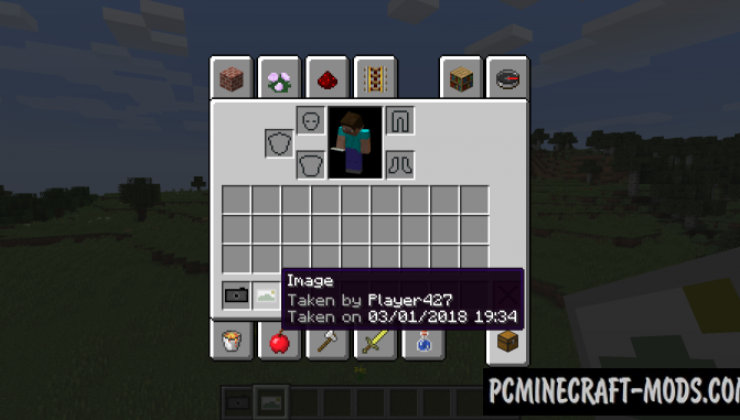
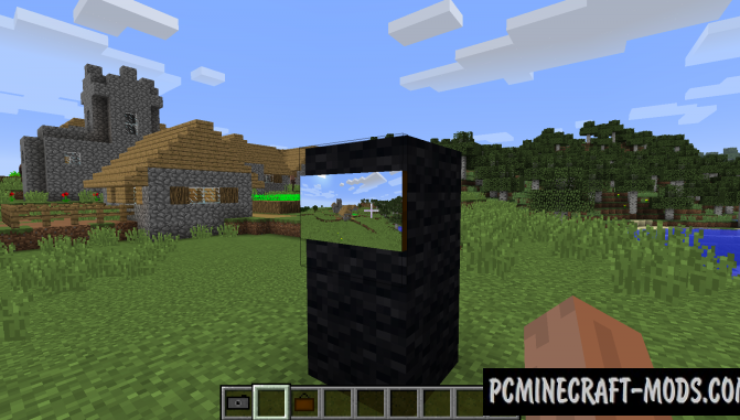
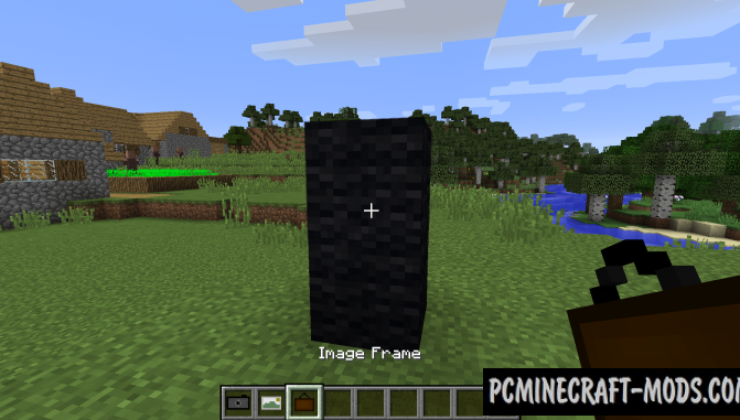
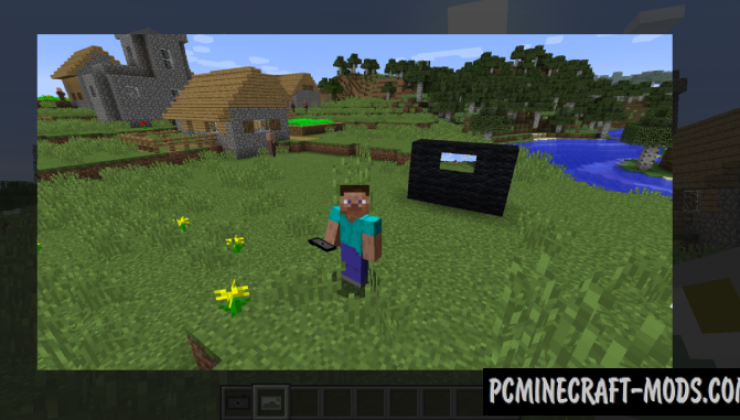
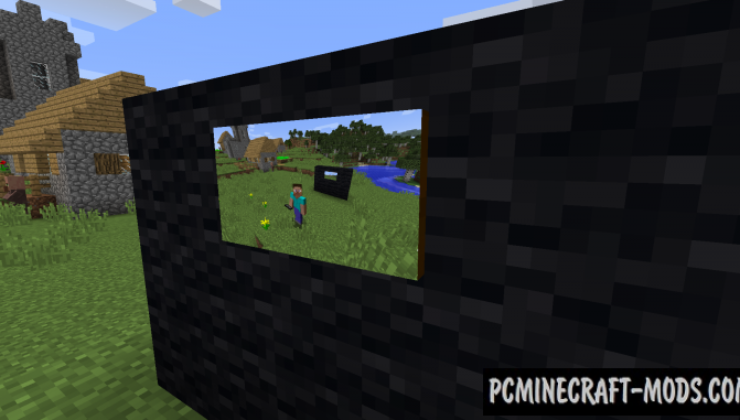
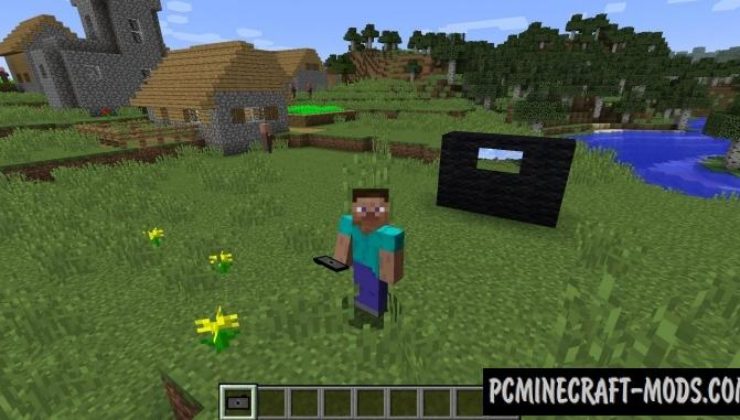



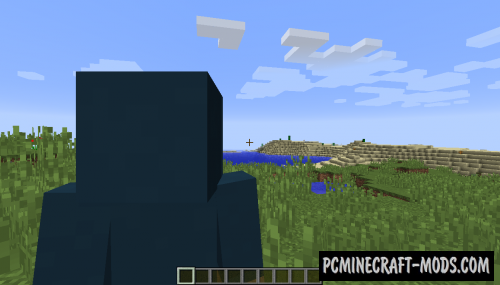



//
/youtube